Managing the GroupWise MTA Application
The eG Enterprise cannot automatically discover the GroupWise MTA. This implies that you need to manually add the component for monitoring. Remember that the eG Enterprise automatically manages the components that are added manually. To add a GroupWise MTA component, do the following:
- Log into the eG administrative interface.
- Follow the Components -> Add/Modify menu sequence in the Infrastructure tile of the Admin menu.
-
In the COMPONENT page that appears next, select GroupWise MTA - Netware as the Component type. Then, click the Add New Component button. This will invoke Figure 1.
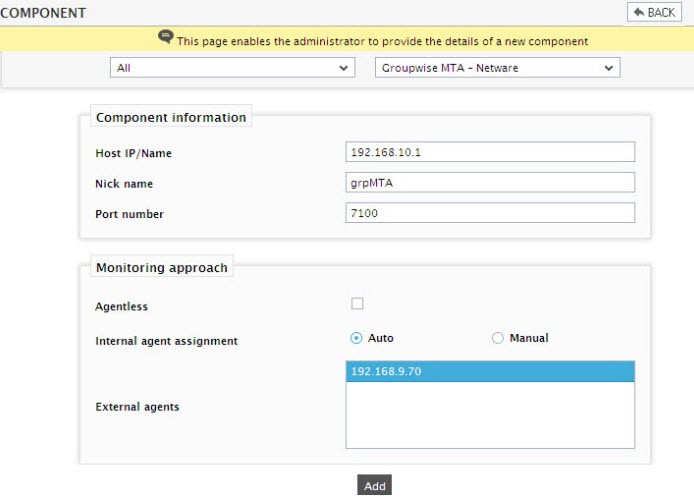
- Specify the Host IP, the Nick name and Port Number for the GroupWise MTA in . Then, click the Add button to register the changes.
Configuring the tests
-
When you attempt to sign out of eG administrative interface, a list of unconfigured tests will appear as shown in Figure 2. This list reveals the unconfigured tests requiring manual configuration.

Figure 2 : List of tests to be configured for the GroupWise MTA
- Click on the test name to configure. To know how to configure the tests, refer to Monitoring the GroupWise MTAs.
- Finally, signout of the eG administrative interface.
