Managing the Hitachi AMS SAN
The eG Enterprise cannot automatically discover the Hitachi AMS SAN. This implies that you need to manually add the component for monitoring. Remember that the eG Enterprise automatically manages the components that are added manually. To add a Hitachi AMS SAN component, do the following:
- Log into the eG administrative interface.
- Follow the Components -> Add/Modify menu sequence in the Infrastructure tile of the Admin menu.
-
In the COMPONENT page that appears next, select Hitachi AMS SAN as the Component type. Then, click the Add New Component button. This will invoke Figure 1.
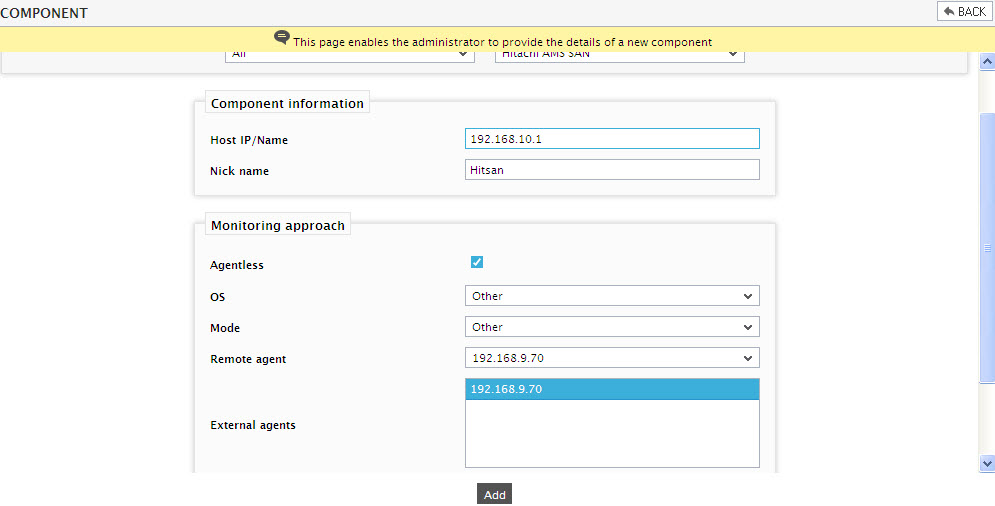
- Specify the Host IP and the Nick name of the Hitachi AMS SAN. Also select Other as the OS and SNMP as the Mode. Then, click the Add button to register the changes.
Configuring the tests
-
When you attempt to sign out, a list of unconfigured tests appears as shown in Figure 2

Figure 2 : List of Unconfigured tests to be configured for the Hitachi AMS SAN
- Click on the test names to configure. To know how to configure the tests, refer to Monitoring the Hitachi AMS Storage Device.
- Once all tests are configured, signout of the eG administrative interface.



