Managing the Hitachi USP SAN Server
The eG Enterprise cannot automatically discover the Hitachi USP SAN Server. This implies that you need to manually add the component for monitoring. Remember that the eG Enterprise automatically manages the components that are added manually. To add a Hitachi USP SAN component, do the following:
- Log into the eG administrative interface.
- Follow the Components -> Add/Modify menu sequence in the Infrastructure tile of the Admin menu.
-
In the COMPONENT page that appears next, select Hitachi USP SAN as the Component type. Then, click the Add New Component button. This will invoke .
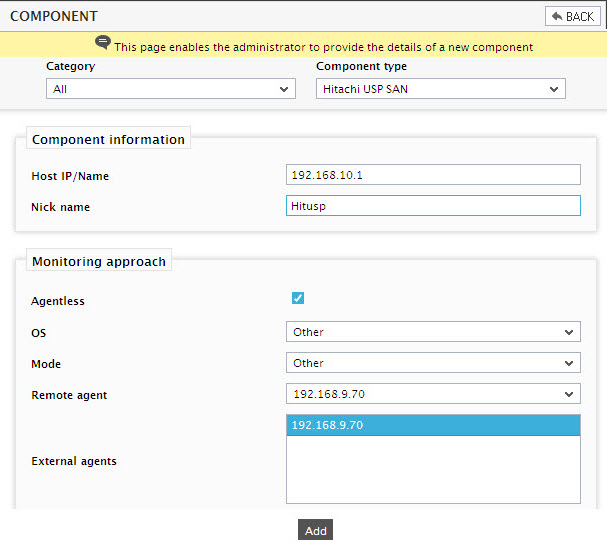
-
After specifying the Host IP, Nick name of the Hitachi USP SAN server, select Other as the OS and SNMP as the MODE. Then, click the Add botton to register the changes.
Note:
Though the Mode is set to SNMP while adding a new component, the eG agent will be able to collect metrics from the target environment through the specified CLI path.
-
When you attempt to sign out, a list of unconfigured tests appears as shown in Figure 2.

Figure 2 : List of Unconfigured tests to be configured for the Hitachi USP SAN server
- To know how to configure these tests, refer to Monitoring the Hitachi USP.
- Finally, signout of the administrative interface.



