Managing the IBM DS Raid Storage
The eG Enterprise cannot automatically discover the IBM DS Raid Storage device. This implies that you need to manually add the component for monitoring. Remember that the eG Enterprise automatically manages the components that are added manually. To add an IBM DS Raid Storage, do the following:
- Log into the eG administrative interface.
- Follow the Components -> Add/Modify menu sequence in the Infrastructure tile of the Admin menu.
-
In the COMPONENT page that appears next, select IBM DS Raid Storage as the Component type. Then, click the Add New Component button. This will invoke Figure 1.
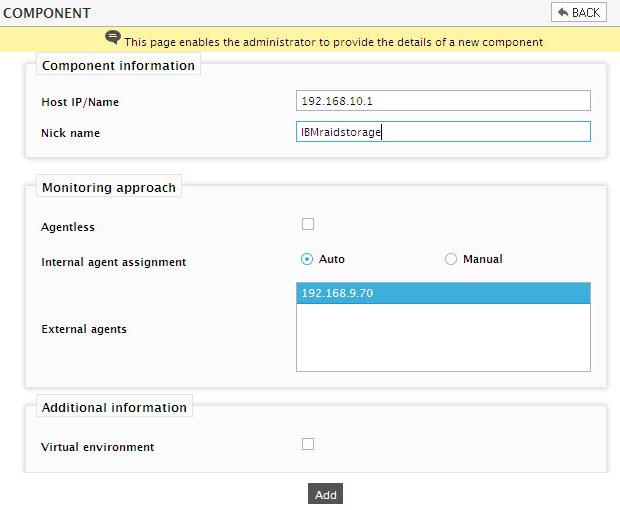
-
Specify the Host IP and the Nick name of the IBM DS Raid Storage device in Figure 1. Also set the Agentless flag to Yes, select Other as the OS and SNMP as the Mode. Then click the Add button to register the changes.
Note:
Though the Mode is set to SNMP while adding a new component, the eG agent will be able to collect metrics from the target environment through the SMCLIlocation path that will be specified by you during parameter configuration for the tests pertaining to the IBM DS Storage device.
Configuring the tests
-
When you attempt to sign out, a list of unconfigured tests will appear as shown in Figure 2.
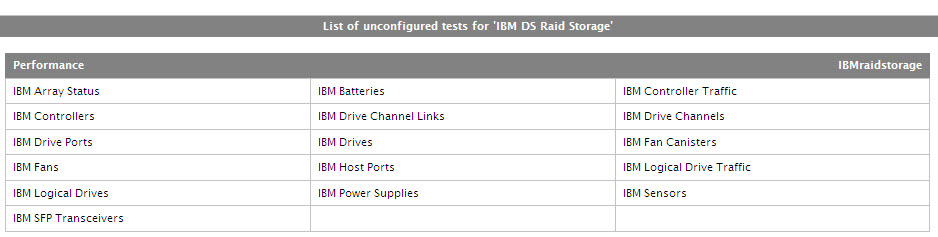
Figure 2 : List of Unconfigured tests to be configured for the IBM DS Raid Storage device
-
Click on any test in the list of unconfigured tests. For instance, click on the IBM Array Status test to configure it. In the page that appears, specify the parameters as shown in .
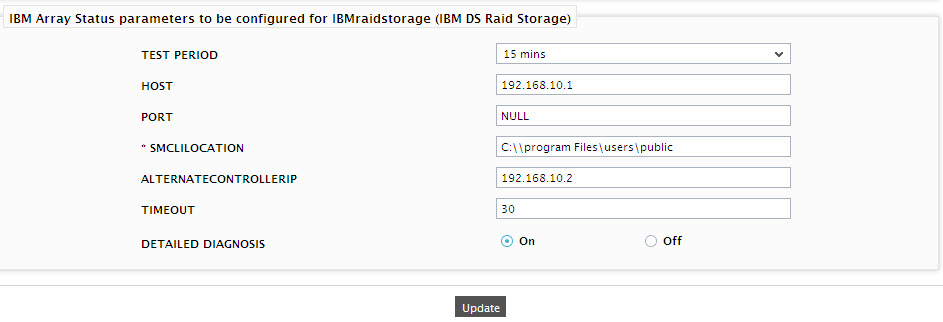
- To know how to configure parameters, refer to Monitoring the IBM DS RAID Storage chapter.
- Finally, signout of the eG administrative interface.
