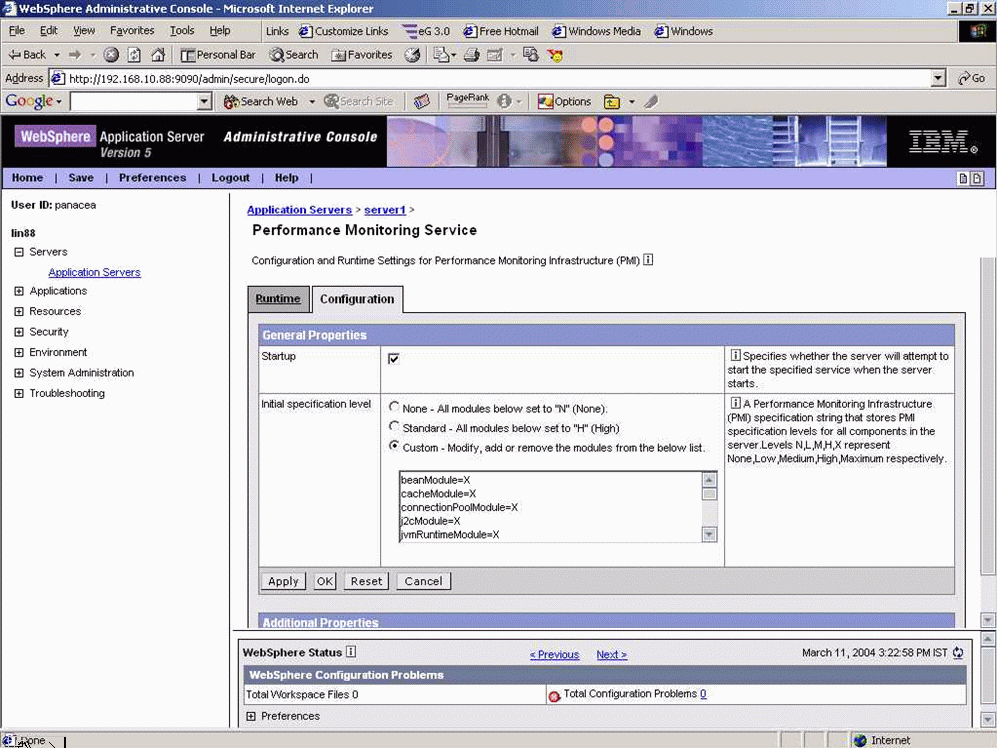Enabling Performance Monitoring
To enable performance monitoring for the WebSphere server 5.0, do the following:
- Open WebSphere’s admin console as explained in steps 1-3 of Configuring a WebSphere Application Server 5.1 to work with the eG Agent.
-
In the screen that appears (see Figure 1), expand the Servers node in the left pane, and click on the Application Servers link within.
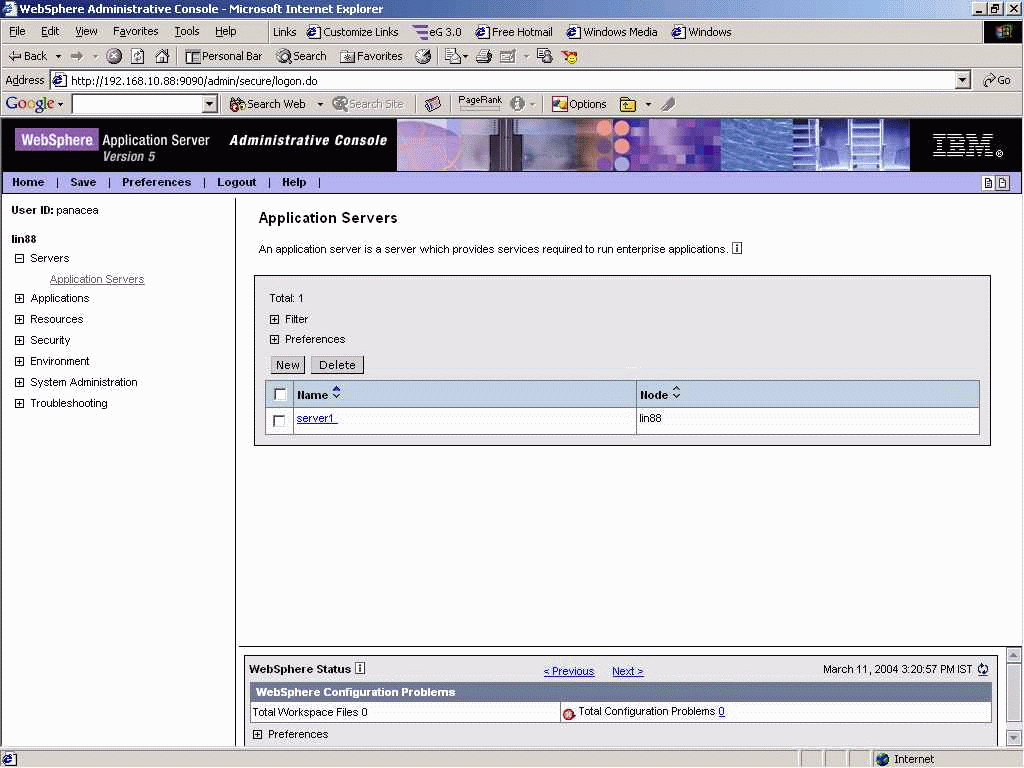
- As you can see, the right pane of Figure 1 displays the list of existing application servers. Now, click on the server that has been configured for monitoring by eG as indicated by Figure 1.
-
From the list of options displayed in the right pane of Figure 2, select the Performance Monitoring Service link.
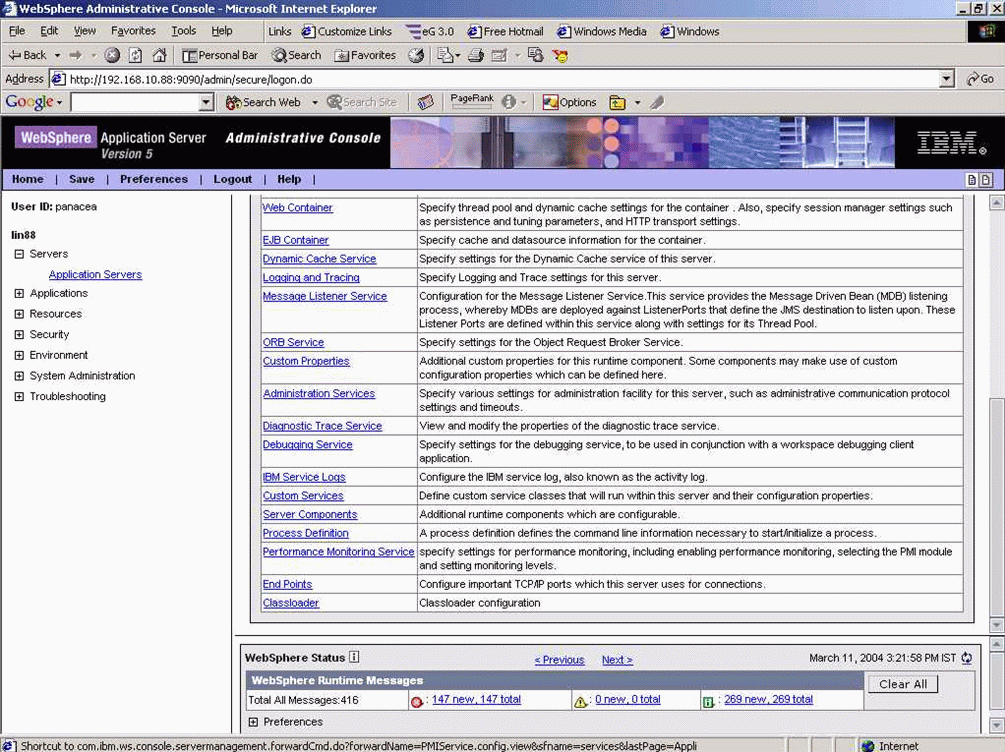
Figure 2 : Selecting the Performance Monitoring Service option
-
In Figure 3 that appears, select the Startup check box, choose the Custom option, and set all the variables to X. Alternatively, the variables can also be set to H, but we recommend X. If you set the variables to H, then a few measures may not be available to you. Finally, click on the Apply button to register the changes.