How to Monitor Informix Dynamic Server Using eG Enterprise?
eG Enterprise is capable of monitoring the Informix Dynamic Server in both agent-based and agentless manners. The agent-based approach requires an eG agent that is installed and configured on the target server. The agent-less approach requires a single agent that is deployed on a remote Windows server. To enable the eG agent to connect to the server and pull out the critical measures pertaining to its performance, a set of pre-requisites should be fulfilled. These requirements are discussed in the following section.
Pre-requisites for monitoring the Informix Dynamic Server
A valid database user vested with ‘select’ permissions to the SMI tables in the sysmaster database. You do not need to explicitly create users for the Informix database server, as the server recognizes all the users of the system it is installed on. However, you need to explicitly GRANT the users permission to access the sysmaster database. For example, to grant user ‘john’ permission to access the database ‘sysmaster’, do the following:
-
In a Windows environment, follow the menu sequence depicted by Figure 1.
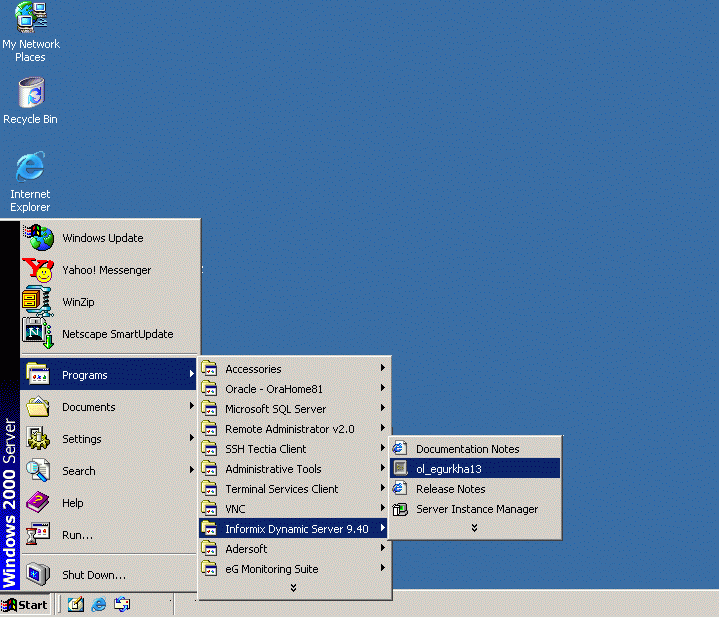
-
Next, from the command prompt, issue the command: dbaccess (see Figure 2). To issue the same command in Unix environments, first switch to the install directory of the Informix server from the command prompt, and then issue the command.
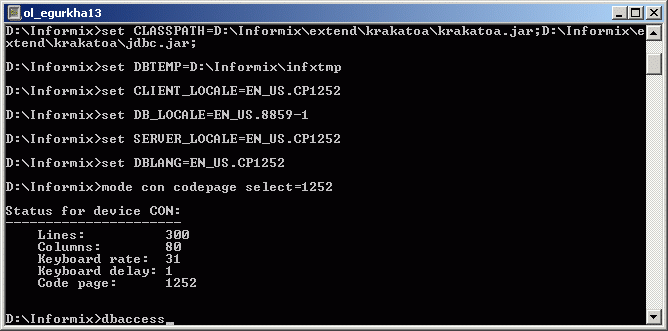
-
Figure 3 will then appear.
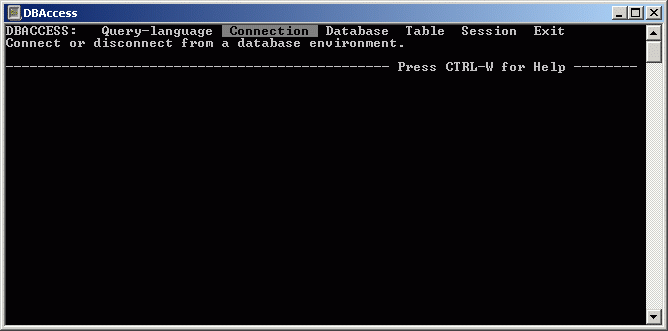
-
From the dbaccess menu that appears in Figure 4, select the Connection option. For that, first, navigate to that Connection option using the right arrow button on the keyboard. Then, click the Enter key. The connection menu is the next to open (see Figure 4).
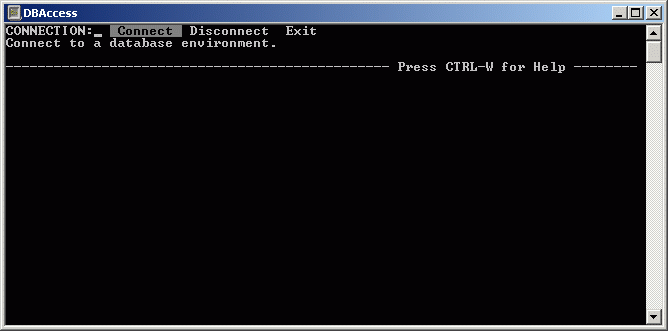
-
Select the Connect option from the connection menu. You will then be requested to choose a database server instance (see Figure 5).
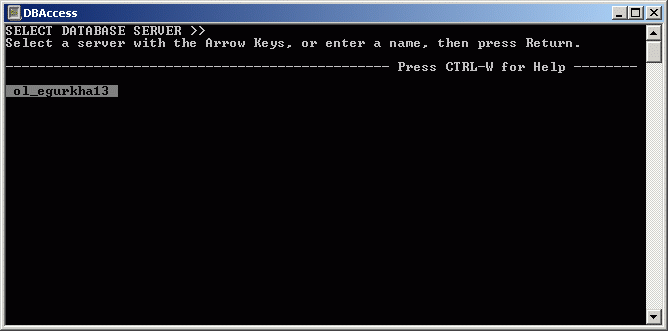
- A list of server instances will also be available in Figure 5 to choose from. Select a server instance from the list.
-
Then, proceed to login to the chosen database server as an administrative user. This because only an administrator can grant permissions to a user. As a first step, provide the admin user name against user name (see Figure 6). Informix is the default admin user of an Informix server.
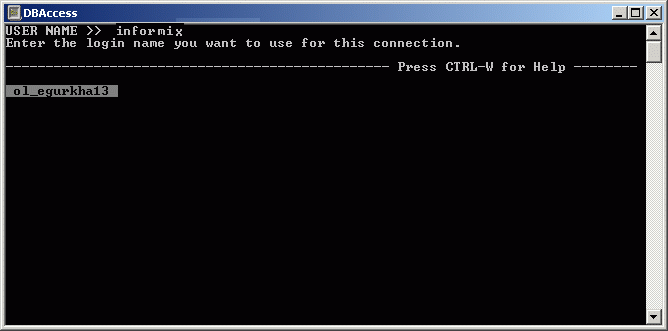
-
Next, specify the password of the administrative user (see Figure 7).
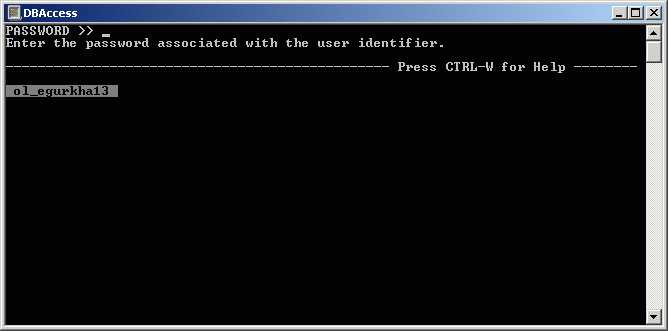
-
Upon successful login, a Connected message will appear (see Figure 8). Then, select the database to open (see Figure 8) from the list of databases displayed.
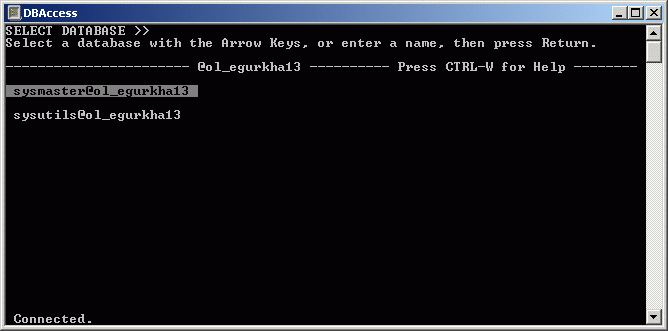
-
Since our example seeks to work with the sysmaster database, select the same as depicted by Figure 8. Figure 9 will then appear.
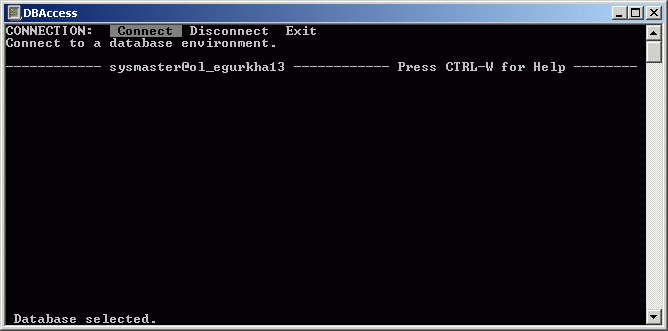
Figure 9 : A message stating that the database has been selected
-
Next, exit the connection menu of Figure 9 by choosing the Exit option. Continue selecting the Exit option until the menu of Figure 3 appears. Select the Query-language option from the menu, and then choose the New option from the sql menu. Figure 10 will then appear, wherein the command to grant ‘connect’ permission to user ‘john’ needs to be issued (see Figure 10). The syntax of the command is: grant connect to <user_name>.
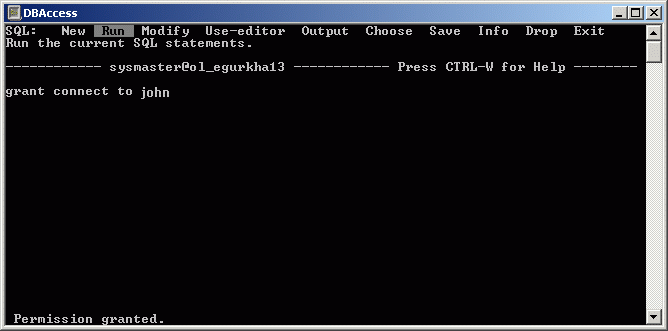
- Then, click on the esc key on the keyboard to indicate that the command is complete. The sql menu will reappear, but this time select the Run option to execute the command (see Figure 10). If the command executes successfully, a ‘Permission granted’ message will appear as shown by Figure 10.
- Once the ‘connect’ permission is granted, the users will automatically be assigned to the default PUBLIC account. The PUBLIC account is authorized to perform ‘select’ operations on the SMI tables of the sysmaster database. Since all Informix users are assigned to the PUBLIC account by default, they will automatically inherit the ‘select’ privilege to the sysmaster database.
Once the above-said pre-requisites are kept in place, proceed to manage the Informix Dynamic server using the eG administrative interface. The procedure for achieving this has been discussed in the Managing the Informix Dynamic Server
