Managing the JRun Application Server
The eG Enterprise can automatically discover the JRun application server. However, the discovered JRun component is managed manually. To achieve this, do the following:
- Login to the eG administrative interface.
- To manage the JRun server that is already discovered, directly proceed towards managing it using the COMPONENTS – MANAGE/UNMANAGE page (Infrastructure -> Components -> Manage/Unmanage).
- However, if it is yet to be discovered, then run discovery (Infrastructure -> Components -> Discover) to get it discovered or add the component manually using the COMPONENTSpage (Infrastructure -> Components -> Add/Modify). Remember that components manually added are managed automatically.
-
Discovered components, however, are managed using the COMPONENTS – MANAGE / UNMANAGE page.Figure 1 and Figure 2 clearly illustrate the process of managing the JRun server.
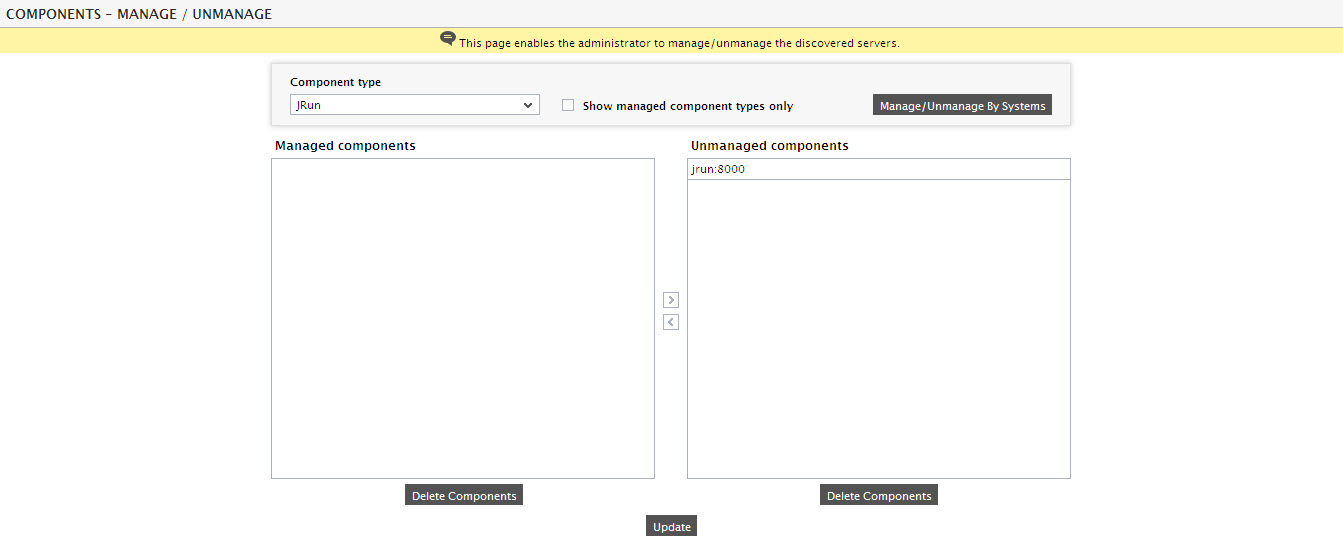
Figure 1 : Viewing the list of unmanaged JRun application servers
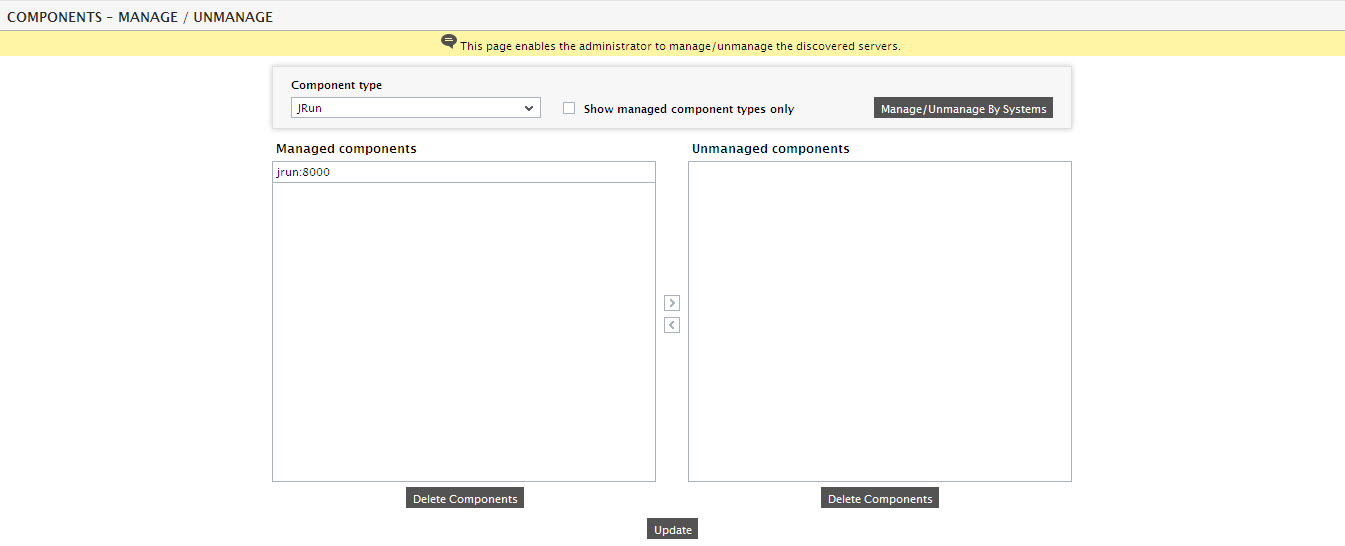
-
After managing the JRun application server, on trying to sign out, you will be prompted to configure tests pertaining to the JRunServer (see Figure 3).

Figure 3 : A page displaying tests pertaining to the JRun application server
-
Click on any test in the list of unconfigured tests. For instance, click on the JRun Threads test to configure it. In the page that appears, specify the parameters as shown in Figure 4.

- To know how to configure this test, refer to Monitoring JRun Application Servers chapter.
- Finally, signout of the eG administrative interface.
- The server is now all set to be monitored by the eG Enterprise.



