How to Monitor Lefthand SAN Node Using eG Enterprise?
eG Enterprise monitors the Lefthand SAN Node in an agentless manner. All that is required for this is a single eG agent on any remote Windows host in the environment. To start Lefthand SAN Node monitoring, first manage the Lefthand SAN Node component using eG administrative interface. The procedure to achieve this is explained in the following section.
Managing the Lefthand SAN Node
The eG Enterprise cannot automatically discover the Lefthand SAN Node. This implies that you need to manually add the component for monitoring. Remember that the eG Enterprise automatically manages the components that are added manually. To add a Lefthand SAN Node, do the following:
- Log into the eG administrative interface.
- Follow the Components -> Add/Modify menu sequence in the Infrastructure tile of the Admin menu.
-
In the COMPONENT page that appears next, select Lefthand SAN Node as the Component type. Then, click the Add New Component button. This will invoke Figure 1.
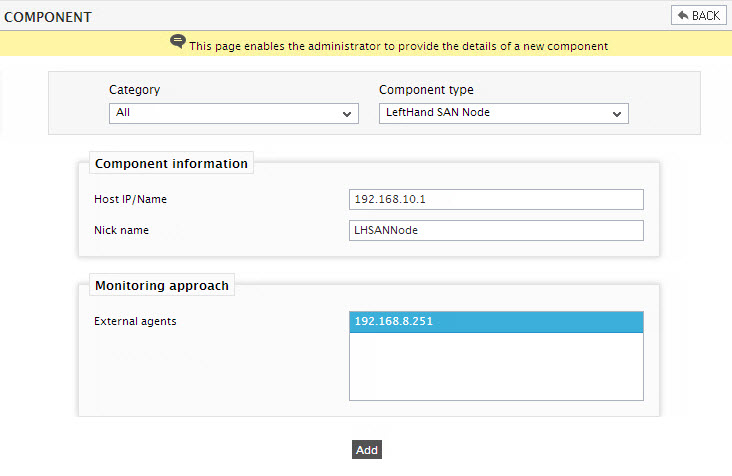
Figure 1 : Adding the Lefthand SAN Node
- Specify the Host IP/Name and Nick name of the Lefthand SAN Node component to be monitored as shown in Figure 1. Then, click on the Add button to add the component.
-
When you attempt to sign out, a list of unconfigured tests will be appear as shown in the below figure.
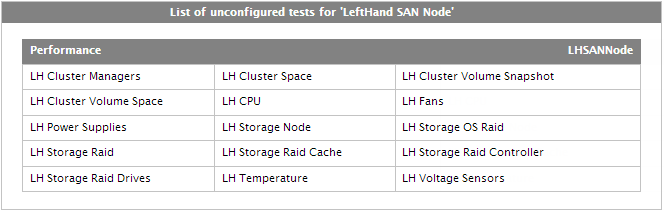
Figure 2 : A list of unconfigured tests for Lefthand SAN Node
- To know how to configure the tests, refer to the Monitoring Lefthand SAN Storage Node chapter.
- Finally, signout of the eG administrative interface.



