Managing the Leostream Connection Broker
The eG Enterprise cannot automatically discover the Leostream Connection Broker. This implies that you need to manually add the component for monitoring. Remember that the eG Enterprise automatically manages the components that are added manually. To add a Leostream Connection Broker, do the following:
- Log into the eG administrative interface.
- Follow the Components -> Add/Modify menu sequence in the Infrastructure tile of the Admin menu.
-
In the COMPONENT page that appears next, select Leostream CB as the Component type. Then, click the Add New Component button. This will invoke Figure 1.
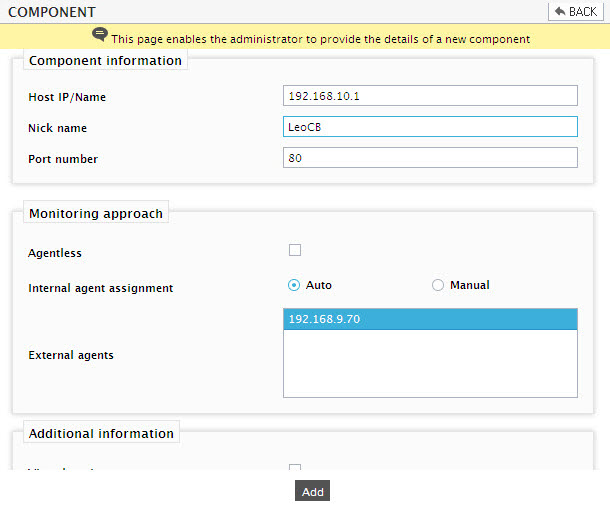
- Specify the Host IP and the Nick name of the Leostream CB in .
- The Port number will be set as 80 by default. If the Leostream CB is listening on a different port in your environment, then override this default setting.
- Then, click on the Add button to add the Leostream CB for monitoring.
Configuring the tests
-
When you attempt to sign out, a list of unconfigured tests appears ( see Figure 2).

Figure 2 : List of Unconfigured tests for the Leostream Connection Broker
- Click on the test names to configure. To know how to configure the tests, refer to Monitoring the Leostream Connection Broker chapter.
- Finally, signout of the eG administrative interface.
