SunRayConnections Test
Sun Ray is a stateless thin-client solution from Sun Microsystems, Inc., that is aimed at corporate environments.
The Sun Ray architecture consists of two components: the Sun Ray thin client DTU (desktop unit) and the Sun Ray Server Software. The Sun Ray DTU is typically a display device that requires no desktop administration yet provides the experience users expect from a high-end workstation. With the Sun Ray smart card interface, a user simply inserts a smart card into any available Sun Ray thin client and instantaneously accesses an existing session.
The Sun Ray Server Software provides user authentication and encryption between server and client as well as user session management. It not only enhances security, but also helps reduce the complexity and administration of the IT environment.
The Leostream Connection Broker can be configured to interact with the Sun Ray server software, so that users connecting via the Sun Ray thin client DTU are provided with easy and instant access to remote VMs. Figure 12 depicts how the Leostream Connection Broker works with the Sun Ray server.
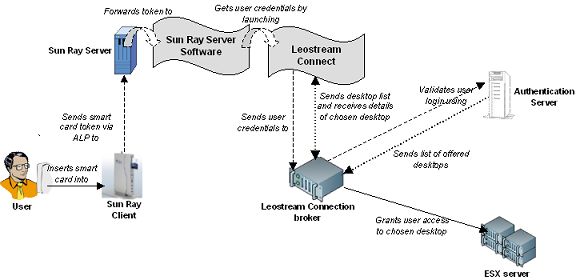
Figure 1 : The Leostream Connection Broker
Once a user inserts his smart card into the Sun Ray DTU, the DTU reads the card and sends the unique card token to the Sun Ray Server Software (SRSS) component on the Sun Ray server via the highly efficient Sun Appliance Link Protocol (ALP). Upon receipt of the token, the Sun Ray server automatically launches Leostream Connect for Linux, where the users enter their authentication credentials. Leostream Connect then passes the user credentials to the Leostream Connection Broker which looks up the user in the authentication server, determines which policies to apply, and offers Desktops. Using Leostream Connect, the user selects which desktop to log in to. Leostream Connect passes this information to the Connection Broker.
The Connection Broker also sends Leostream Connect the list of Sun Ray servers associated with the VirtualCenter cluster on which the selected desktop sits. If a switch is needed, the Connection Broker picks a random Sun Ray server from the list and redirects the DTU to this host. The client launches one or more RDP sessions using the Sun Ray Connector for Windows. Using this setup, the high-latency link to the SRSS is traversed using ALP and the low latency link between the SRSS server and the Desktop is crossed using RDP, with the SRSS server acts as a proxy. In the end, each user has his/her own DTU connected to a Sun Ray server, and the Sun Ray Connector for Windows connects them to a Desktop using the RDP protocol.
This test monitors the SunRay servers that the Connection Broker has discovered from VC clusters, and reports the status of each server.
Target of the test : A Leostream Connection Broker
Agent deploying the test : An internal agent
Outputs of the test : One set of results for each Sun Ray client managed by the Connection Broker.
| Parameter | Description |
|---|---|
|
Test Period |
How often should the test be executed. |
|
Host |
Specify the IP address of the Connection Broker for which the test is to be configured. |
|
Port |
Refers to the port used by the Connection Broker is listening. |
|
SSL |
By default, this flag is set to No, indicating that by default, the test connects to the Connection Broker via HTTP. If the Connection Broker is SSL-enabled, then set this flag to Yes. |
|
User |
To enable the test to log into the Connection Broker and extract statistics of interest from it, specify the login name of a user on the Connection Broker who is assigned the Administrator role. If need be, you can even create a special Administrator user on the Connection Broker for this purpose, and pass the credentials of that user to the test. Refer to Pre-requisites for Monitoring the Leostream Connection Broker to know how to create such a user. |
|
Password |
Specify the password of the user here. |
|
Confirm Password |
Confirm the password by retyping it here. |
|
Timeout |
Specify the duration (in seconds) within which the test should timeout. The default duration is 30 seconds. |
|
DD Frequency |
Refers to the frequency with which detailed diagnosis measures are to be generated for this test. The default is 1:1. This indicates that, by default, detailed measures will be generated every time this test runs, and also every time the test detects a problem. You can modify this frequency, if you so desire. Also, if you intend to disable the detailed diagnosis capability for this test, you can do so by specifying none against DD Frequency. |
|
Detailed Diagnosis |
To make diagnosis more efficient and accurate, the eG Enterprise embeds an optional detailed diagnostic capability. With this capability, the eG agents can be configured to run detailed, more elaborate tests as and when specific problems are detected. To enable the detailed diagnosis capability of this test for a particular server, choose the On option. To disable the capability, click on the Off option. The option to selectively enable/disable the detailed diagnosis capability will be available only if the following conditions are fulfilled:
|
| Measurement | Description | Measurement Unit | Interpretation |
|---|---|---|---|
|
Is the server alive? |
Indicates whether the SunRay server is currently available for use or not. |
Boolean |
If the Sun Ray host is free, then this measure will report the value 1. If the Sun Ray host is not available, then the measure will report the value 0. |
|
Is the Sun Ray host active? |
Indicates whether the Sun Ray client is currently active or not. |
Boolean |
If the Sun Ray host is being actively used, then this measure will report the value 1. If the Sun Ray host is available but not actively used, then the measure will report the value 0. |
