Managing a Microsoft SQL Server
eG Enterprise can automatically discover the Microsoft SQL server in the environment. The discovered server can be managed using the following steps:
- Log into the eG administrative interface.
- If a Microsoft SQL server is already discovered, then directly proceed towards managing it using the COMPONENTS – MANAGE / UNMANAGE page (Infrastructure -> Components -> Manage/Unmanage).
-
However, if it is yet to be discovered, then run discovery (Infrastructure -> Components -> Discover) to get it discovered or add the component manually using the COMPONENTS page (Infrastructure -> Components -> Add/Modify). Remember that components manually added are managed automatically. Discovered components, however, are managed using the COMPONENTS – MANAGE / UNMANAGE page. Figure 1 and Figure 2 clearly illustrate the process of managing the Microsoft SQL server.
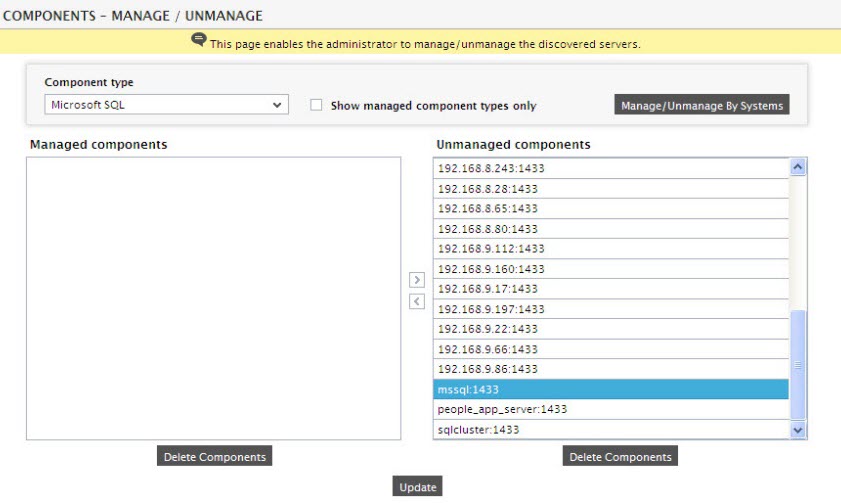
Figure 1 : Selecting the component-type to be managed
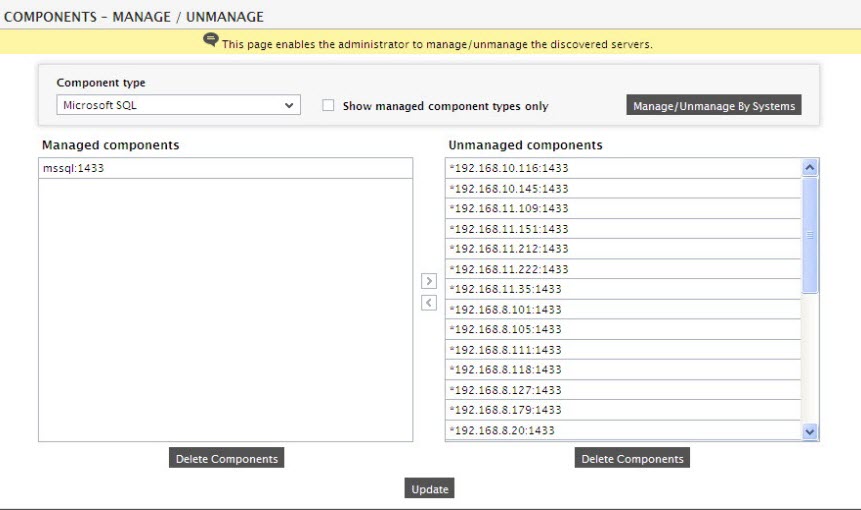
-
Next, sign out of the eG administrative interface. Along with other tests, you will be prompted to configure an SQL Network test (see Figure 3). This test emulates a user request to a Microsoft SQL Server and hence, requires the user name and password that it should use to be configured.

Figure 3 : List of Unconfigured tests for the Microsoft SQL server
- From the list of unconfigured tests, click on any test to configure it. Doing so, will reveal test parameters. To know how to configure the tests refer to Monitoring Microsoft SQL Servers.
- Finally, signout of the eG administrative interface.
