SQL Cache Test
This internal test monitors the usage of buffer memory of an MS SQL server.
Target of the test : A Microsoft SQL server
Agent deploying the test : An internal agent
Outputs of the test : One set of results for every Microsoft SQL server monitored
|
| Measurement | Description | Measurement Unit | Interpretation |
|---|---|---|---|
|
Cache hit ratio: |
This value indicates the percentage of pages found in the cache without having to read from disk. |
Percent |
The ratio is the total number of cache hits divided by the total number of cache lookups since SQL Server was started. Because reading from the cache is less expensive than reading from disk, you want the ratio to be high. The higher this value is, the better. Generally, you can increase the cache hit ratio by increasing the amount of memory available to the SQL Server. |
|
Objects in cache: |
This value indicates the number of objects found in the cache currently. |
Number |
The higher the count, the better the performance of the server, as it does not need to read the requested object from disk. |
|
Log cache hit ratio: |
This value indicates the percentage of log cache reads satisfied from the log cache. |
Percent |
A good cache hit ratio indicates that the log cache is performing well and a low value indicates that the server needs to be tuned. |
The detailed diagnosis of the Cache hit ratio measure, if enabled, provides the cache hit ratio for each cache type (see Figure 1). A high cache hit ratio is an indicator of the SQL server’s good health. The information provided by Figure 1 will therefore reveal the cache types that were effective and those that were not.
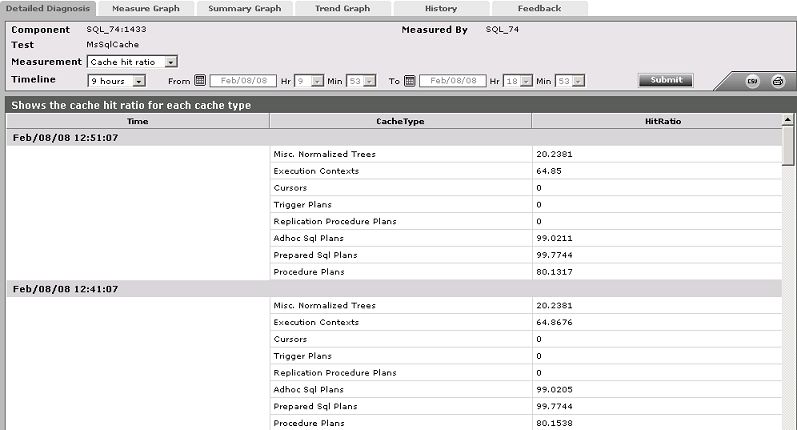
Figure 1 : The detailed diagnosis of the Cache hit ratio measure
The detailed diagnosis of the Objects in cache measure , if enabled, provides the number of objects available in each cache type (see Figure 2). This again is an indicator of the effectiveness of the cache types.
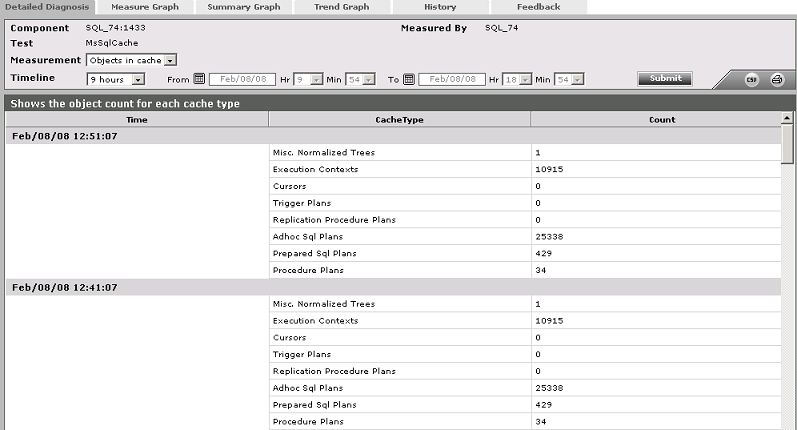
Figure 2 : The detailed diagnosis of the Objects in cache measure
