Browser launch hindered due to disabled chrome extensions
In highly secure environments, administrators may not want to load the chrome extensions on the Chrome browser for all users. In such cases, a group policy may be applied to disable these chrome extensions from loading on the Chrome browser. If simulation happens in such environments, the Chrome browser may not be launched and an error message as shown in Figure 1 appears.
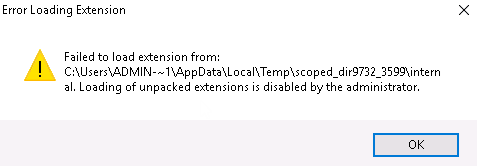
Figure 1 : Error message that appears when chrome extensions failed to load
For the Microsoft AVD Logon Simulator to launch the Chrome browser by overriding the group policy settings that disabled the extensions, do the following:
- Open the Windows Registry Editor.
-
Locate the following registry entry:
HKLM\Software\Policies\Google\Chrome\ExtensionInstallBlacklist
In this registry entry, delete all keys and values.
-
Locate the following registry entry:
HKCU\Software\Policies\Google\Chrome\ExtensionInstallBlacklist
In this registry entry, delete all keys and values.
- Finally, restart the eG agent.
Ensure that the group policy is disabled on the simulation endpoint so that the Chrome browser can be launched by the Microsoft AVD Logon Simulator at periodic intervals.



