How to Monitor Microsoft Dynamics CRM Server Using eG Enterprise ?
eG Enterprise monitors the Microsoft Dynamics CRM server in an agentless manner. All that is required for this is a single eG agent on any remote Windows host in the environment. This agent is capable of monitoring the performance of the server. To start monitoring the server, first manage the Microsoft Dynamics CRM server component using eG administrative interface. The steps for achieving the same are explained in the below section.
Managing the Microsoft Dynamics CRM server
The eG Enterprise cannot automatically discover the Microsoft Dynamics CRM server. This implies that you need to manually add the component for monitoring. Remember that the eG Enterprise automatically manages the components that are added manually. To manage a Microsoft Dynamics CRM server component, do the following:
- Log into the eG administrative interface.
- Follow the Components -> Add/Modify menu sequence in the Infrastructure tile of the Admin menu.
-
In the COMPONENT page that appears next, select Microsoft Dynamics CRM as the Component type. Then, click the Add New Component button. This will invoke .
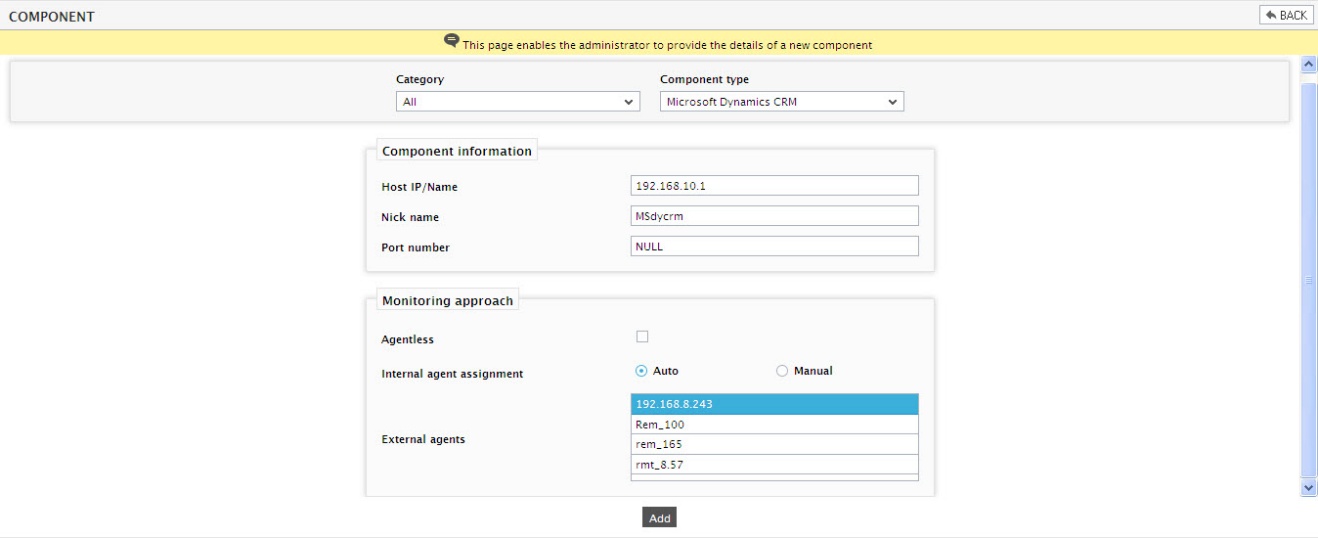
- Specify the Host IP/Name and the Nick name of the Microsoft Dynamics CRM server in . Then, click on the Add button to register the changes.
- Next, try to signout of the eG administrative interface, now you will be prompted to configure the Processes test. To know the details on configuring this test, Processes Test.
- Finally, signout of the eG administrative interface.
