Managing the Microsoft Exchange Client Access Server
The eG Enterprise cannot automatically discover the Microsoft Exchange Client Access Server. This implies that you need to manually add the component for monitoring. Remember that the eG Enterprise automatically manages the components that are added manually. To manage a Exchange Client Access Server component, do the following:
- Log into the eG administrative interface.
- Follow the Components -> Add/Modify menu sequence in the Infrastructure tile of the Admin menu.
-
In the COMPONENT page that appears next, select Microsoft Exchange Client Access Server as the Component type. Then, click the Add New Component button. This will invoke Figure 1.
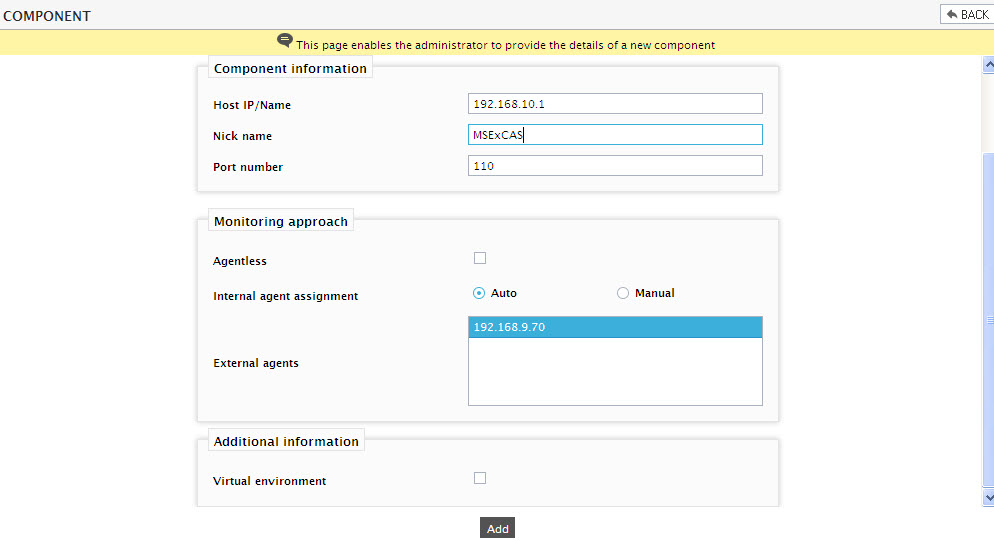
- Specify the Host IP and the Nick name of the Exchange Client Access Server in Figure 1.
- The Port number will be set as 110 by default. If the server is listening on a different port in your environment, then override this default setting.
- Then, click the Add button to register the changes.
Configuring the tests
-
When you attempt to sign out of eG administrative interface, a list of unconfigured tests will appear as shown in Figure 2. This list reveals the unconfigured tests requiring manual configuration.

Figure 2 : List of unconfigured tests for the Microsoft Exchange Client Access Server
- To configure the tests, click on the test names in the list of unconfigured tests. For the details on configuring the tests, refer to Monitoring the Client Access Servers chapter.
- Once all the tests are configured, signout of the eG administrative interface.



