Administering eG Manager to work with Microsoft RDS
To do the above, do the following:
- Log into the eG administrative interface.
-
If a Microsoft RDS server is already discovered, then directly proceed towards managing it using the components - manage/unmanage page (Infrastructure -> Components -> Manage/Unmanage). However, if it is yet to be discovered, then run discovery (Infrastructure -> Components -> Discovery) to get it discovered or add the Microsoft RDS server manually using the components page (Infrastructure -> Components -> Add/Modify). Remember that components manually added are managed automatically. Discovered components, however, are managed using the components - manage/unmanage page. Figure 1 and Figure 2 clearly illustrate the process of managing a WINS server.
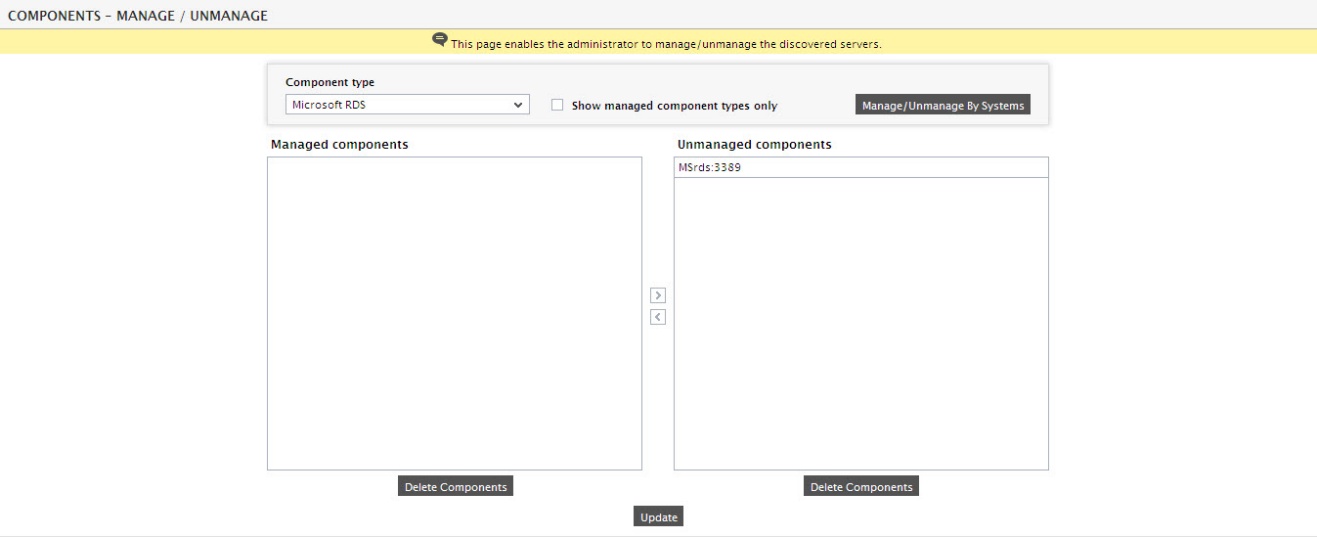
Figure 1 : Selecting the Microsoft RDS server to manage
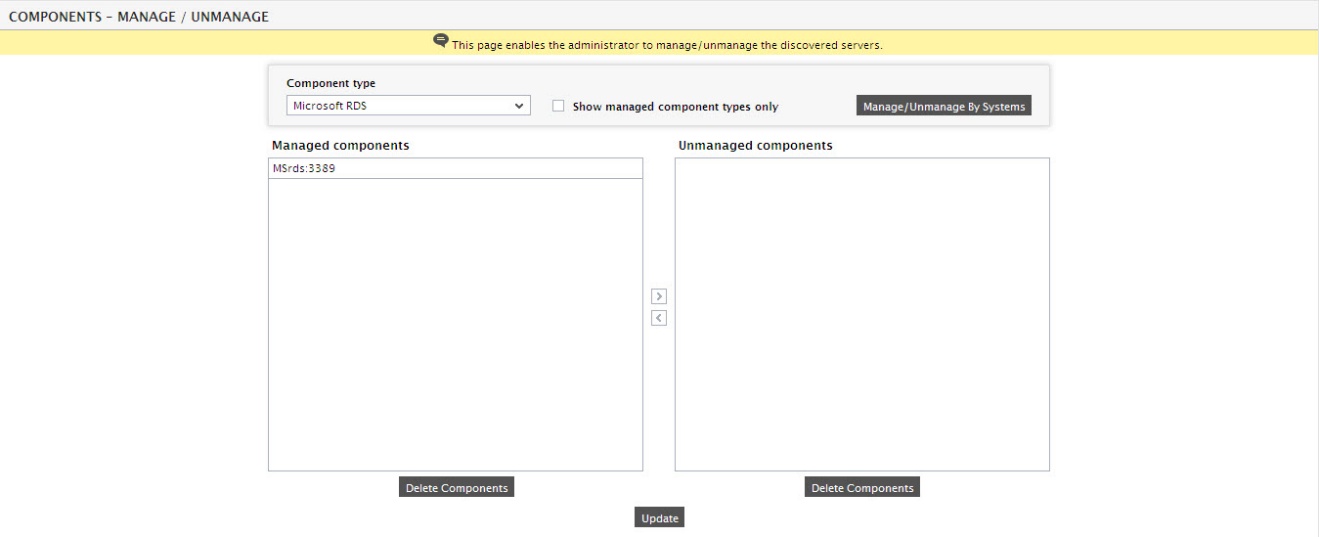
-
Next, try to sign out of the eG administrative interface. Doing so will result in the List of unconfigured tests listing the unconfigured tests of the Microsoft RDS server (see Figure 3).

- Now, click on the RDS Authentication test to configure it. To know how to configure the test, click here.



