Administering the eG Manager to Monitor the AWS Region
To achieve this, follow the steps given below:
- Log into the eG administrative interface.
- eG Enterprise automatically discovers the AWS Regions once you set the Discover AWS cloud regions parameter to Yes while discovering the AWS Cloud. If the AWS Region is already discovered, use the Infrastructure -> Components ->Manage/Unmanage menu to manage it.
-
To manage the discovered components, go to the Infrastructure -> Components -> Manage/Unmanage page. The process of managing a component is clearly depicted by Figure 1 below.
Note:
For a more detailed procedure for managing components, refer to Configuring and Monitoring Web Servers document.
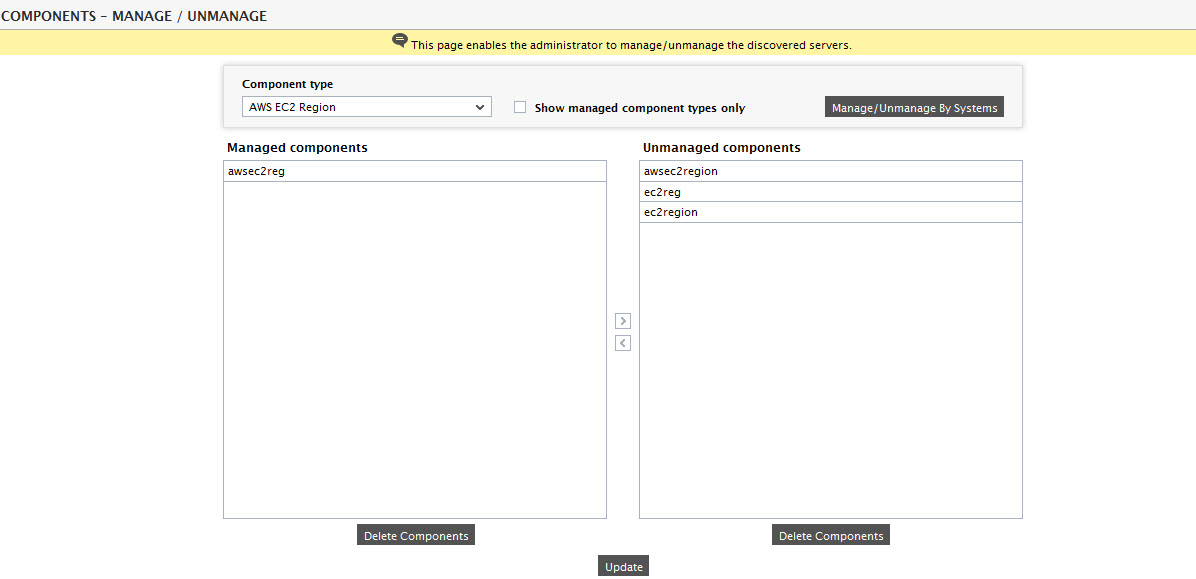
Figure 1 : Managing an AWS Region
-
If you wish to manually add the Amazon Region component using the menu sequence: Infrastructure -> Components -> Add/Modify, ensure that you provide a valid name in the HOST text box instead of an IP address. In order to provide a valid name, ensure that the AllowQualifiedHostnames flag is set to yes in the eg_services.ini file of the <EG_INSTALL_DIR>\manager\config directory. Remember that components manually added are managed automatically.
Note:
The HOST name must be provided in the following format: AWS Cloud/Region name. In this case, the HOST name must be given as awscld/ap-southeast-1
-
Now, when you attempt to sign out of the eG administrative interface, Figure 2 appears, listing the tests requiring manual configuration.

Figure 2 : The list of unconfigured tests for AWS Region
- Click on the EC2 - Region test to configure it. This test reports the availability of the Region and enables the administrator to figure out the time taken by the Region to respond to responses. To know how to configure the test, Monitoring the AWS Region.
- Finally, sign out of the eG administrative interface.



