How to Monitor OpenVMS Server Using eG Enterprise?
eG Enterprise, by default, monitors the OpenVMS servers in an ‘agentless’ manner – i.e., using an eG remote agent, which is typically deployed on an external host and not on the monitored host. OpenVMS supports the SNMP Host Resources MIB (RFC 2790). Therefore, if SNMP is enabled on OpenVMS, then an eG remote agent can execute tests on OpenVMS to extract critical statistics pertaining to the performance of the operating system.
The broad steps for monitoring the server using eG Enterprise are as follows:
- Managing the OpenVMS Server
- Configuring the tests
These steps have been discussed in following sections.
Managing the OpenVMS Server
The eG Enterprise cannot automatically discover the OpenVMS server. This implies that you need to manually add the component for monitoring. Remember that the eG Enterprise automatically manages the components that are added manually. To manage a OpenVMS Server component, do the following:
- Log into the eG administrative interface.
- Follow the Components -> Add/Modify menu sequence in the Infrastructure tile of the Admin menu.
-
In the COMPONENT page that appears next, select OpenVMS server as the Component type. Then, click the Add New Component button. This will invoke Figure 1.
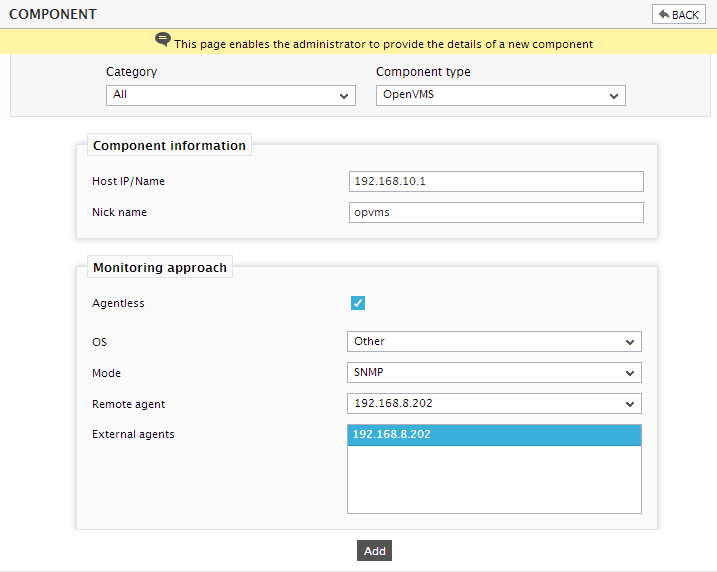
- OpenVMS servers are by default monitored in an agentless manner. Accordingly, the Agentless flag in Figure 1 is set to Yes by default. To perform agentless monitoring of the OpenVMS server, select Other as the os and SNMP as the Mode in Figure 1.
- Then, select a Remote agent and click the Add button to add the server.
Configuring the tests
-
When you attempt to signout, a list of unconfigured tests listing the OpenVMS tests requiring manual configuration, will appear (see Figure 2).
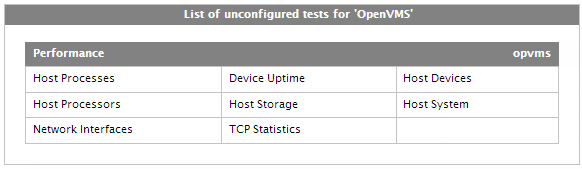
- Click on the test names to configure. To know how to configure the OpenVMS server specific tests, refer to Monitoring OpenVMS Servers chapter.
- Once again, try to signout of the administrative interface. This time you will be prompted to configure the Device Uptime test. To know the details on configuring this test, refer to Network Interfaces Test.
- Finally, signout of the eG administrative interface.
