Adding a Proxmox Hypervisor Component
The Proxmox Hypervisor cannot be automatically discovered by eG Enterprise. This implies that you will have to manually add a Proxmox Hypervisor component into the eG Enterprise system using eG admin interface. Follow the steps below to achieve the same:
- Login to the eG admin interface.
- Click on the Add Component button in the right corner of the Components at a Glance page that appears or follow the Infrastructure -> Components -> Add/Modify menu sequence.
- The Components page will then appear. In the Components page, select Proxmox Hypervisor as the Component type and click the Add New Component button.
-
Figure 1 will then appear.
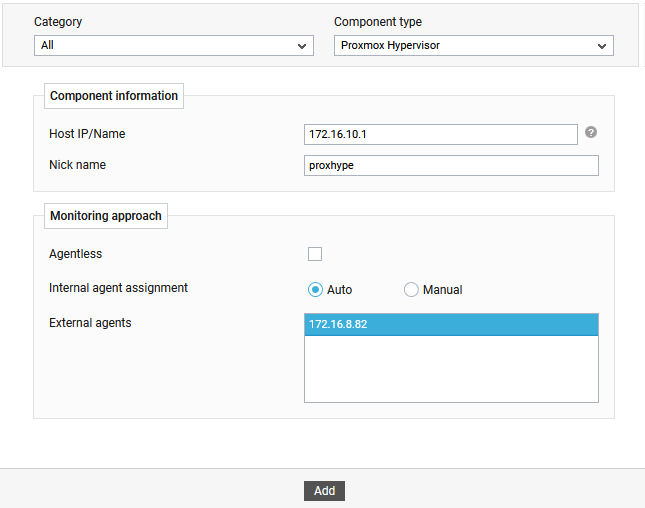
Figure 1 : Adding a Proxmox Hypervisor in an agent-based manner
- Specify the Host IP/Name and the Nick name for the Proxmox Hypervisor component in Figure 1. Then, provide a Nick name for the server.
- In case you are monitoring a Proxmox Hypervisor in an agent-based manner, just pick an external agent from the External agents list box and click the Add button to add the component for monitoring.
-
On the other hand, if you are monitoring a Proxmox Hypervisor in an agentless manner, then do the following:
- Select the Agentless check box.
- Pick Linux as the OS.
- Set the Mode to SSH.
- Next, set the Authentication Type as Password.
- By default, the Remote port is set as 22. If the target hypervisor is listening on a different remote port in your environment, then override this default setting
- Now, specify credentials of a user who is vested with PVEAuditor role in the User and Password text boxes. This user should be able to run pvesh commands on the target hypervisor to collect performance metrics of interest via SSH.
- Select the Remote agent that will be monitoring the Proxmox Hypervisor. Note that the Remote agent you choose should run on a Windows host.
- Choose an external agent for the server by picking an option from the External agents list box.
-
Finally, click the Add button to add the Proxmox Hypervisor for monitoring (Figure 2).
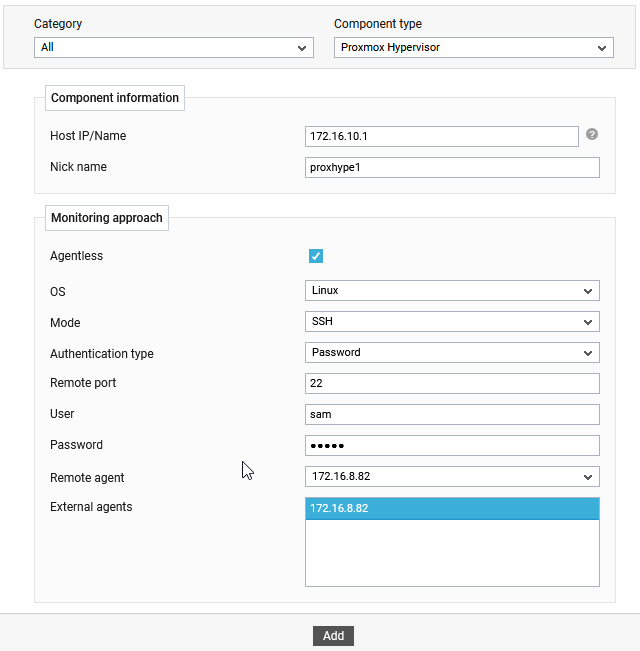
Figure 2 : Adding a Proxmox Hypervisor in an agentless manner
- Once the Proxmox Hypervisor component is added successfully, you will be directed to the Components page. Using the options provided in the Components page, you can modify, unmanage or delete the newly added component. In addition, you can also configure the tests, set thresholds and maintenance policies, and change the IP address.
- The tests associated with the target component are automatically configured by default. To know more about the configuration parameters and performance metrics reported by the tests, refer to the Monitoring the Proxmox Hypervisor. To view the performance metrics, switch to the Monitor tab.
