Managing a Microsoft SQL Integration Server
To achieve this, do the following:
- Login to the eG admin interface.
- Follow the Infrastructure -> Components -> Add/Modify menu sequence.
- In the page that appears next, select Microsoft SQL Integration Server as the Component type and click the Add New Component button.
-
Figure 3 then appears.
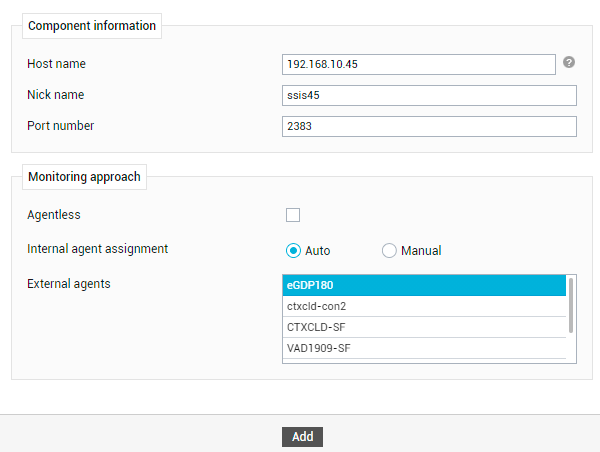
Figure 3 : Adding a Microsoft SQL Integration server for monitoring
-
In Figure 3, specify the following:
- Host IP/Name: SSIS can be installed with the Microsoft SQL server – i.e., on the same host as that of the Microsoft SQL server - or on a different host. If SSIS is co-located with the Microsoft SQL server, then make sure that you manage the Microsoft SQL Integration Server component in eG Enterprise using the IP/host name of that Microsoft SQL server. On the other hand, if SSIS is installed on a different host, then make sure you manage the Microsoft SQL Integration Server component in eG using the IP/host name of that host.
- Nick name: Assign a unique nick name to the target report server.
- Port number: Specify the port at which the target SSIS listens. This is port 2383 by default. You can override this default value, if there is a change in the SSIS port. Before making the change, figure out the exact port at which SSIS listens.
- Agentless: Make sure that this check box is deselected, as agent- based monitoring is recommended.
- Internal Agent Assignment: Set it to Auto.
- External Agents: Assign one/more external agents to the SSIS being added.
- Next, click the Add button in Figure 3 to save the changes.
