Managing the Siebel Application Server
The eG Enterprise cannot automatically discover the Siebel Application server. This implies that you need to manually add the component for monitoring. To manage a Siebel Application component, do the following:
- Log into the eG administrative interface.
- Follow the Components -> Add/Modify menu sequence in the Infrastructure tile of the Admin menu.
-
In the COMPONENT page that appears next, select Siebel Application as the Component type. Then, click the Add New Component button. This will invoke Figure 1.
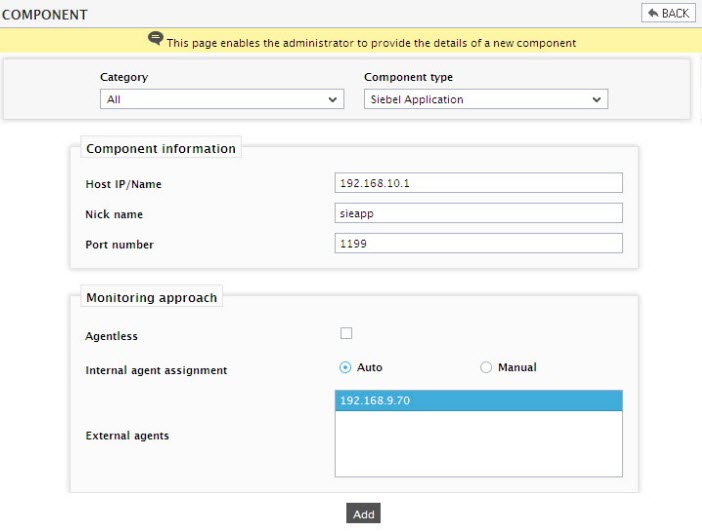
- Specify the Host IP and the Nick name of the Siebel Application server in Figure 1. Then click the Add button to register the changes.
-
When you attempt to sign out, a list of unconfigured tests will appear as shown in Figure 2.

Figure 2 : List of Unconfigured tests to be configured for the Siebel Application server
- Click on the test names to configure. To know about the parameters to be configured and the metrics that the tests report, refer to Monitoring the Siebel Application server chapter.
- Finally signout of the eG administrative interface.



