How to Monitor SonicWall Firewall Using eG Enterprise?
eG Enterprise is capable of monitoring the SonicWall Firewall in an agentless manner. The eG external agent periodically polls the SNMP MIB of the SonicWall Firewall and fetches the metrics pertaining to the performance of the SonicWall Firewall.
Managing the SonicWall Firewall
The eG Enterprise cannot automatically discover the SonicWall Firewall. This indicates that you need to manually add the component for monitoring. Remember that the eG Enterprise automatically manages the components that are added manually. To manage a SonicWall Firewall component, do the following:
- Log into the eG administrative interface.
- Follow the Components -> Add/Modify menu sequence in the Infrastructure tile of the Admin menu.
-
In the COMPONENT page that appears next, select SonicWall Firewall as the Component type. Then, click the Add New Component button. This will invoke Figure 1.
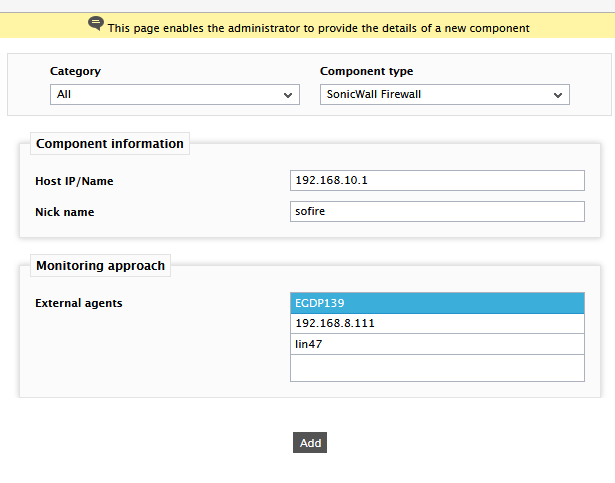
- Specify the Host IP and the Nick name of the SonicWall Firewall in Figure 1. Then, click the Add button to register the changes.
-
When you attempt to sign out, a list of unconfigured tests will appear as shown in Figure 2.

Figure 2 : List of Unconfigured tests to be configured for the SonicWall Firewall
-
Click on any test in the list of unconfigured tests. For instance, click on the SFW Connections test to configure it. In the page that appears, specify the parameters as shown in Figure 3.
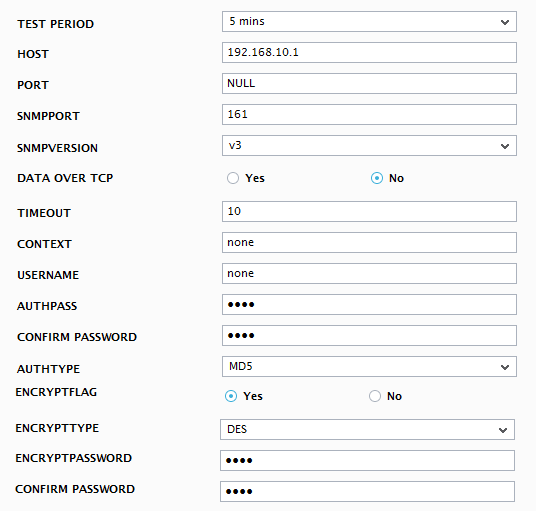
- To know how to configure parameters, refer to Monitoring SonicWall Firewall.
- Finally signout of the eG administrative interface.
Figure 3 : Configuring the SFW Connections test
