Configuring a Sybase ASE (Below v15) Server Using the Monitor Client Library
In order to extract performance data from a Sybase ASE (Below v15) server using the Monitor Client Library, eG Enterprise provides the Sybase monitoring model. This section discusses how to use the Sybase monitoring model.
Configuring a Sybase ASE (Below v15) server on Unix
To configure the Sybase ASE (Below v15) server for monitoring by an eG agent, you can use either the setup_agent command or the setup_sybase.sh command. Both these commands are available in the /opt/egurkha/bin directory.
The setup_agent command is primarily used to configure the eG agent. The Sybase ASE (Below v15) server configuration is a part of this process.
To configure the Sybase ASE (Below v15) server after configuring the agent, do the following:
- At the command prompt, move to the /opt/egurkha/bin directory and run the setup_sybase.sh command.
-
Upon execution, the command will request for the following inputs:
- The IP address of the host on which the Sybase ASE (Below v15) server has been installed
- The port at which the Sybase server listens
- The password of the Sybase administrative user (who holds the “sa_role” privilege).
Please enter the details of the Sybase Adaptive server which is running on this machine.
IP address: 192.168.10.88
Port number: 4100
Password for sa login:
-
By default, the eG Sybase Monitor extracts the measures of interest by executing stored procedures on the 'master' database on the Sybase server. If, for some reason, you decide not to use the 'master' database, then you can create a special database for this purpose using this setup procedure. To achieve this, first, type y when setup prompts you for your confirmation to create a new database.
Do you want to create a new database to store eG System Procedures and Tables? [y/n]: y
-
If you press y at step 2, you will be prompted for the new database name:
Please enter the new Database name: john
After you specify the name of the new database, setup will lead you step 4 where the special database user is to be created.
On the other hand, if you press n at step 2 above, it means that you will be using the default 'master' database. In which case again, you will be lead to step 4 where a new database user is to be created.
-
eG Enterprise requires a special Sybase database user account for monitoring a Sybase server. This user should possess the “sa_role” privilege and the “sybase_ts_role” privilege. Setup will now request your confirmation for creating this user account.
To monitor a Sybase Adaptive server, the eG Agent requires a user account with the sa_role and sybase_ts_role privilege.
Do you want me to create a user with sa_role and sa_ts_role privilege in the database? [y/n]:y
Enter y to proceed with the new user creation, or n if you do not wish to create a new database user.
-
If you enter y in step 2, you will be required to provide the following inputs:
User: john
Password: ****
Retype Password: ****
Specify the name of the new user and his/her password in the space provided. Also, confirm the password by retyping it.
-
Once user creation is successful, the following message will appear:
The user has been created successfully in the database.
Please use this user name and password to configure the Sybase related tests using the eG Admin UI.
-
The /opt/egurkha/lib directory (in Windows, this will be <EG_INSTALL_DIR>/lib directory) in an agent host, consists of a file named sybmon.sql. This file comprises of 3 stored procedures, namely: sp_egmonitor, sp_eglockdetails, sp_egmonitor_dd. When these procedures are executed on the Sybase server, they enable the Sybase-specific tests to collect the required measures from the server.
Towards this end, the setup will now perform the following tasks:
- Pick the three procedures from the /opt/egurkha/lib directory
- Log into the Sybase server using the sa login password provided earlier
- Install the procedures on the Sybase server
The following messages indicate the installation attempts:
Installing the procedure sp_egmonitor. . .
Granting permissions. .
Installing the procedure sp_eglockdetails. . .
Granting permissions. .
Installing the procedure sp_egmonitor_dd...
Granting permissions. .
-
Once all the three procedures are successfully installed, setup will display the following message:
Installation has succeeded
- Subsequently, when the Sybase related tests are configured (using the special user’s name and password) and executed, the tests in turn, will run the installed procedures on the Sybase server, and collect the necessary statistics.
Configuring a Sybase ASE (Below v15) Server on Windows
In Windows environments, eG provides a special Sybase configuration tool. To execute the tool, follow the menu sequence depicted by Figure 1.
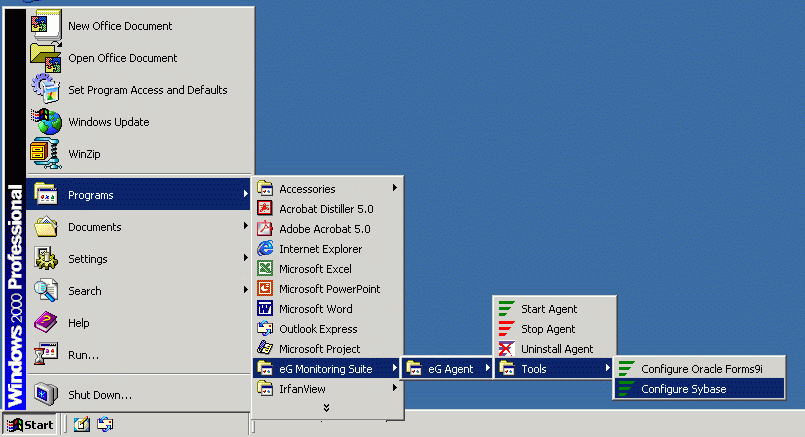
Figure 1 : Configuring the Sybase ASE (Below v15) server
Once the configuration process begins, follow steps 2-9 of Configuring a Sybase ASE (Below v15) server on Unix
