Managing the Sybase ASE (Below v15) Server
eG Enterprise is capable of automatically discovering the Sybase ASE (Below v15) servers in the environment. The discovered servers can be managed using eG administrative interface. To achieve this, do the followings:
- Check whether the Sybase ASE (Below v15) server has been auto-discovered. If not, run discovery using the discovery page (Infrastructure -> Components -> Discover) or manually add the Sybase server using the add/modify components page (Infrastructure -> Components -> Add/Modify). eG Enterprise automatically manages the manually added components.
- If the Sybase server has been discovered, follow the Components -> Manage/Unmanage menu sequence in the Infrastructure tile of the Admin menu to manage it.
-
When Figure 1 appears, select Sybase as the Component type. All Sybase ASE (Below v15) servers that were recently discovered will be displayed in the Unmanaged Components list.
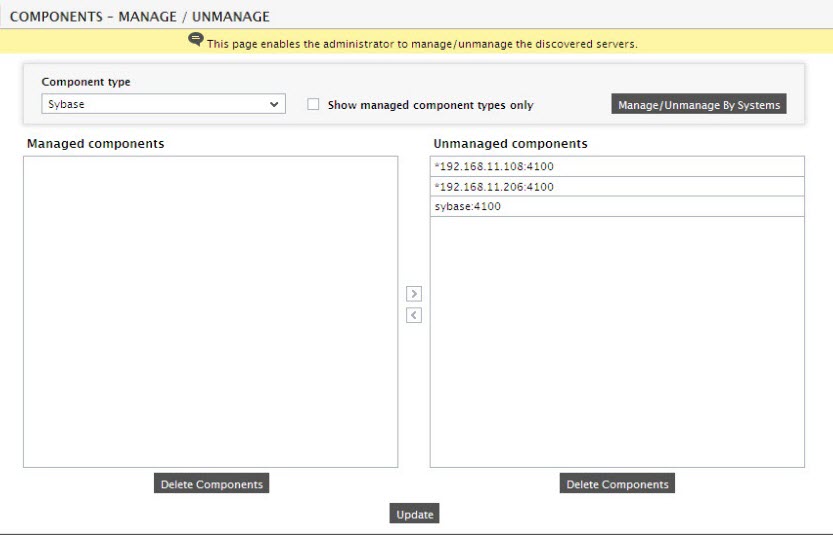
Figure 1 : Viewing the list of unmanaged Sybase ASE (Below v15) server
-
Select the server you want to manage from the Unmanaged Components list and click the < button to manage it. This will transfer your selection to the Managed Components list (see Figure 2).
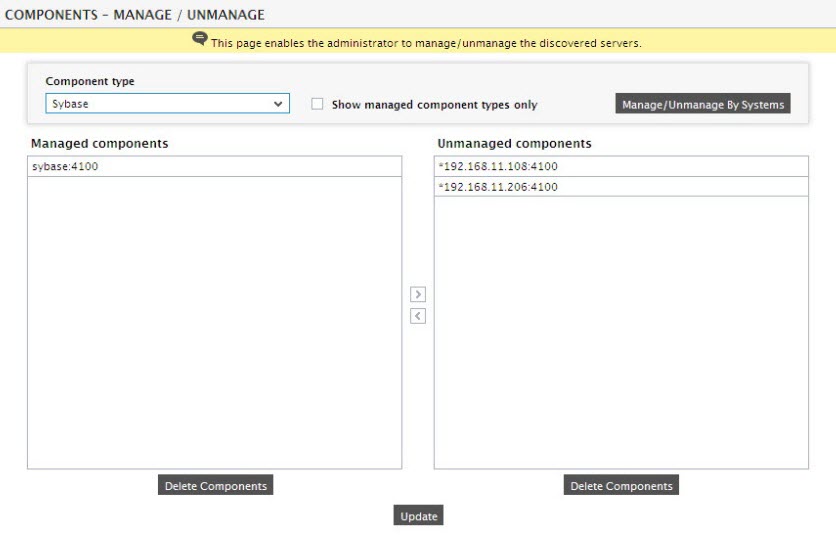
- Finally, click the Update button in to save the changes.
-
Now, if you try to sign out of the user interface, you will be prompted to configure a series of tests for the managed Sybase server (see Figure 3).
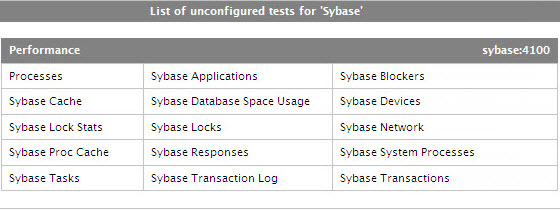
Figure 3 : A table displaying the list of unconfigured tests for the Sybase ASE (Below v15) server
- Click on the tests to configure. To know the details on the configurable parameters of the tests and the metrics that the tests report, refer to Monitoring Sybase ASE (Below v15) Server Using the Monitor Client Library chapter.
- Finally, sign out of the eG administrative interface.



