How to Stop the “Agentless Monitoring” of an ESX server and its VMs?
To achieve this, follow the steps given below:
- First, unmanage the ESX server in question. For this, login to the eG administrative interface as admin with password admin.
- Follow the menu sequence: Infrastructure -> Manage/Unmanage -> Server.
-
Select VMware vSphere ESX (or VMware vSphere VDI), depending upon how you have managed the target ESX server), as the Component type from Figure 1 that appears.
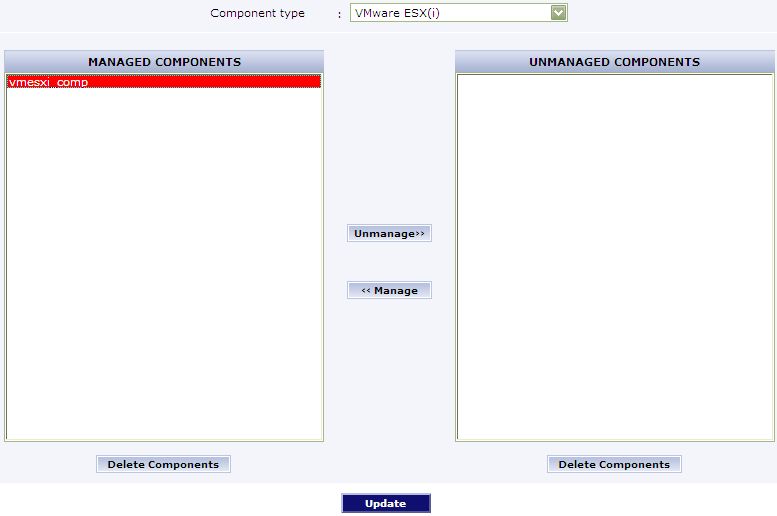
- Pick the ESX server to be unmanaged from the managed components list of Figure 1.
-
Then, click the Unmanage button in Figure 2, so that the chosen component moves to the unmanaged components list (see Figure 2).
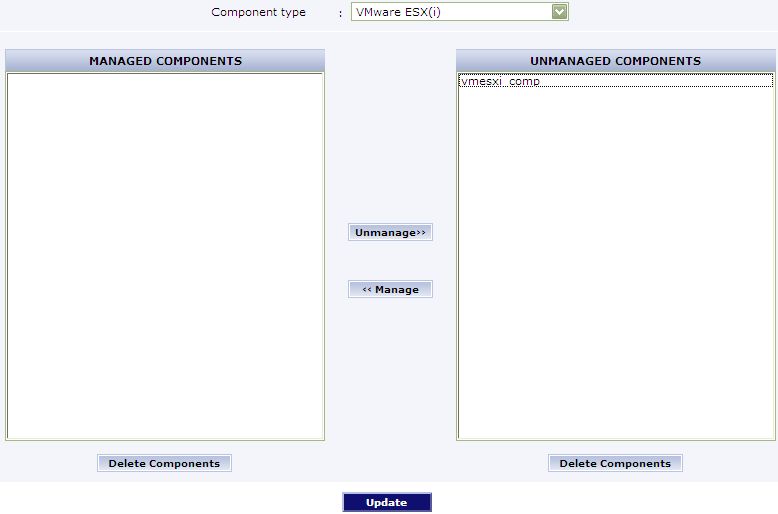
- Finally, click the Update button in Figure 2.
- Log out of the eG administrative interface.
- Then, follow the steps discussed in How to Stop the “Agentless Monitoring” of all the VMs on an ESX server? on all the VMs on the target ESX server to disable the inside view for the VMs.
