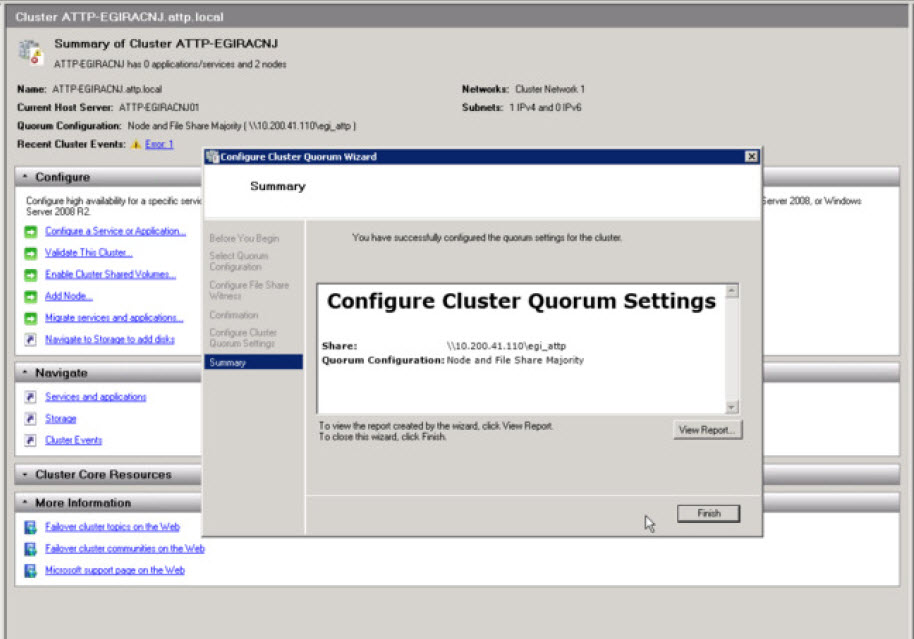Configuring Cluster Quorum Settings
As stated earlier, the quorum for a cluster is the number of elements that must be online for that cluster to continue running.
When network problems occur, they can interfere with communication between cluster nodes. A small set of nodes might be able to communicate together across a functioning part of a network, but might not be able to communicate with a different set of nodes in another part of the network. This can cause serious issues. In this “split” situation, at least one of the sets of nodes must stop running as a cluster.
To prevent the issues that are caused by a split in the cluster, the cluster software requires that any set of nodes running as a cluster must use a voting algorithm to determine whether, at a given time, that set has quorum. Because a given cluster has a specific set of nodes and a specific quorum configuration, the cluster will know how many “votes” constitutes a majority (that is, a quorum). If the number drops below the majority, the cluster stops running. Nodes will still listen for the presence of other nodes, in case another node appears again on the network, but the nodes will not begin to function as a cluster until the quorum exists again.
In Windows Server 2008, a majority of ‘votes’ is what determines whether a cluster achieves quorum. Nodes can vote, and where appropriate, either a disk in cluster storage (called a “disk witness”) or a file share (called a “file share witness”) can vote. In the Node and File Share Majority quorum mode, each node plus a designated file share created by the administrator (the “file share witness”) can vote, whenever they are available and in communication. The cluster functions only with a majority of the votes, that is, more than half.To configure a cluster with this quorum mode, do the following:
-
Launch the Failover Cluster Manager. In the tree-view in the left panel of the cluster manager, right-click on the node representing the cluster that you created, move your mouse pointer over More Actions, and select the Configure Cluster Quota Settings option.
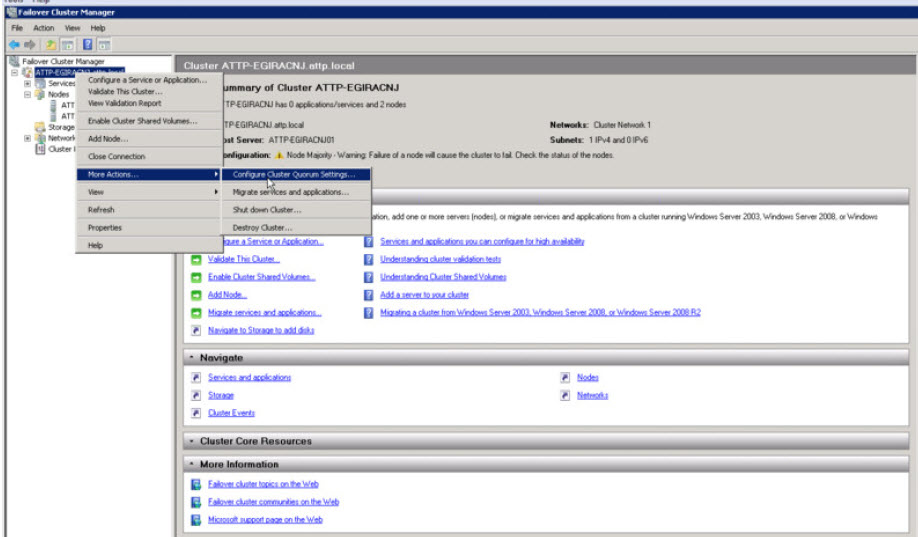
Figure 1 : Selecting the Configure Cluster Quota Settings option
-
From the Select Quorum Configuration window that appears next, select the Node and File Sharing Majority (for clusters with special configuration) option (see Figure 2). Then, click the Next button therein.
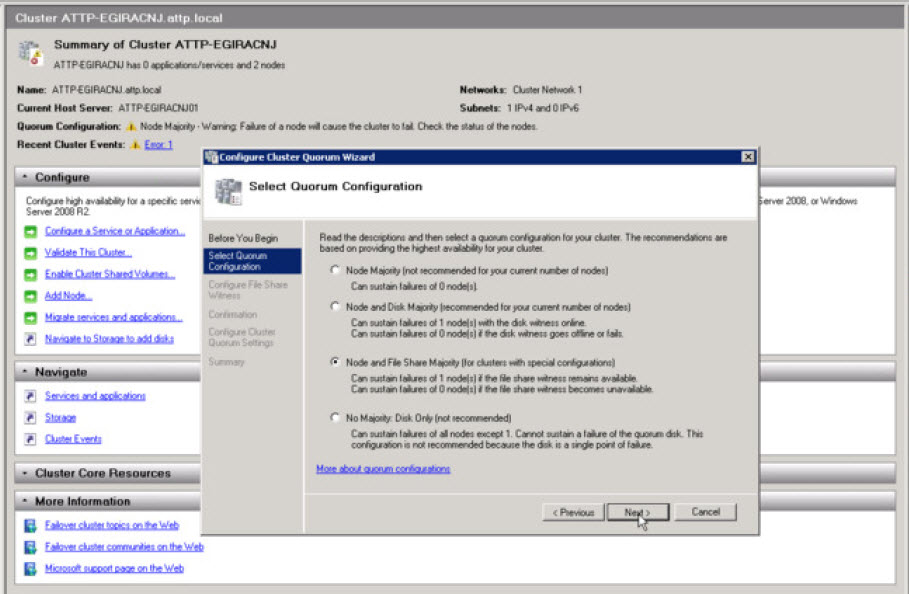
Figure 2 : Selecting the Node and File Sharing Majority option
-
In the Shared Folder Path text box of Figure 3, enter the full path to the shared folder that you had created earlier on the file share server (refer to Creating a Windows File Share). Then, click the Next button.
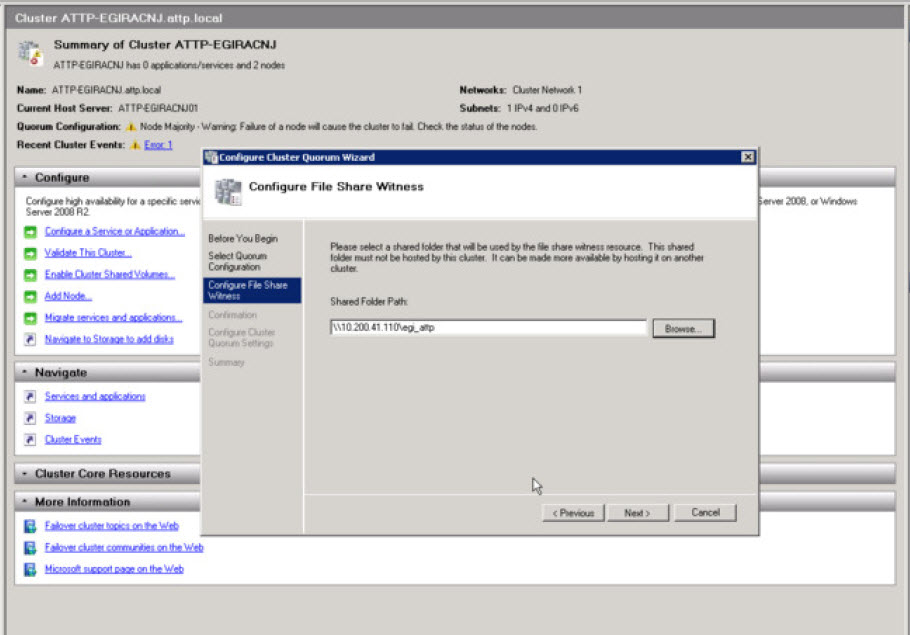
-
Review the quorum settings once more in Figure 4, and click the Next button to proceed with the settings.
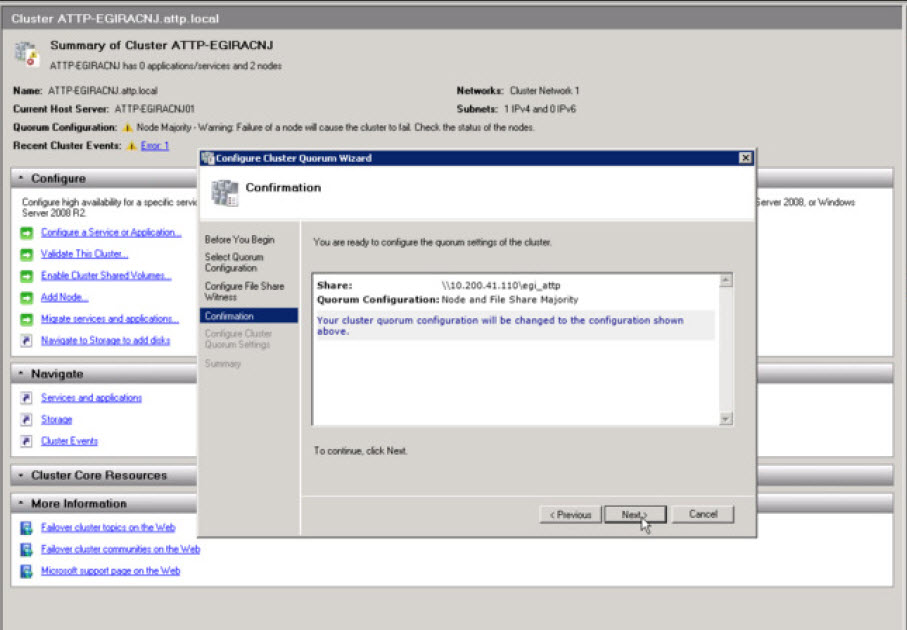
-
Click the Finish button in Figure 5 to end the quorum configuration process.