How to Enable TT Integration over SNMP Traps?
There are two broad steps for enabling the TT integration over SNMP traps:
- Configure a Third-party SNMP Manager
- Send Trouble Tickets over SNMP Traps
These steps have been elaborately explained in relevant sections.
Configuring a Third-party SNMP Manager
To configure the SNMP managers/trap receivers to which the eG manager needs to send SNMP traps, do the following:
- Select the Receivers and Settings option from the SNMP Traps menu in the Alerts tile.
-
Figure 1 will then appear.
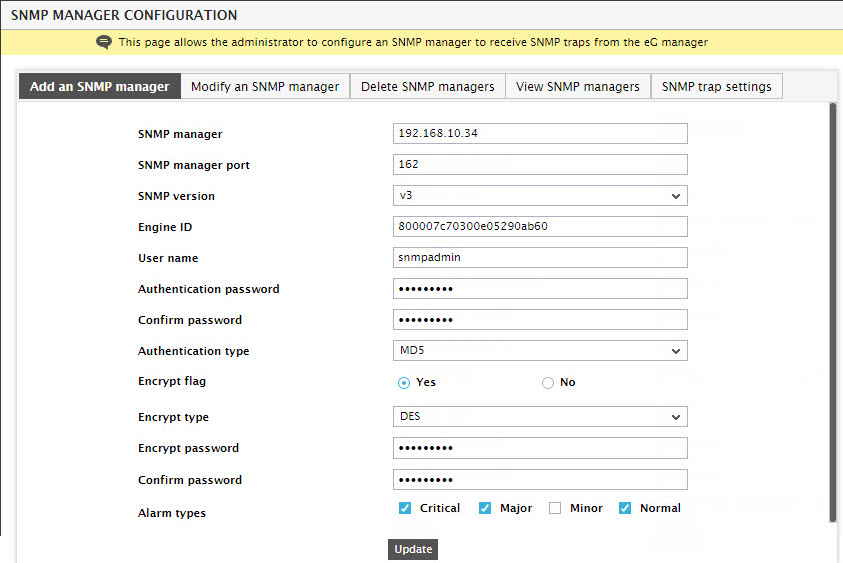
- The IP address of the SNMP manager on which the SNMP manager application is executing has to be provided in the SNMP manager text box in Figure 1. The port number on which the SNMP manager is listening for traps from the eG manager is to be specified in the SNMP manager port field. The default port is 162.
- By default, the eG agent supports SNMP version 1. Accordingly, the default selection in the SNMP version list is v1. However, if a different SNMP framework is in use in your environment, say SNMP v2 or v3, then select the corresponding option from this list.
- The SNMP community field appears only if the SNMP version chosen is 1 or 2. Here, specify the community string that is used by an eG manager to report alarm information via SNMP to an SNMP manager.
-
If the SNMP version is 3, then you will have to specify the following parameters (see Figure 1):
- Engine ID: Specify the engine ID of the trap sender. This should be in hexadecimal.
- User name: As SNMPv3 traps require authentication, specify a valid user name here.
- Authentication password: Enter the password of the above-mentioned User name.
- Confirm password: Confirm the Authentication Password by retyping it here.
-
Authentication type: Choose the authentication algorithm using which SNMP v3 converts the specified User name and Authentication password into a 32-bit format to ensure security of SNMP transactions. You can choose between the following options:
- MD5 - Message Digest Algorithm
- SHA - Secure Hash Algorithm
- Encrypt flag: By default, the eG manager does not encrypt SNMP traps. Accordingly, this parameter is set to No by default. To ensure that SNMP traps sent by the eG manager are encrypted, select the Yes option.
-
Encrypt type: If the Encrypt flag is set to Yes, then you will have to mention the encryption type by selecting an option from the Encrypt type list. SNMP v3 supports the following encryption types:
- DES - Data Encryption Standard
- AES - Advanced Encryption Standard
- Encrypt password: Specify the encryption password here.
- Confirm password: Confirm the encryption password by retyping the password here.
- Select the required check boxes against Alarm types to indicate which alarm priorities need to be sent out as SNMP traps to the third-party SNMP management console.
- Finally, click the Update button to add the new SNMP manager.
-
Next, proceed to configure the SNMP trap settings. For this, click the SNMP trap settings tab page in Figure 1. Figure 2 will appear.
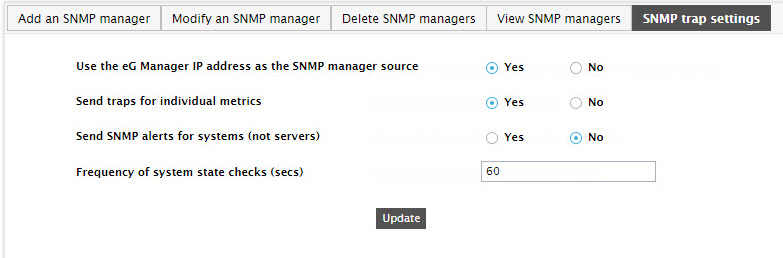
- To ensure that the SNMP trap's source field includes the IP address of the eG manager from which the traps originated, set the Use the manager's IP address (not name) in the SNMP trap's source field flag in Figure 2 to Yes. Setting this flag to No will include the host name of the eG manager in the source field.
-
Set the Send traps for individual metrics flag to Yes, if you want the eG manager to send out SNMP traps whenever:
- A new alarm is raised on a measure
- An existing alarm related to a measure changes - an alarm change can be a change in the alarm priority, a change in the alarm description (eg., an addition/removal of a descriptor from an alarm), or change in the list of impacted services
If you set the Send traps for individual metrics flag to No, then the test will send only new alarms raised on a measure as SNMP traps, and will disregard alarm changes. By default, this flag is set to Yes.
- If multiple applications operate on a single host - i.e., if multiple components are managed using the same nick name - then, you can set the Send SNMP traps for systems (not servers) flag to Yes, so that the eG manager generates an SNMP trap for only the very first alarm that is raised on that nick name. In this case therefore, subsequent alarms for the same nick name will not be considered for trap generation. To turn off this capability, set this flag to No.
- Indicate the frequency (in seconds) with which the eG manager needs to check the state of a host for SNMP trap generation, in the Frequency of system state checks (secs) text box. The default is 60 seconds (i.e., 1 minute).
- Finally, click the Update button to enable the transmission of SNMP traps.
Sending Trouble Tickets over SNMP Traps
For this, do the following:
- Select the Manager option from the Settings tile.
-
When Figure 3 appears, expand the Trouble Ticket Integration node in the manager settings tree-structure in the left panel, and select the Mail / SNMP sub-node within.
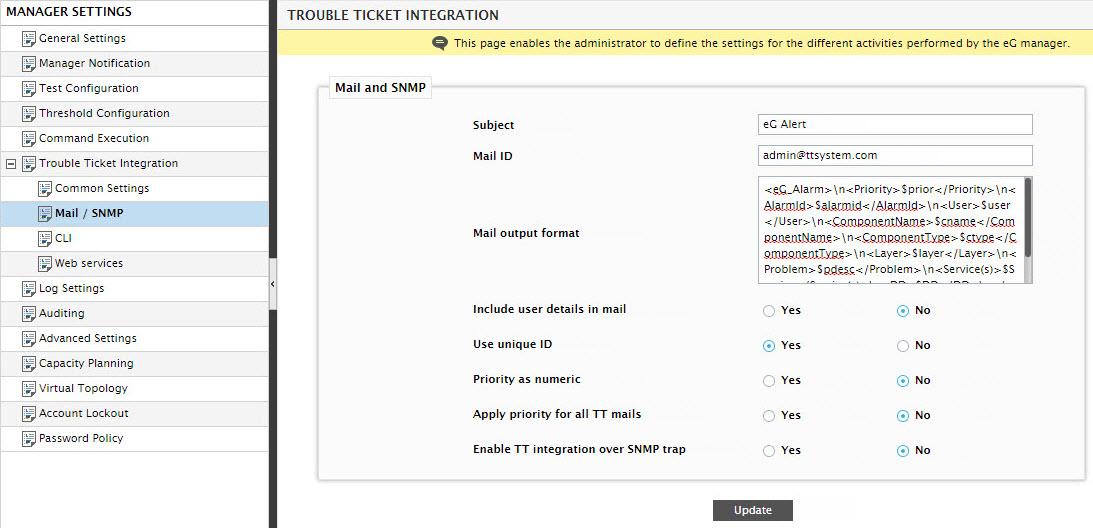
- Set the Enabling TT integration over SNMP traps flag to Yes.
- Finally, click the Update button.
- Upon clicking Update, the 'trouble tickets as traps' capability will be automatically enabled for all the SNMP managers that have been pre-defined in the eG Enterprise system.
Once the capability is enabled, then, for each alert generated by the eG manager, an SNMP trap carrying the following information will be sent to all the third-party SNMP management systems registered with the eG Enterprise system:
- tt id - unique identifier of the trouble ticket; TTID will be generated based on the settings defined for the third-party SNMP management system;
- Component name - The name of the problem component
- Component type - The problem component type (as it appears in the Current Alarms window of the eG monitoring console)
- Layer - The problematic layer
- Problem Time - the date/time when the problem started (as in the eG alarm window). The format to be used for date and time will be taken from the default setting of the eG Enterprise.
- Problem description - A brief description of the problem
Note:
Once an SNMP manager is configured, the eG manager will start sending SNMP traps to that manager, even if the Enable TT integration over SNMP traps flag is set to No. Such SNMP traps will be governed by the Alarm types and SNMP Trap Settings configured using Figure 1 and Figure 2, respectively. Moreover, such traps will not carry the TTID.
On the other hand, as soon as the Enable TT integration over SNMP traps flag is switched on, the eG manager will start sending SNMP traps with TTID to the same SNMP manager, alongside the SNMP traps without the TTID. The traps with TTID will be governed by the Alarm preferences and other settings configured in the Common Settings page of . Also, such traps will not be affected by the Alarm types and SNMP Trap Settings configured using Figure 1 and Figure 2.
Note:
If you select a set of Alarm types to be sent as SNMP traps using the snmp manager configuration page (see Figure 1), and also set Alarm preferences for TT integration in the Common Settings page of , then, once the Enable TT integration over SNMP traps flag is set to Yes, the eG manager will send separate traps for the alarm priorities chosen from both pages. For instance, say that the Critical and Major check boxes are chosen from the Alarm types section of Figure 1 and only the Critical check box is selected from the Alarm preferences section of . In this case, the eG manager will send two traps for every Critical alarm – one with TTID and one without TTID – and one trap for every Major alarm. The Critical alarm with the TTID will be sent from eG’s trouble ticketing engine to match with the Alarm preferences setting for TT integration, and the Critical alarm without the TTID will be sent from eG’s SNMP trap engine to match with the Alarm types setting.
