Managing the vCloud Director Cell
The eG Enterprise cannot automatically discover the vCloud Director Cell so that you need to manually add the component for monitoring. Remember that the eG Enterprise automatically manages the components that are added manually. To manage a vCloud Director Cell component, do the following:
- Log into the eG administrative interface.
- Follow the Components -> Add/Modify menu sequence in the Infrastructure tile of the Admin menu.
-
In the COMPONENT page that appears next, select vCloud Director Cell as the Component type. Then, click the Add New Component button. This will invoke .
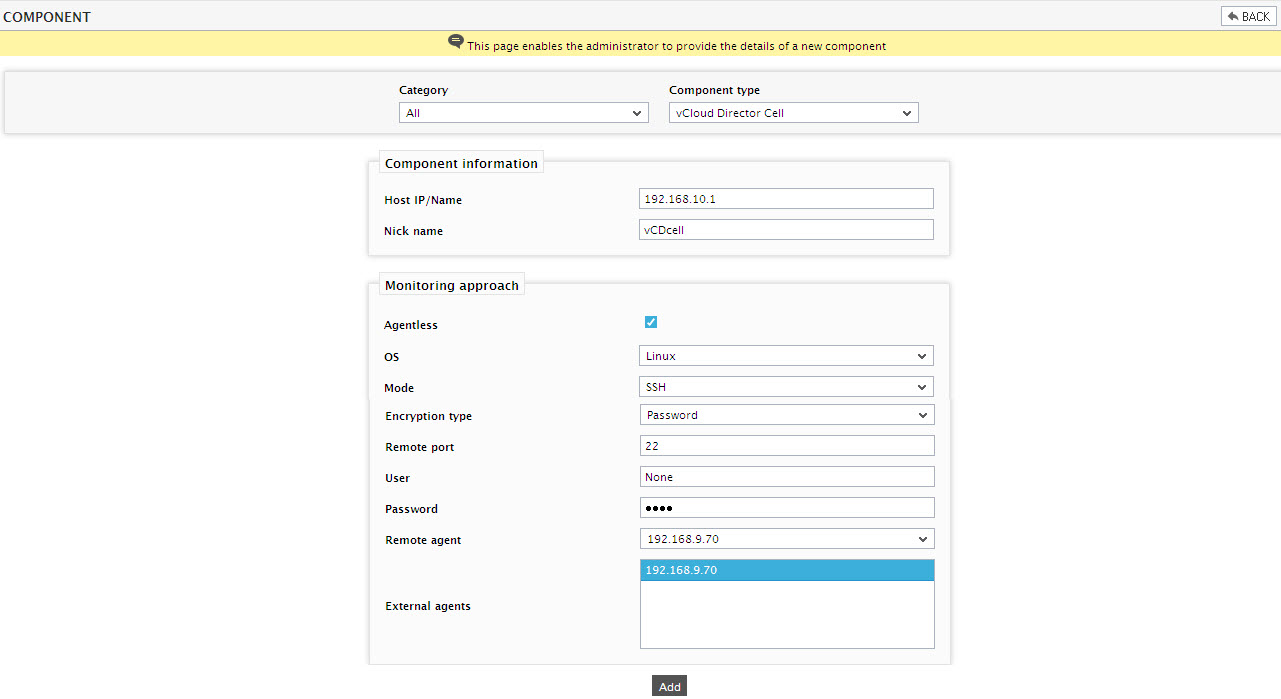
Figure 1 : Adding a vCloud Director Cell
- Specify the Host IP/Name and the Nick name of the vCloud Director Cell in . The vCloud Director Cell can be monitored in an agentless manner so set the Agentless flag to Yes, pick the OS as Linux and Mode as SSH while you add the vCloud Director Cell component.
-
Now, when you attempt to sign out of the eG administrative interface, Figure 2 appears, listing the tests requiring manual configuration.
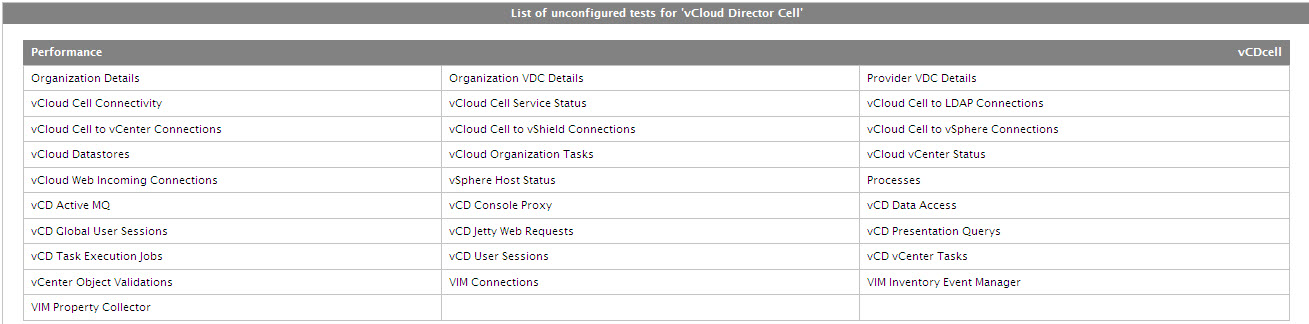
Figure 2 : The list of unconfigured tests for vCloud Director Cell
-
Click on any test in the list of unconfigured tests. For instance, click on the Provider VDC Details test to configure it. In the page that appears, specify the parameters as shown in Figure 3.
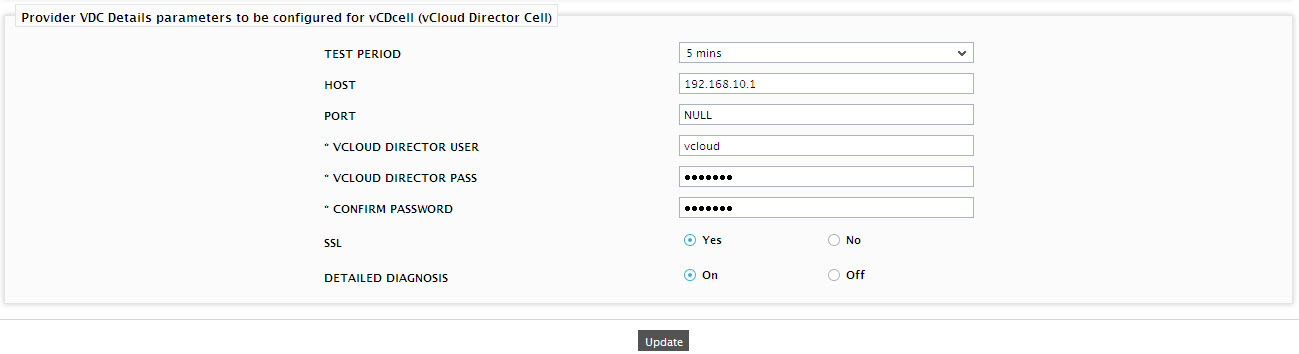
-
After configuring the test, try to signout of the administrative interface, now you will be prompted to configure a list of tests. From the list, click on the vCD Presentation Querys test from the list to configure it as shown in Figure 4.
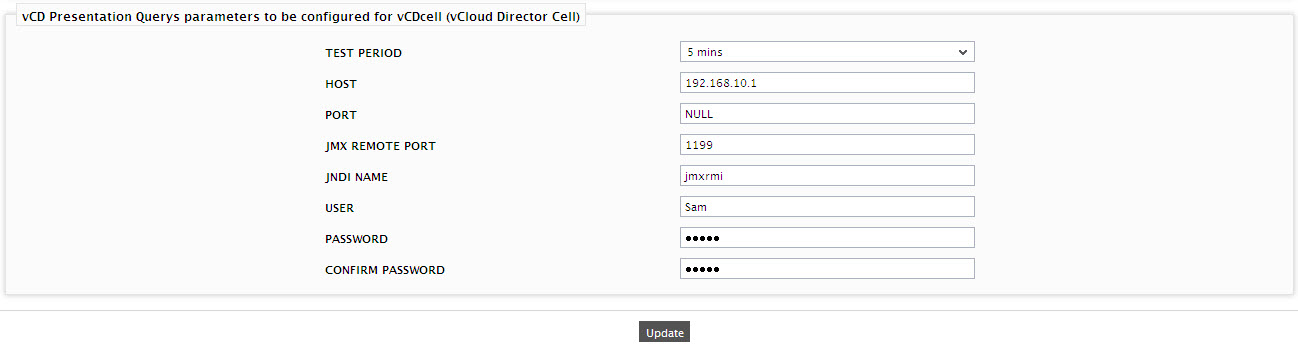
- To know details on configuring the tests, refer to Monitoring vCloud Director Cell.
- Finally, sign out of the eG administrative interface.



