How to Monitor APC UPS Using eG Enterprise?
eG Enterprise monitors the UPS using an eG external agent that is deployed on any remote host in the environment. This agent periodically polls the SNMP MIB of the UPS and gathers metrics related to its performance. To enable the eG agent to collect metrics, you should enable SNMP on the UPS. Once you enabled the SNMP on the target device, manage the APC UPS component for monitoring using eG Enterprise. The procedure to achieve this is explained in the following section.
Managing the APC UPS
The eG Enterprise cannot automatically discover the APC UPS device. This implies that you need to manually add the component for monitoring. Remember that components manually added are managed automatically. To add a APC UPS component, do the following:
- Log into the eG administrative interface.
- Follow the Components -> Add/Modify menu sequence in the Infrastructure tile of the Admin menu.
-
In the COMPONENT page that appears next, select APC UPS as the Component type. Then, click the Add New Component button. This will invoke .
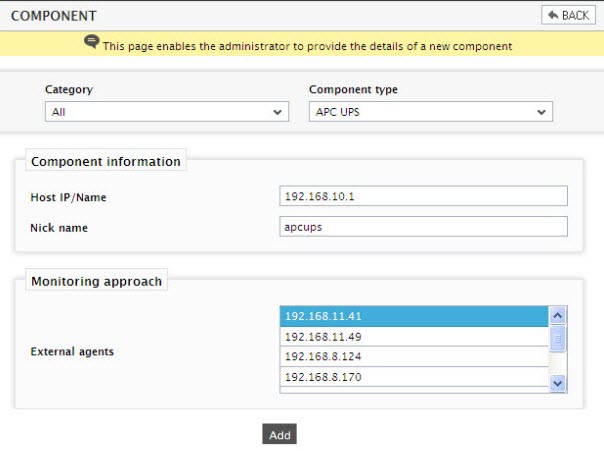
- Specify the Host IP/Name and the Nick name of the APC UPS component in . Then, click on the Add button to register the changes.
-
When you attempt to sign out, a list of unconfigured tests appears (see Figure 2).

-
Click on any test in the list of unconfigured tests. For instance, click on the Basic Battery Status test to configure it. In the page that appears, specify the parameters as shown in Figure 3.
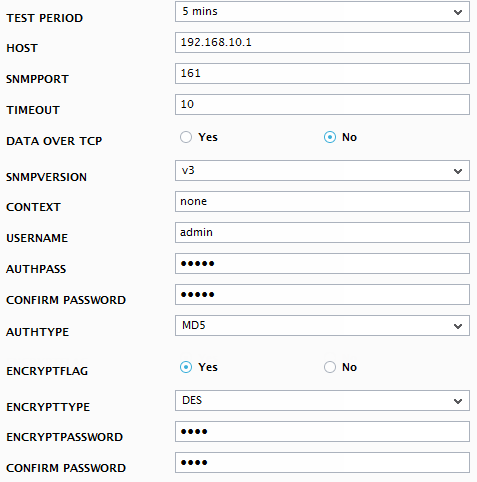
- To know how to configure these parameters, refer to the Monitoring the APC UPS chapter.
- Next, try to signout of the eG administrative interface, now you will be prompted to configure the Device Uptime test. To know details on configuring this test refer to Monitoring Cisco Router document.
- Next, signout of the eG administrative interface.
