Configuring a Backup Mail Server
The eG manager must to be configured to use a mail server for routing email alerts to users. If this mail server fails for any reason, then important problem notifications may not reach administrators. In turn, this causes performance issues to remain undetected (and hence, unresolved!).
eG Enterprise allows administrators to configure more than one mail servers for routing email alerts to users. When an alert is generated, the eG manager will first attempt to send out an email alert using the primary mail server. If it is unable to do so, then the eG manager will automatically try and send the email alerts using each of the configured backup mail servers in sequence, until it succeeds. This ensures that no problem goes unnoticed by administrators, even if one mail server is unavailable. Moreover, the next time an email alert needs to be sent out, the eG manager intelligently picks the mail server that successfully sent out alerts during the last attempt and uses that server first to process the alert.
To add a new backup mail server, do the following:
- First, click the Backup mail servers tab page in .
-
When Figure 1 appears, click the Add button therein to add a new backup mail server.
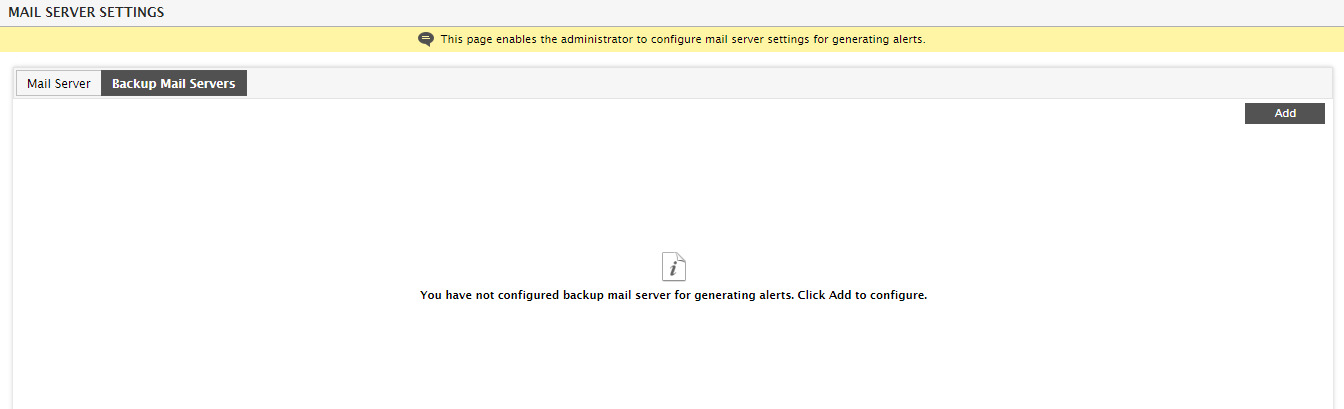
-
Figure 2 will then appear, where you can provide the details of the backup mail server.
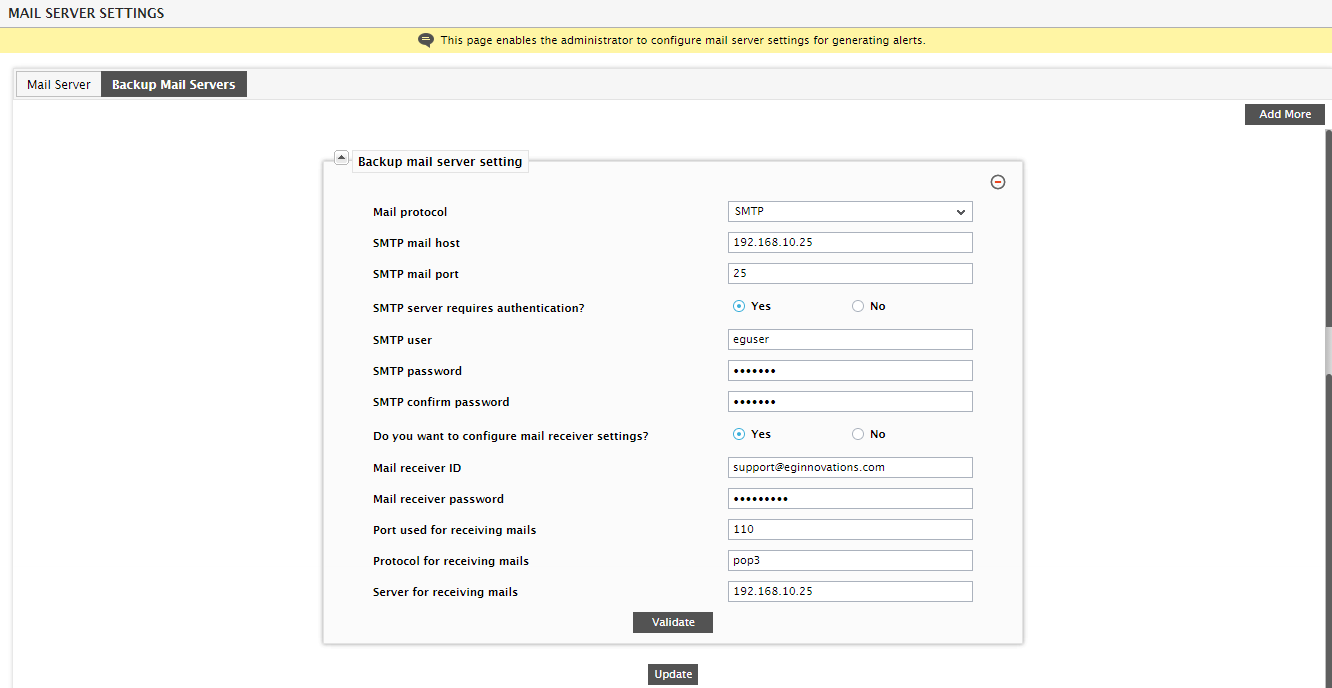
Figure 2 : Configuring the details of the new backup mail server
- To know how to configure the parameters in Figure 2, refer to Configuring the Mail Settings .
- Click the Update button to save the changes.
- To add another backup mail server, click the Add More button in Figure 2.
- To remove a backup mail server that has already been added, just click the encircles ‘-‘ button indicated by Figure 2 above.
