How to Monitor the Alibaba Cloud Using eG Enterprise?
The broad steps for monitoring an Alibaba cloud account using eG Enterprise are as follows:
- Manage the cloud account;
-
Configure the eG tests for that account.
Each of these steps have been discussed elaborately in the sub-sections below.
Managing the Alibaba Cloud Account
To achieve this, do the following:
-
Login to the eG admin interface.
-
Click on the Admin tile and follow the Infrastructure -> Components -> Add/Modify menu sequence.
-
In the page that appears next, select Alibaba Cloud as the Component type, and click the Add New Component button therein. Figure 1 will then appear.
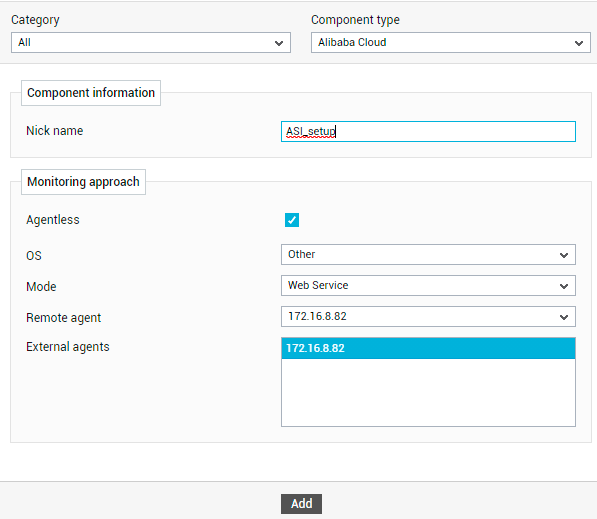
-
In Figure 1, first provide a unique Nick name for the new cloud account.
-
Then, enable the Agentless flag and set Mode as Web Service.
-
Next, pick a Remote agentRemote agent and one/more External agents for monitoring the cloud account.
-
Finally, click the Add button to add the cloud account.
Configuring eG Tests for the Alibaba Cloud Account
Once you click on the Add button in Figure 1, Figure 2 will appear displaying the Alibaba Cloud component that you just added. To configure the tests for that component, click on the Configure Test ![]() icon corresponding to that component in Figure 2.
icon corresponding to that component in Figure 2.

Figure 2 : The Alibaba cloud component
Figure 3 will then appear. From the UNCONFIGURED TESTS list in Figure 3, select the test that you want to configure. For instance, say you select the Alibaba Billing Overview - Current Month test. To configure this test, click on the Configure button in Figure 3.
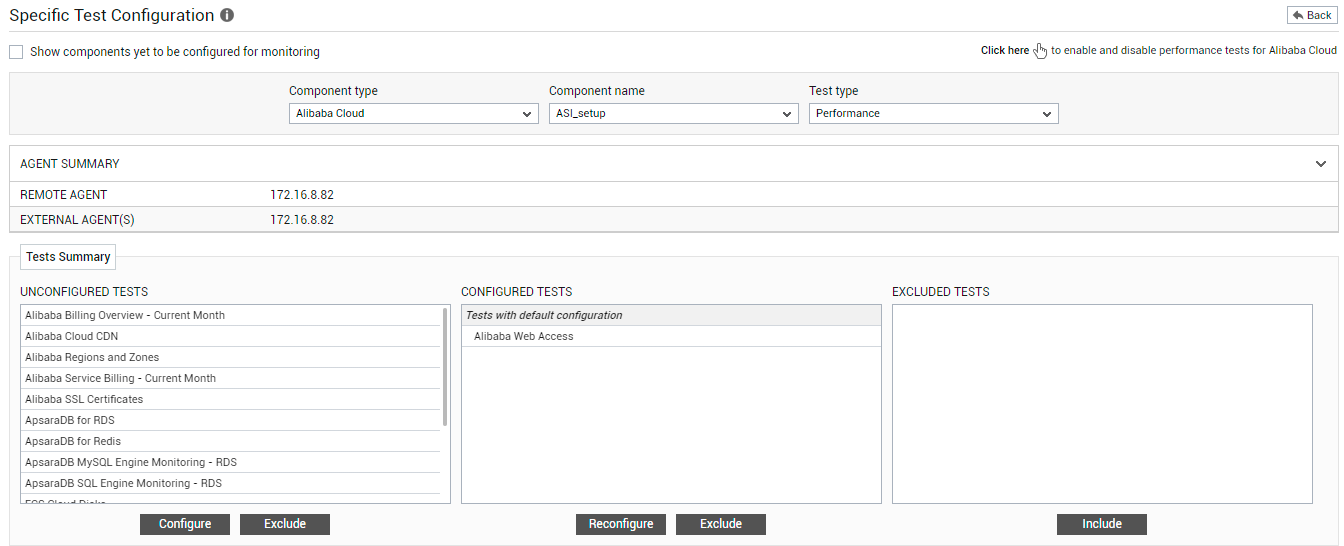
Figure 3 : Selecting the test to be configured
This will invoke Figure 4 displaying the parameters of the test.

Figure 4 : Configuring the Alibaba Billing Overview - Current Month test
To know how to configure this test, refer to the Alibaba Billing Overview - Current Month Test topic. Once the test is configured, click on the Update button in Figure 4, and sign out of the eG admin interface.



