How to Monitor F5 BIG-IP LTM Analytics Using eG Enterprise?
eG Enterprise monitors the F5 BIG-IP LTM Analytics using an eG external agent that is deployed on any remote host. To enable the eG agent to monitor the F5 Analytics of the Big IP-Local Traffic Manager, the analytics profile or AVR (Application Visibility and Reporting) module should be enabled on the Big IP-Local Traffic Manager. The section that follows helps you to enable the AVR module.
How to enable the AVR module?
AVR is one of the core modules included in the F5 BIG-IP Load balancer. When provisioning this module ('System / Resource' within the GUI), it is recommended to select a resource setting of 'Minimal'. This is to ensure that should the resources of your box come under heavy use your primary modules that are provisioned as 'Nominal' are prioritized.
The section that follows describes how to manage the F5 BIG-IP Load Balancer.
Managing the F5 BIG-IP LTM Analytics
eG Enterprise cannot automatically discover the F5 Big IP-Local Traffic Manager Analytics. This implies that you need to manually add the component for monitoring. To manage a F5 BIG-IP LTM Analytics component, do the following:
- Log into the eG administrative interface.
- Follow the Components -> Add/Modify menu sequence in the Infrastructure tile of the Admin menu.
-
In the COMPONENTS page that appears next, select F5 BIG-IP LTM Analytics as the Component type. Then, click the Add New Component button. This will invoke Figure 1.
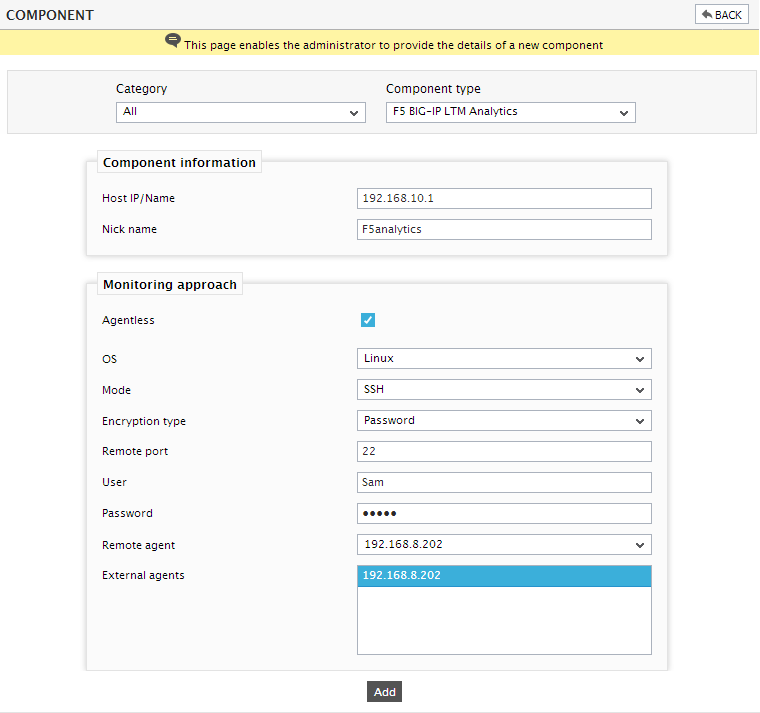
- Specify the Host IP/Name and Nick name of the F5 BIG-IP LTM Analytics component. Next, choose the OS and corresponding Mode for monitoring the F5 BIG-IP LTM Analytics component. Then, click Add button to register the changes.
-
When you attempt to sign out, a list of unconfigured tests appears (see Figure 2). These tests appear only when you want to monitor the F5 BIG-IP LTM Analytics component.
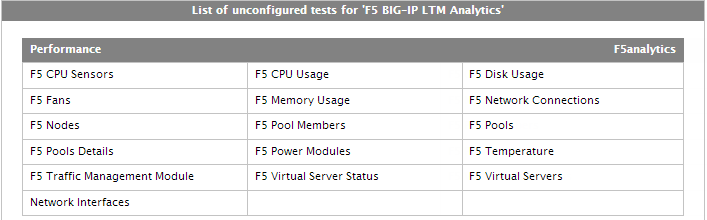
Figure 2 : A list of unconfigured tests of F5 BIG-IP LTM Analytics component
- Click on any test to configure it. To know how to configure these tests, the Monitoring the F5 BIG-IP LTM Analytics.
- Finally, sign out of the eG administrative interface.
