Discovering and Managing Components in the Tenant Environment
Once deployed, the eG agents automatically start and begin discovering the tenant environment. By default, the eG agent discovers components based on a pre-defined list of component types. A tenant cannot modify this list; only a user with administrative rights can edit this list.
Note:
To alter the list of component types that should be auto-discovered, an administrator should do the following:
- Login to the eG admin interface as an administrator.
- Follow the Infrastructure -> Discovery menu sequence.
-
Expand the Settings node in the DISCOVERY tree in the left panel, and click the General sub-node within. The right panel will change to display the COMMON SETTINGS - GENERAL page (see Figure 1).
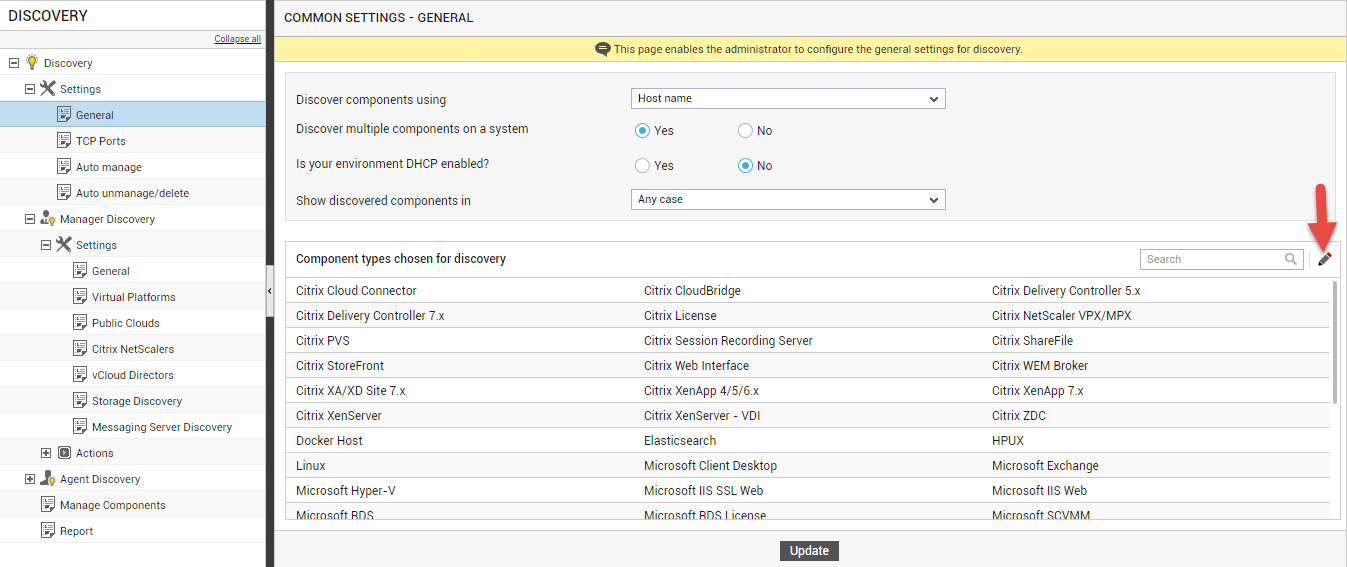
-
By default, the eG agents will auto-discover the component types listed in the Component types chosen for discovery section in Figure 1. If you want to add more component types to this list or remove any of the existing component types, click the
 icon indicated by Figure 1. Figure 2 will then appear.
icon indicated by Figure 1. Figure 2 will then appear.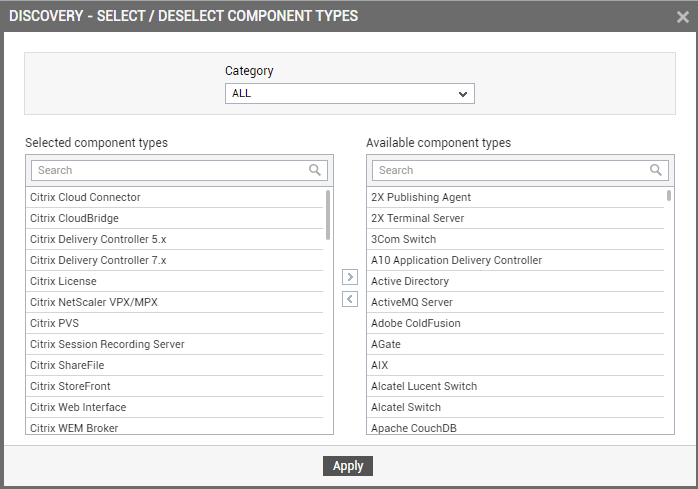
Figure 2 : Editing the list of component types to be auto-discovered
-
To add more component types for auto-discovery, select the component types of interest from the Available component types list and click the < button. If you want to remove any component type from the list, select the component type from the Selected component types display and click the > button. Then, click the Apply button in Figure 2.
Discovered components are also automatically managed by eG Enterprise, provided these components are of types that are pre-configured for auto-management. Auto-management results in significant time-savings for the tenant and also enables near-touch-free configuration of the monitored environment. However, if an administrator wants, they can turn off auto-management, or even change the component types that are to be auto-managed. .
Note:
To disable auto-managed or to alter the list of component types that should be auto-managed, an administrator should do the following:
- Login to the eG admin interface as an administrator.
- Follow the Infrastructure -> Discovery menu sequence.
-
Expand the Settings node in the DISCOVERY tree in the left panel, and click the Auto manage sub-node within. The right panel will change to display the COMMON SETTINGS - AUTO MANAGE page (see Figure 3).
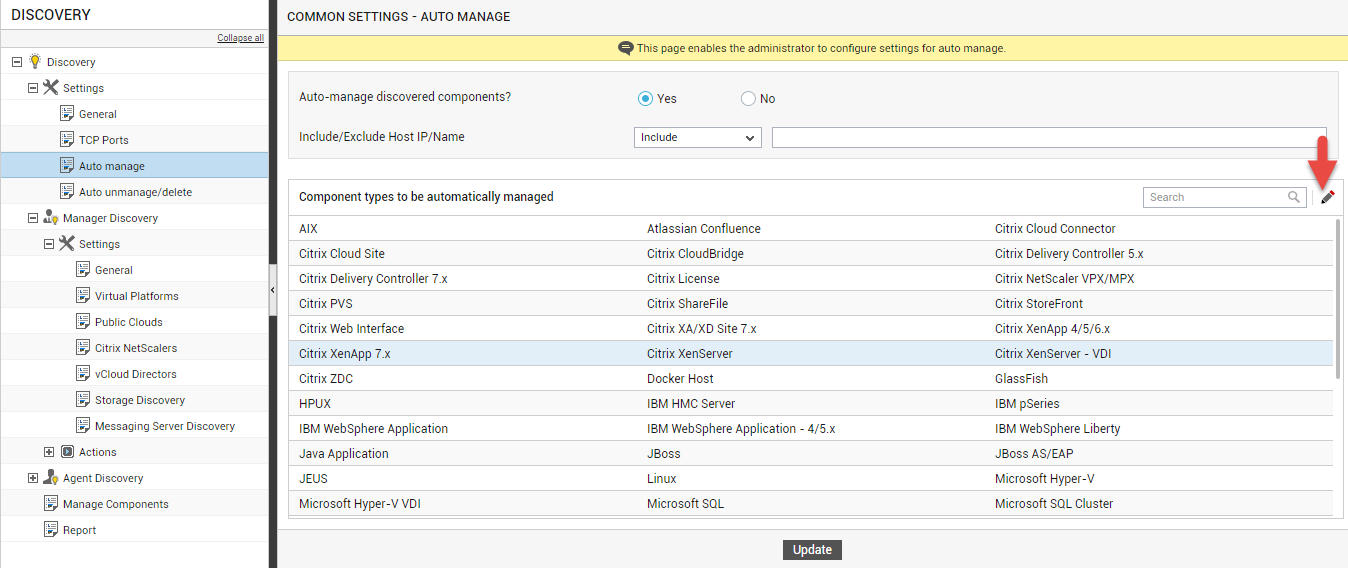
- By default, the eG manager's auto-management capability is turned on. If the administrator does not want components in a tenant's environment to be automatically managed, then he/she should set the Auto-manage discovered components? flag to No.
-
If the administrator only wants to change what types of components should be auto-managed, then he/she should not disturb the default setting of the Auto-manage discovered components? flag. Instead, the administrator should proceed to override the default Component types to be automatically managed list. For this, the administrator should follow the steps below:
- Click the
 icon in the Component types to be automatically managed section (indicated by Figure 3).
icon in the Component types to be automatically managed section (indicated by Figure 3). -
Figure 4 will then appear.
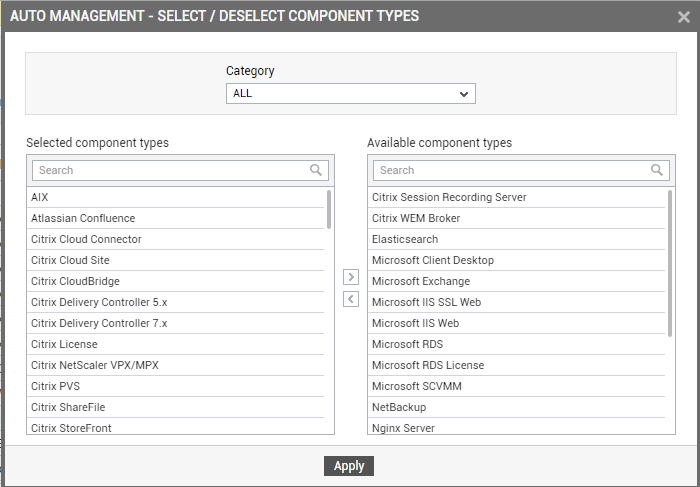
Figure 4 : Overriding the list of auto-managed component types
- To add more component types for auto-management, select the component types of interest from the Available component types list and click the < button. If you want to remove any component type from the list, select the component type from the Selected component types display and click the > button. Then, click the Apply button in Figure 2.
- Click the
With their environment now automatically discovered and managed, a tenant can:
- View the auto-managed components
- Modify the configuration of components, if required
- Manually add new components for monitoring, if needed
- Configure tests for managed components
- Configure thresholds, alarm policies, and maintenance policies for the managed components
- Create new segments, business services, groups, and zones, as required, using the managed components
The sections that follow
Viewing the Managed Infrastructure
