How to Monitor HP Blade Server Using eG Enterprise?
eG Enterprise monitors the HP Blade server in an agentless manner. For this purpose, eG Enterprise deploys a remote agent and an external agent. For collecting performance statistics, eG agent uses the SNMP MIB of the HP Blade to pull out the metrics pertaining to the performance of the HP Blade.
The broad steps for monitoring the HP Blade using eG Enterprise are as follows:
- Managing the HP Blade Server
- Configuring the tests
These steps have been discussed in following sections.
Managing the HP Blade Server
The eG Enterprise cannot automatically discover the HP Blade. This implies that you need to manually add the component for monitoring. Remember that the eG Enterprise automatically manages the components that are added manually. To add a HP Blade, do the following:
- Log into the eG administrative interface.
- Follow the Components -> Add/Modify menu sequence in the Infrastructure tile of the Admin menu.
-
In the COMPONENT page that appears next, select HP Blade as the Component type. Then, click the Add New Component button. This will invoke Figure 1.
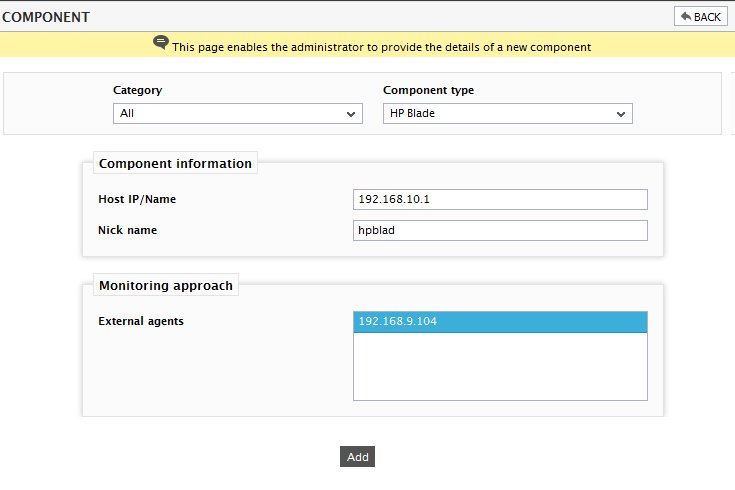
- Specify the Host IP and the Nick name of the HP Blade in Figure 1. Then, click the Add button to register the changes.
Configuring the tests
-
When you attempt to sign out, a list of unconfigured tests will appear as shown in Figure 2.

Figure 2 : List of Unconfigured tests to be configured for the HP Blade
- Click on the test names to configure. To know how to configure the tests, refer to Monitoring the HP Blade Servers.
- Next, try to signout of the eG administrative interface, now you will be prompted to configure the Network Interfaces test. To know how to configure the Network Interfaces test, refer to Network Interfaces Test.
- Finally, signout of the eG administrative interface.



