Managing IGEL UMS Server
eG Enterprise is capable of automatically discovering the IGEL UMS server. This discovery is agent-based and is performed by the eG agent installed on the target IGEL UMS server.
Once the IGEL UMS server is discovered, eG Enterprise will make the server available for management in the Components - Manage/Unmanage/Delete page. To manage the auto-discovered IGEL UMS server, do the following:
-
Login to the eG admin interface.
-
Follow the Infrastructure -> Components -> Manage/Unmanage/Delete menu sequence in the admin interface.
-
Figure 1 will then appear. Select IGEL UMS from the Component type drop-down in Figure 1. Doing so will populate the Unmanaged components list in Figure 1 with the IGEL UMS server that was automatically discovered by the eG agent.
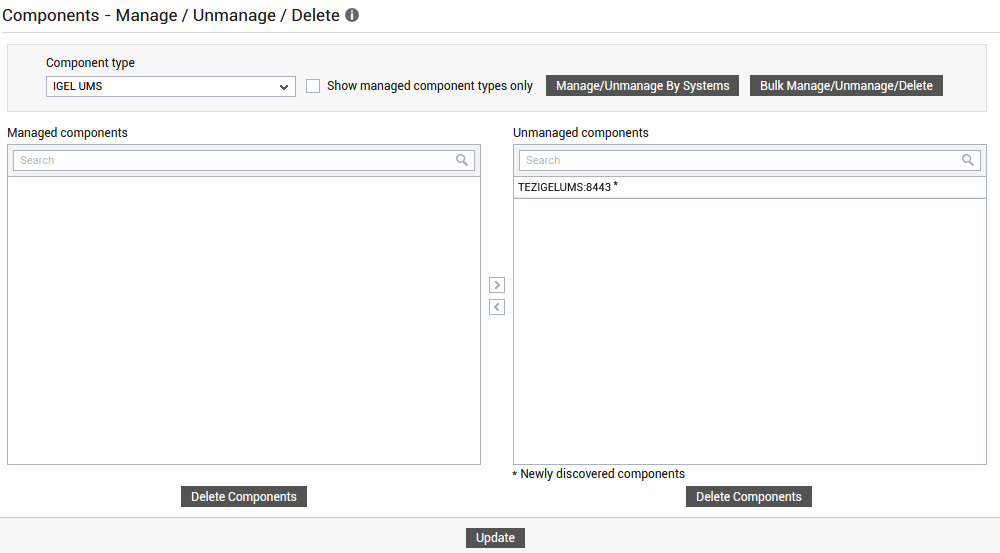
-
From the Unmanaged components list, select the IGEL UMS server that you want to manage, and click the < button in Figure 2. This will move the selection to the Managed components list, as shown by Figure 2.
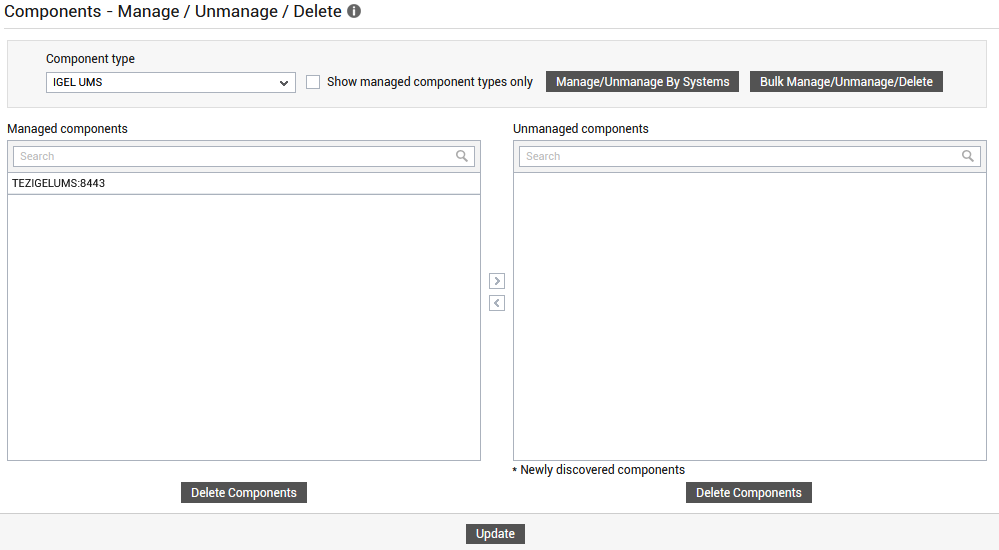
-
Then, click the Update button in Figure 2.
If the IGEL UMS server is not automatically discovered for any reason, then you can manually add the IGEL UMS server for monitoring. For this purpose, follow the steps below:
-
In the eG admin interface, follow the Infrastructure -> Components -> Add/Modify menu sequence.
-
In the page that appears next, select IGEL UMS as the Component type and click the Add New Component button. Figure 3 then appears.
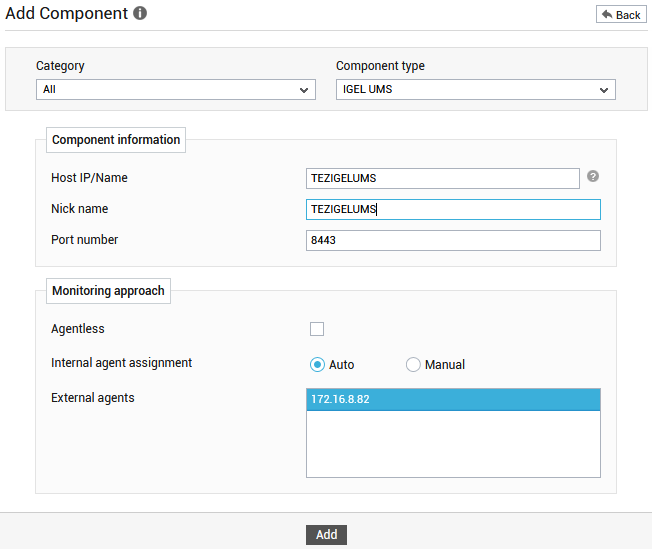
-
In Figure 3, specify the Host IP/Name and Nick name of the IGEL UMS component you want to monitor. By default, the Port is 8443.
- Since the target IGEL UMS server is monitored in an agent-based manner, choose an external agent for the server by picking an option from the External agents list box.
-
Then, click the Add button in Figure 3 to add the IGEL UMS component for monitoring.
-
Figure 4 will then appear displaying the IGEL UMS components you just added.

-
To know if any eG tests associated with the target IGEL UMS server need to be manually configured, click the
 icon corresponding to the newly added IGEL UMS server in Figure 4. Figure 5 will then appear. From the UNCONFIGURED TESTS list in Figure 5, select the test that you want to configure. Say, you select the IGEL Endpoints test for configuration. Once you select the test, click the Configure button in Figure 5 to configure it.
icon corresponding to the newly added IGEL UMS server in Figure 4. Figure 5 will then appear. From the UNCONFIGURED TESTS list in Figure 5, select the test that you want to configure. Say, you select the IGEL Endpoints test for configuration. Once you select the test, click the Configure button in Figure 5 to configure it.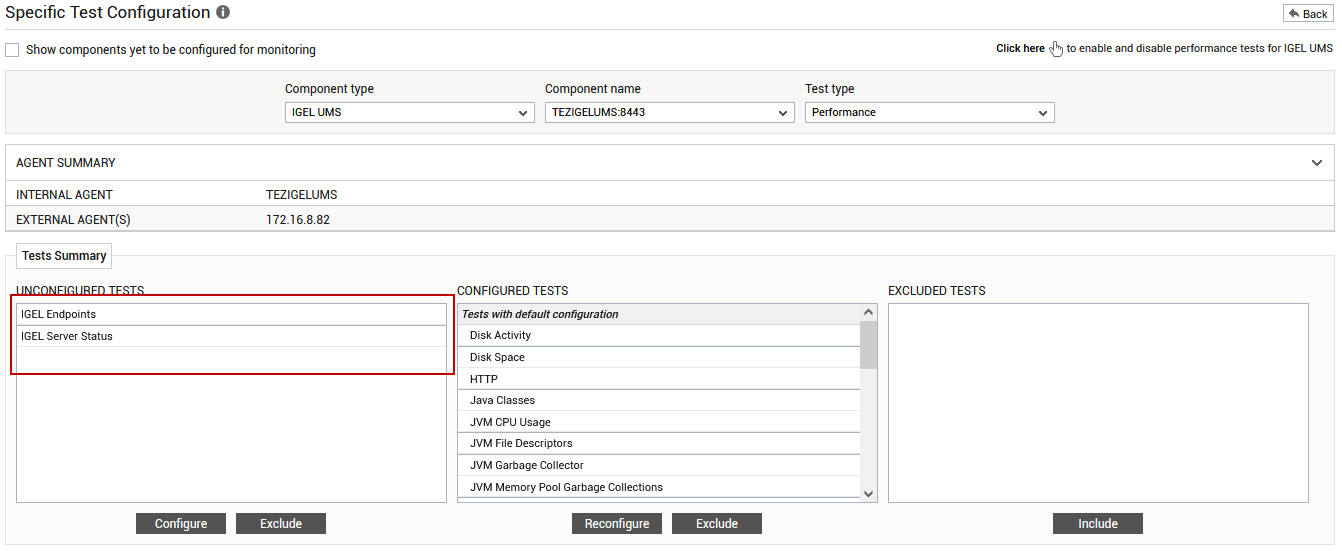
Figure 5 : Specific Test Configuration page of the target IGEL UMS server
-
Figure 6 will then appear, using which you can configure the parameters for the IGEL Endpoints test. To know how to configure this test, refer to IGEL Endpoints Test.
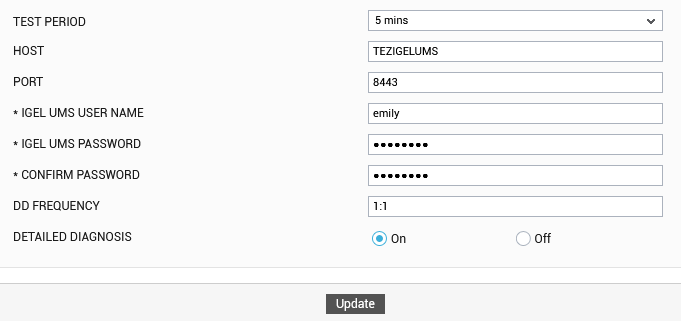
-
The IGEL Server Status Test will be automatically configured once the IGEL Endpoints test is configured.
-
Once all the tests are configured, switch to the Monitor tab to view the performance metrics reported by the tests.
