Managing Microsoft Azure Load Balancers
Before attempting to manage Microsoft Azure Load Balancers, make sure that the Microsoft Azure Subscription component is added and managed in eG Enterprise. After adding the Subscription component, the Microsoft Azure Load Balancers component will be automatically discovered. Then, proceed to manage the Azure load balancer using the procedure detailed below.
-
Log into the eG administrative interface.
-
In general, eG Enterprise will automatically discover the Microsoft Azure Load Balancers component once when Microsoft Azure Subscription component is added. The steps for adding the Microsoft Azure Subscription component is already elaborated in Administering the eG Manager to monitor Microsoft Azure section in Monitoring Microsoft Azure Subscription document. After adding the Microsoft Azure Subscription component, you need to select the Microsoft Azure Load Balancers component from the Component type list box using the COMPONENTS page (see Figure 1) that appears when the Infrastructure -> Components -> Add/Modify menu sequence is followed.
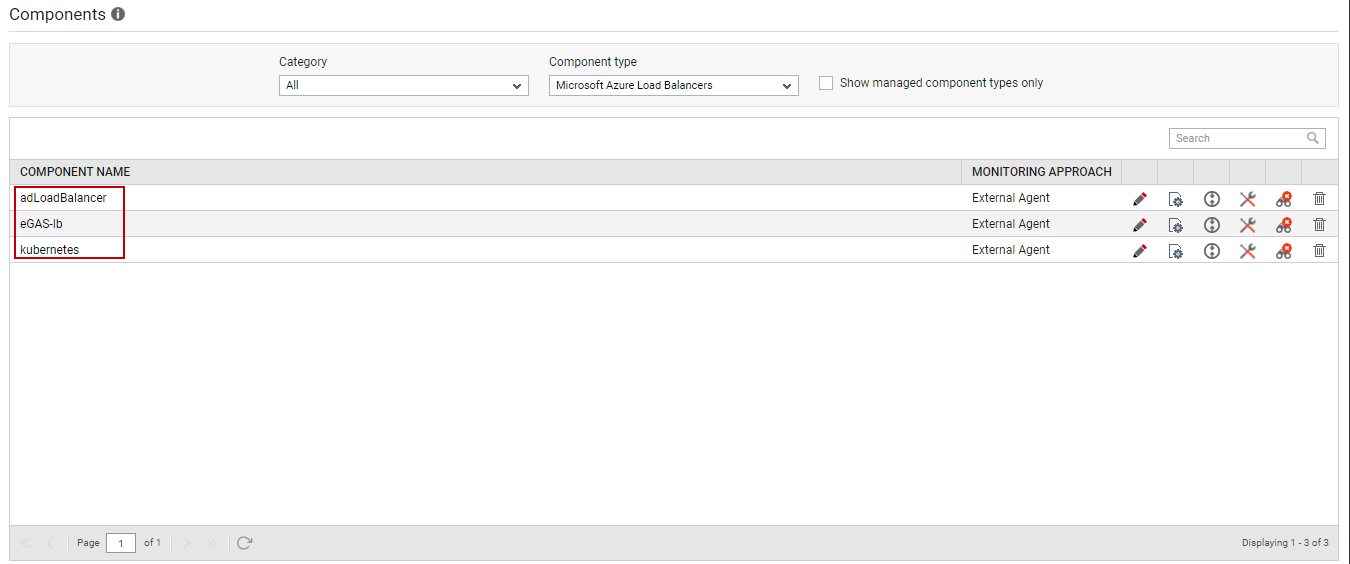
Figure 1 : Selecting Microsoft Azure Load Balancer component
-
Now you can select the respective Microsoft Azure Load Balancers component from the components list for further configuration (see Figure 1). The steps for configuring the tests related to Microsoft Azure Load Balancers is elaborated in Configuring Tests for the Microsoft Azure Load Balancers.
-
