Granting a User Full Control Access to Web Applications on Microsoft SharePoint
To achieve this, do the following:
- Login to the Microsoft SharePoint server to be monitored.
- Click Start, point to Administrative Tools, and then click SharePoint Central Administration, to open the SharePoint Central Administration console.
-
Click Central Administration in the left panel of the console. From the Application Management section in the right panel, select Manage web applications.
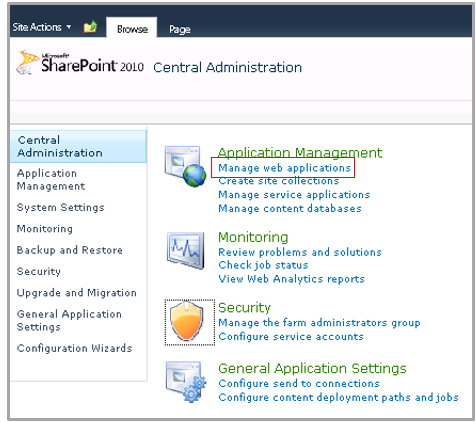
-
The list of web applications deployed will appear. Select an application from the list and click the User Policy tool indicated by Figure 2.
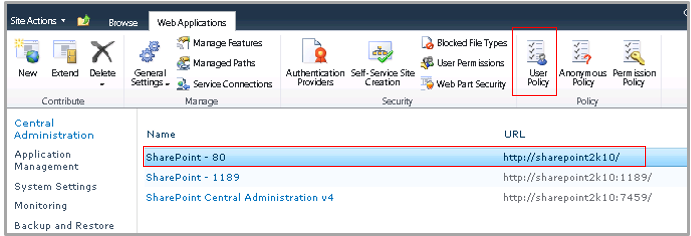
Figure 2 : Clicking the User Policy tool for a web application
-
The list of users who are allowed access to that web application will then appear (see Figure 3). To grant another user access to the chosen application, click Add New in Figure 3.
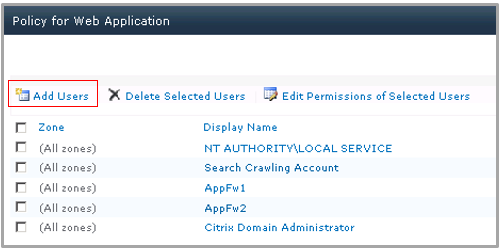
Figure 3 : List of users who are allowed access to the chosen web application
-
In the Users text area of Figure 4, enter the name of the user who is to be allowed access to the chosen application. Then, select the Full Control check box in the Permissions section and click the Finish button.
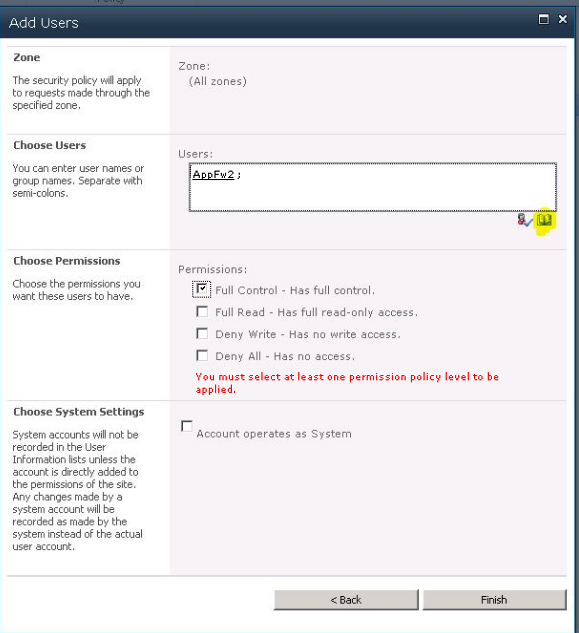
Figure 4 : Adding a user to the web application and granting Full Control permissions to the user
- Repeat steps 4-6 for each web application that you want monitored in Figure 1.
