O365 Message Center Communications Test
To keep track of upcoming feature releases or issues, you have to go to Message center in Office 365. That's where official announcements are posted about new and changed features to enable you to take a proactive approach to change management. Each post gives you a high-level overview of a planned change and how it may affect your users, and links out to more detailed information to help you prepare. It is therefore imperative that you are instantly alerted to every new message that is posted in the Message Center. This is exactly what the O365 Message Center Communications test does!
This test reports the count of active communications in the message center. Every time this count gets incremented, the test automatically alerts you to the same, thus quickly turning your attention to new announcements in the message center. Detailed diagnostics provided by this test provide the complete details of these new communications, so that you can figure out what change has been planned and can prepare for it.
Note:
This test uses the Microsoft Graph API. Tests that use Microsoft Graph API may not start reporting metrics right away. Sometimes, they may go without reporting metrics for over 48 hours. This is normal behavior, and it occurs because, Microsoft does not collect/refresh the metrics as frequently as the test executes.
Target of the test : Office 365
Agent deploying the test : A remote agent
Outputs of the test : One set of results for the Office 365 tenant being monitored.
| Parameters | Description |
|---|---|
|
Test period |
How often should the test be executed |
|
Host |
The host for which the test is to be configured. By default, this is portal.office.com |
|
Tenant Name |
Certificate-based authentication (CBA) enables customers to allow or require users to authenticate with X.509 certificates against their Azure Entra ID for applications and browser sign-in. When monitoring highly secure Office 365 environments, you should configure the eG agent to identify itself to a tenant using a valid X.509 certificate, so that it is allowed secure access to the tenant and its resources. To achieve this, you should do the following:
|
|
O365 User Name, O365 Password, and Confirm Password |
|
|
O365 Domain |
|
|
Domain, Domain User Name, Domain Password, and Confirm Password |
These parameters are applicable only if the eG agent needs to communicate with the Office 365 portal via a Proxy server. In this case, in the Domain text box, specify the name of the Windows domain to which the eG agent host belongs. In the Domain User Name text box, mention the name of a valid domain user with login rights to the eG agent host. Provide the password of that user in the Domain Password text box and confirm that password by retyping it in the Confirm Password text box. On the other hand, if the eG agent is not behind a Proxy server, then you need not disturb the default setting of these parameters. By default, these parameters are set to none. |
|
Proxy Host, Proxy Port, Proxy User Name, and Proxy Password |
These parameters are applicable only if the eG agent needs to communicate with the Office 365 portal via a Proxy server. In this case, provide the IP/host name and port number of the Proxy server that the eG agent should use in the Proxy Host and Proxy Port parameters, respectively. If the Proxy server requires authentication, then specify the credentials of a valid Proxy user against the Proxy User Name and Proxy Password text boxes. Confirm that password by retyping it in the Confirm Password text box. If the Proxy server does not require authentication, then specify none against the Proxy User Name, Proxy Password, and Confirm Password text boxes. On the other hand, if the eG agent is not behind a Proxy server, then you need not disturb the default setting of any of the Proxy-related parameters. By default, these parameters are set to none. |
|
DD Frequency |
Refers to the frequency with which detailed diagnosis measures are to be generated for this test. The default is 1:1. This indicates that, by default, detailed measures will be generated every time the test runs, and also every time the test detects a problem. You can modify this frequency, if you so desire. Also, if you intend to disable the detailed diagnosis capability for this test, you can do so by specifying none against DD Frequency. |
|
Detailed Diagnosis |
To make diagnosis more efficient and accurate, the eG Enterprise embeds an optional detailed diagnostic capability. With this capability, the eG agents can be configured to run detailed, more elaborate tests as and when specific problems are detected. To enable the detailed diagnosis capability of this test for a particular server, choose the On option. To disable the capability, click on the Off option. The option to selectively enabled/disable the detailed diagnosis capability will be available only if the following conditions are fulfilled:
|
| Measurement | Description | Measurement Unit | Interpretation |
|---|---|---|---|
|
Active message center communications |
Indicates the count of communications in the message center that are currently active. |
Number |
A non-zero value for this measure indicates that a new announcement has been posted in the message center. In such a situation, you can use the detailed diagnosis of this measure to view the complete details of the new communications. |
Using the detailed diagnosis of the Active message center communications measure, you can quickly understand what new changes have been planned. This knowledge will help you instantly analyze the impact of that change on your business operations and on your users. The detailed diagnosis also reveals if you need to take any action on the new announcement. This way, you can plan your future tasks.
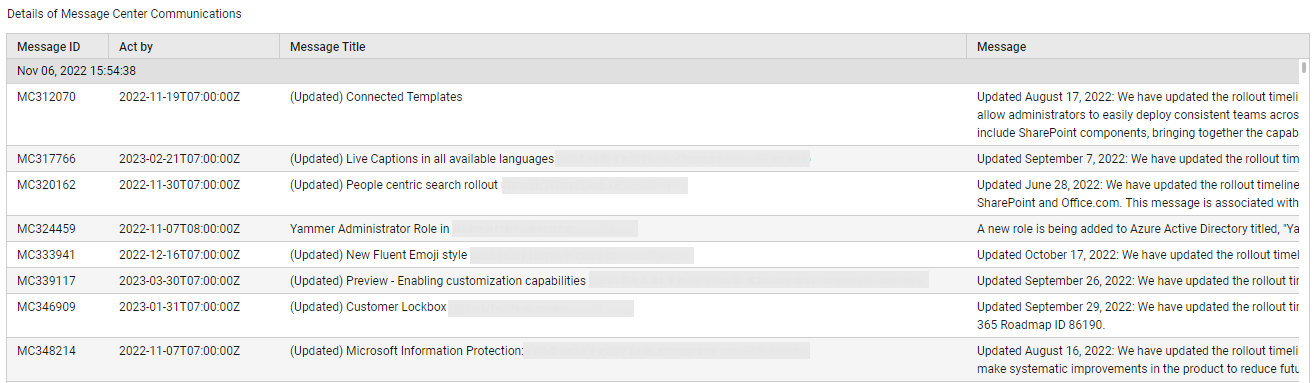
Figure 10 : The detailed diagnosis of the Active message center communications measure



