How does eG Enterprise Monitor the SAP BOBI Platform?
eG Enterprise monitors the SAP BOBI in both agent-based and agentless manners. To obtain all the critical measures pertaining to the performance of the SAP BOBI, it is recommended that you use eG’s Agent-based Monitor. This Monitor should then be configured to connect to the SAP BOBI platform via JMX and obtain the status and performance information of the node configured for monitoring, using the attributes exposed by BOBI's Managed beans. Before starting to monitor the SAP BOBI, make sure that the requirements provided in Pre-requisites for monitoring the SAP BOBI Platform are fulfilled.
Pre-requisites for monitoring the SAP BOBI Platform
To enable the Monitor to establish this connection and collect metrics, the following pre-requisites should be fulfilled:
- The Monitoring Application of SAP BOBI should be up and running for the eG Monitor to perform metrics collection. The Monitoring application allows you to capture the runtime and historical metrics of BI platform servers, for reporting and notification. To know how to enable the Monitoring Application, refer to Section 1.1.1 below.
- When managing the SAP BOBI component in the eG administrative interface, make sure you manage it using the port number of the web application server on which SAP BOBI runs. For instance, if the default tomcat application server is used for the SAP BOBI installation and its default port number has not been changed, then specify 8080 as the Port number of the SAP BOBI component when managing it.
-
Each test run by the eG Monitor on the SAP BOBI should be configured with the following:
- The RMI Port number of SAP BOBI’s Monitoring Application. To know how to determine the RMI port of the Monitoring Application, refer to Section 1.1.1 below.
- The JNDI Name of SAP BOBI’s Monitoring Application. To know how to determine the JNDI name of the Monitoring Application, refer to Section 1.1.1 below.
-
A JMX User and JMX Password. Here, provide the credentials of a JMX user who fulfills the following conditions:
- The Authentication Type of the user should be Enterprise.
- The user should have access rights to the BOBI Monitoring Application.
- The user should belong to the default Monitoring users group on SAP BOBI.
Enabling the Monitoring Application of the SAP BOBI Platform
To check the status of the Monitoring Application, enable it (if required, and determine its JNDI Name and RMI Port, do the following:
-
Access the BOBI Central Management Console using a browser. When Figure 2 appears, login as a user who belongs to the administrators group.
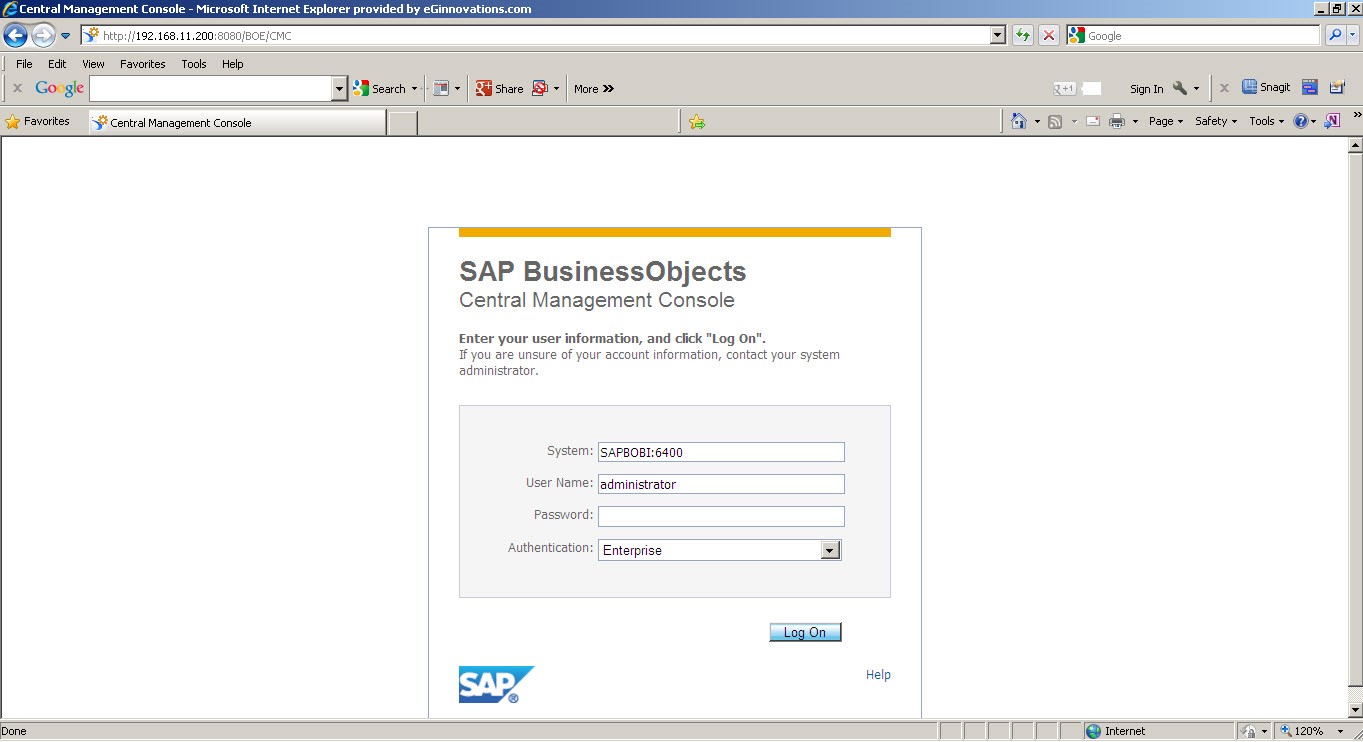
-
The CMC Home Page then appears (see Figure 3). Click the Applications link indicated in Figure 3.
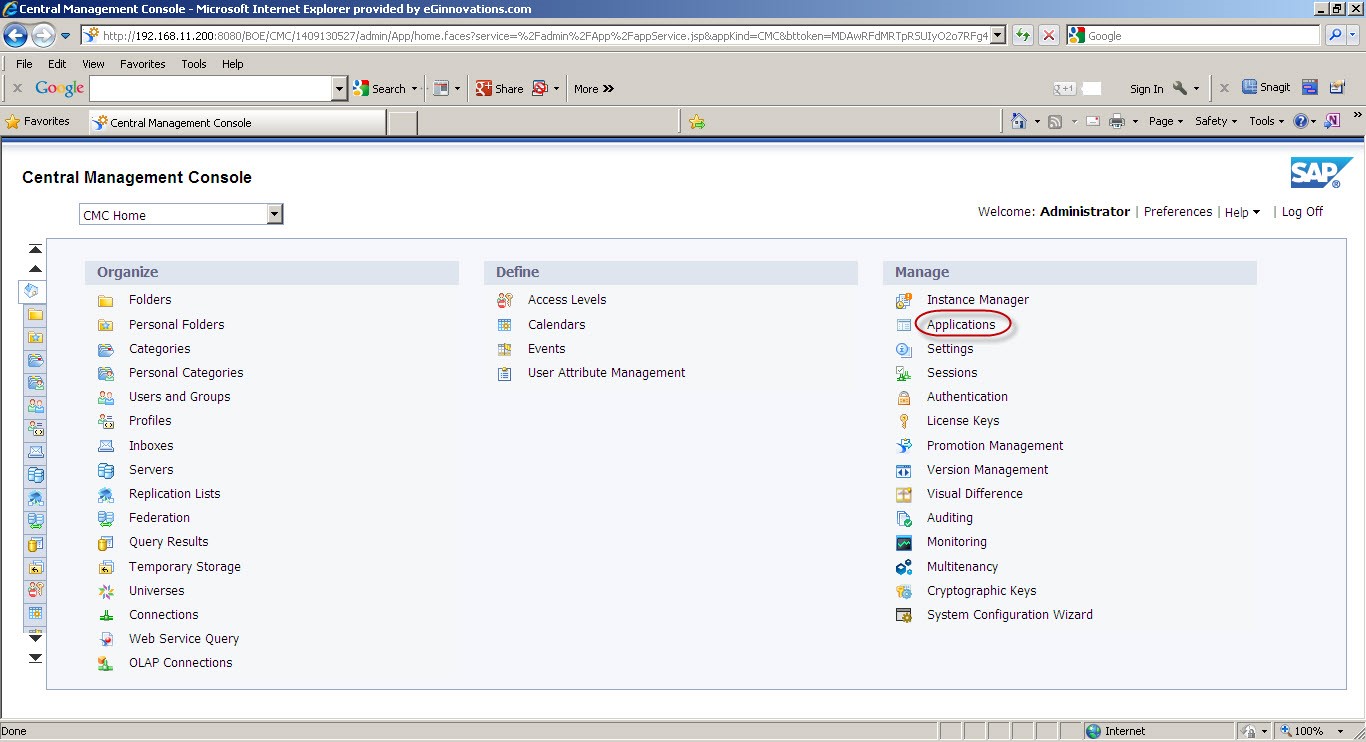
Figure 3 : Clicking the Applications link in the CMC Home Page
-
Then, select the Monitoring Application from the Applications list of Figure 4. To access the properties of the chosen application, select the Properties option from the Manage menu, as shown by Figure 4.
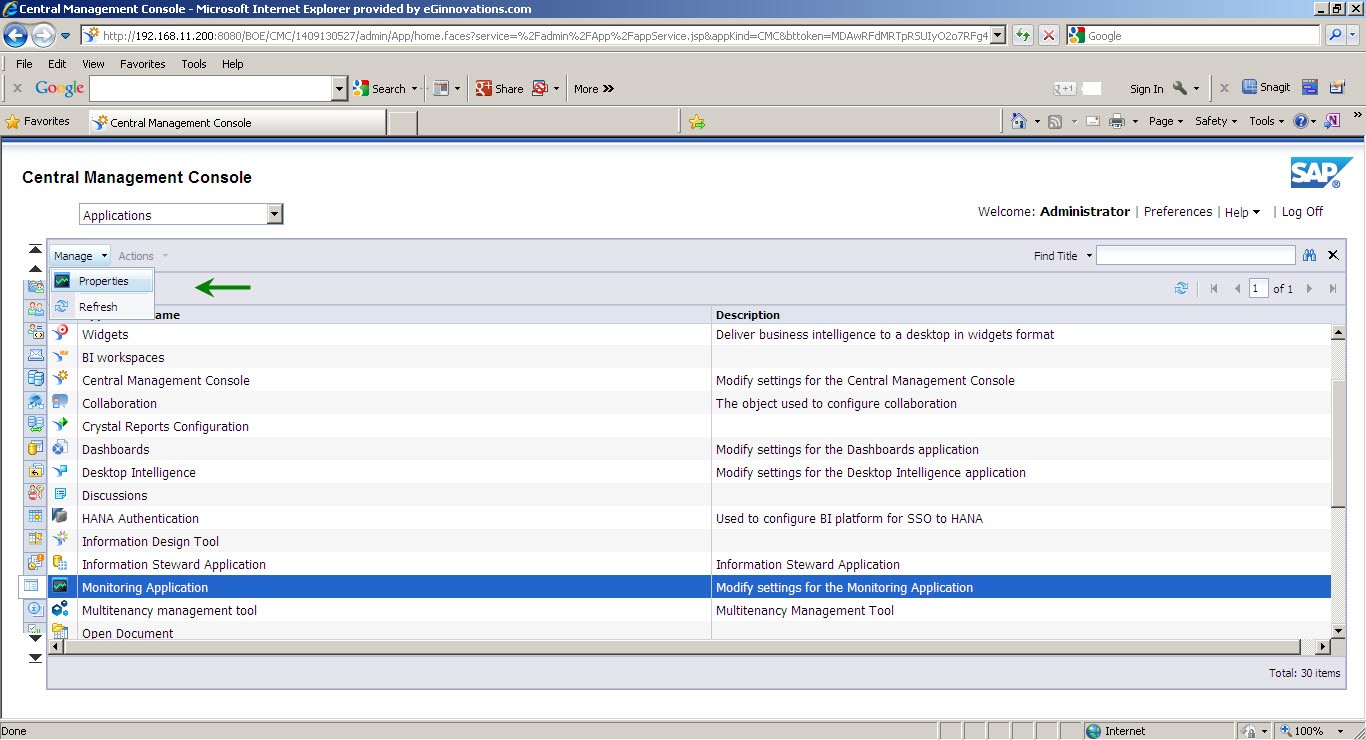
Figure 4 : Accessing the properties of the Monitoring Application
-
The Monitoring Application Properties page (see Figure 5) will then appear. Here, select the Enable Monitoring Application check box to enable the Monitoring Application.
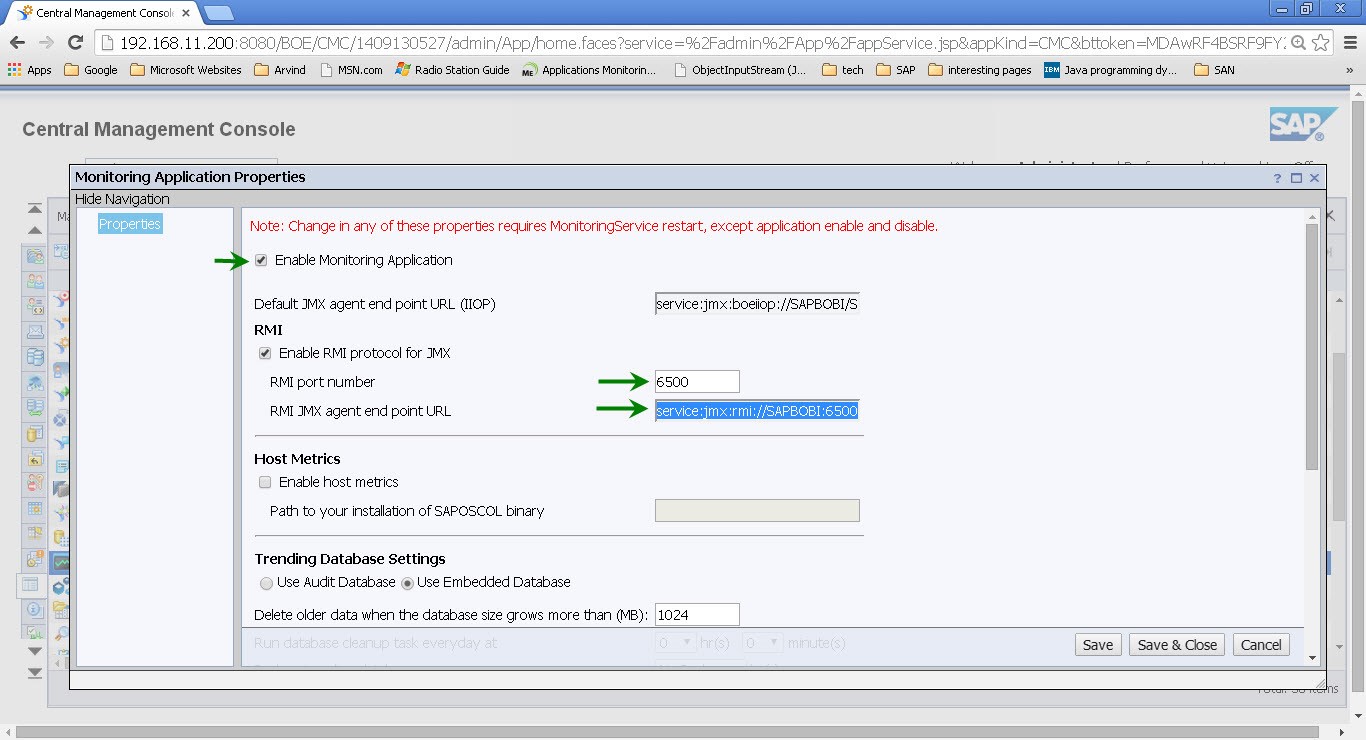
- Also, select the Enable RMI protocol for JMX check box in Figure 5 to activate the RMI Port. Use the RMI port number displayed in Figure 5 to configure the JMX Remote Port parameter of the eG tests.
-
Likewise, you can also obtain the value for the JNDI Name parameter from Figure 5. For this, first focus on the RMI JMX agent end point URL specification in Figure 5. The JNDI Name is part of this URL. Figure 6 below displays a sample URL and indicates which part of it forms the JNDI name.
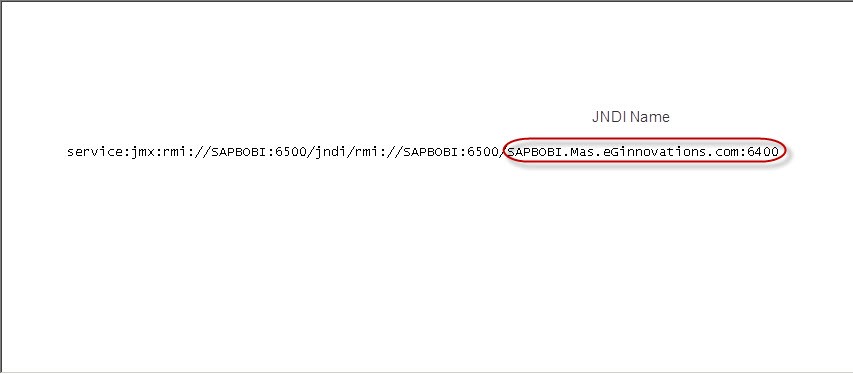
Figure 6 : Determining the JNDI name from the RMI JMX agent end point URL
- Finally, click the Save & Close button in Figure 6 to register the changes made to the properties of the Monitoring Application.
Once the above-said pre-requisites are fulfilled, manage the SAP BOBI component using eG administrative interface. The procedure for managing the component is explained in Managing the SAP BOBI Server.



