Managing the Siebel Web Server
eG Enterprise can automatically discover the Siebel Web server in the environment and also let you to add the Siebel Web server component if the server is not auto-discovered. The following steps explain you how to manage the server that is auto-discovered server and how to manually add the server using the eG administrative interface.
- Log into the eG administrative interface.
- If a Siebel Web server is already discovered, then directly proceed towards managing it using the COMPONENTS – MANAGE/UNMANAGE page (Infrastructure -> Components -> Manage/Unmanage).
- However, if it is yet to be discovered, then run discovery (Infrastructure -> Components -> Discover) to get it discovered or add the component manually using the COMPONENTSpage (Infrastructure -> Components -> Add/Modify). Remember that components manually added are managed automatically. Discovered components, however, are managed using the COMPONENTS – MANAGE / UNMANAGEpage.
- To add the component manually, follow the Components -> Add/Modify menu sequence in the Infrastructure tile of the Admin menu.
-
In the COMPONENT page that appears next, select Siebel Web as the Component type. Then, click the Add New Component button. This will invoke Figure 1.
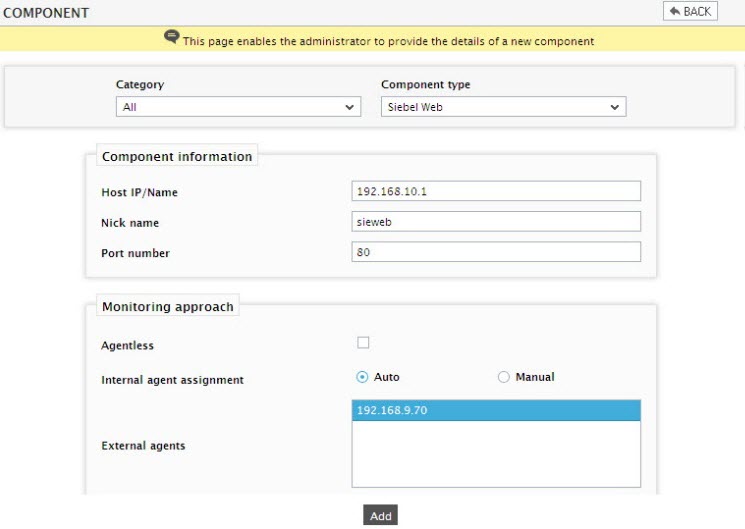
- Specify the Host IP/Name and the Nick name of the Siebel Web server in Figure 1. Then, click the Add button to register the changes.
-
Next, try to sign out of the eG administrative interface. Figure 2 appears listing the tests to be configured for the managed Siebel Web server.

Figure 2 : The list of unconfigured tests for the Siebel Web server
- Click on any test in the list of unconfigured tests. Refer to Monitoring the Siebel Application server chapter in Monitoring Siebel Application Server document to know more details on configuring these tests.
- Finally, signout of the eG administrative interface.



