Managing a Tomcat Server
The Tomcat server can be automatically discovered by eG Enterprise. However, it can be added manually using the eG administrative interface. Remember that the eG Enterprise automatically manages the components that are added manually. Discovered components are managed using the COMPONENTS - MANAGE/UNMANAGE page. To manually add the Tomcat server component, do the following:
- Log into the eG administrative interface.
- If a Tomcat server is already discovered, , then directly proceed towards managing it using the COMPONENTS - MANAGE/UNMANAGEpage (Infrastructure -> Components -> Manage/Unmanage).
-
If the Tomcat server is yet to be discovered, then run discovery (Infrastructure -> Components -> Discovery) to get it discovered or add the Tuxedo domain server manually using the COMPONENTSpage (Infrastructure -> Components -> Add/Modify).Figure 1 clearly illustrates the process of adding a Tomcat server.
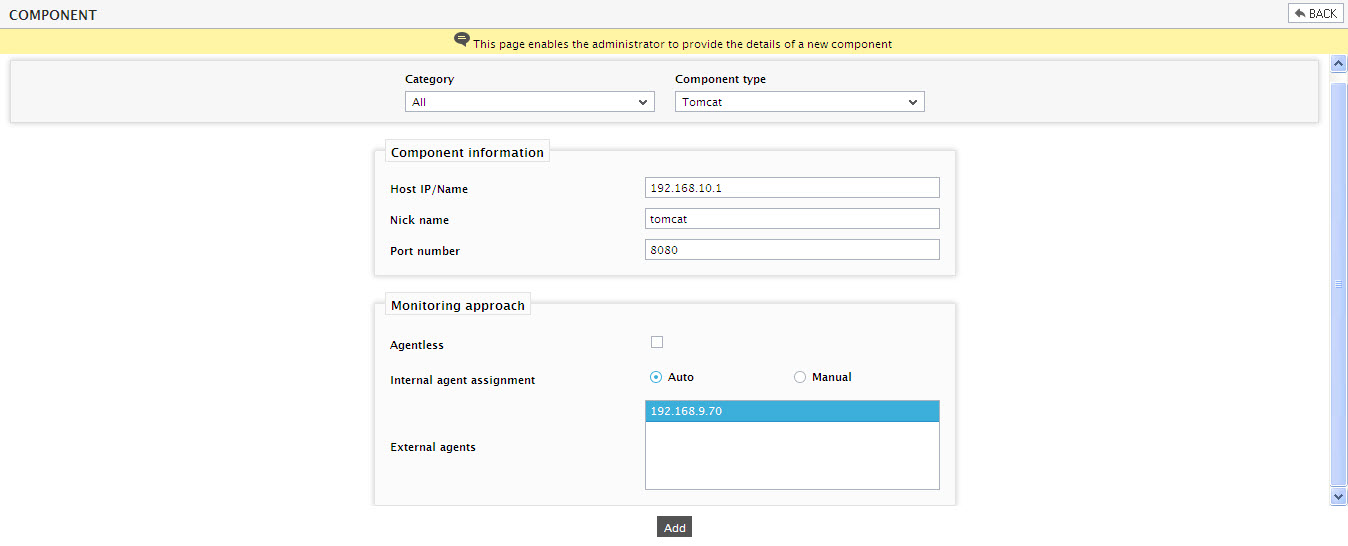
- Specify the Host IP/Name and the Nick name of the Tomcat server in . Then, click the Add button to register the changes.
-
Next, try to sign out of the eG administrative interface. Upon doing so, a list of unconfigured tests will appear prompting you to configure the tests pertaining to the Tomcat server (see).

Figure 2 : List of unconfigured tests for Tomcat server
- To know procedure to configure the tests, refer to Monitoring Tomcat Servers.
- Finally, sign out of the eG administrative interface.
