How to Monitor AWS AppStream Multi-session Host Using eG Enterprise?
eG Enterprise monitors the AWS AppStream Multi-session Host only in an agent-based manner. For this purpose, you need to deploy an eG agent on the target host. To start monitoring the target host, an AWS AppStream Multi-session Host component should be added to the eG Enterprise system. You can either have eG Enterprise automatically discover the AWS AppStream Multi-session Host and then proceed to manage them using the eG admin interface, or you can manually add the AWS AppStream Multi-session Host to the eG Enterprise system. The section below discusses the procedure for adding an AWS AppStream Multi-session Host component using the admin interface.
Adding an AWS AppStream Multi-session Host component
To manually add an AWS AppStream Multi-Session Host component, follow the steps given below:
- Login to the eG admin interface.
- Click on the Add Component button in the right corner of the Components at a Glance page that appears or follow the Infrastructure -> Components -> Add/Modify menu sequence.
- The Components Add/Modify page will then appear. In the Components Add/Modify page, select AWS AppStream Multi-session Host as the Component type and click the Add New Component button.
-
Figure 1 will then appear.
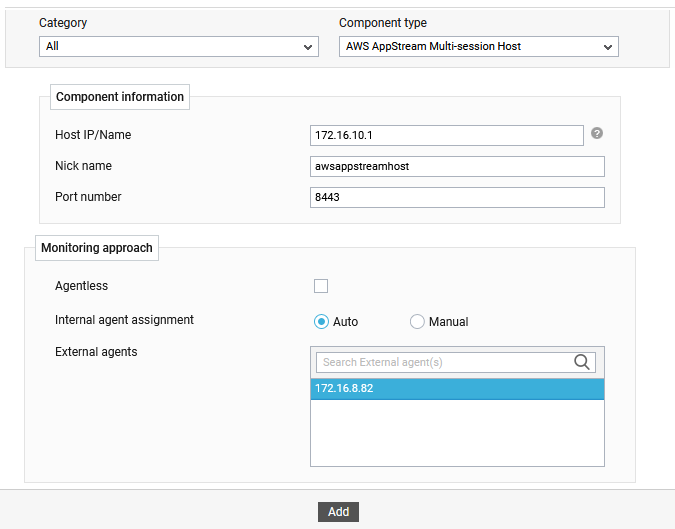
Figure 1 : Adding an AWS AppStream Multi-Session Host component
- Specify the Host IP/Name and the Nick name for the AWS AppStream Multi-Session Host component in Figure 1. Then, provide a Nick name for the same.
- Next, specify the port number in the Port number text box.
- By default, the Auto option is set for the Internal agent assignment flag indicating that by default, eG Enterprise automatically assigns an internal agent for the configured host. However, if you wish to manually associate an agent to the target host, then set this flag to the Manual option.
- Then, select an external agent from the External agents list box.
- Finally, click the Add button to add the component for monitoring.
- Once the AWS AppStream Multi-Session Host component is added successfully, you will be directed to the Components page. Using the options provided against the newly added component, you can modify, unmanage or delete the component. In addition, you can also configure the tests, set thresholds and maintenance policies, and change the IP address.
-
To configure the tests mapped to the AWS AppStream Multi-Session Host component, click on the Configure Tests icon in the Components page. This will lead you to the Specific Test Configuration page. The tests mapped to the target component are auto-configured by default.
-
Then, switch to the eG monitor interface to view the metrics reported by the tests configured for the target component.
