Adding/Deleting Remote Agents in Bulk
Using the eG admin interface, you can also add/delete two/more remote agents in bulk in the eG Enterprise system. This is very useful, particularly in large IT environments, where massive server farms are managed and needs to be monitored. In such environments, manually adding every remote agent to the eG Enterprise system would require a lot of administrative time and effort. Bulk addition/deletion of remote agents significantly reduces administrator workload in large IT infrastructures by simplifying agent management and maintenance.
For adding remote agents in bulk, do the following:
- Login to the eG admin interface.
- Follow the Agents -> remote Agents menu sequence.
-
In Figure 1 that then appears, click the Bulk Agents Add/Delete button.

-
Figure 2 will then appear. To add remote agents in bulk, select the Add option from Figure 2.
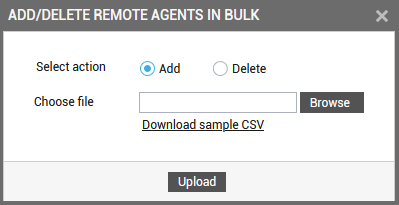
- Typically, you need to enter the details of all the remote agents you want to add in a CSV file. This file should then be uploaded to the eG manager, so that all the remote agents configured in the CSV file are added to the eG Enterprise system at one shot. To help you build this CSV file quickly, eG Enterprise provides you with a ready-to-use template. Click on the Download sample CSV link in Figure 2 to download this CSV sample/template to the local host.
-
Next, proceed to edit the downloaded CSV sample/template. The template is pre-configured with columns to capture information pertaining to an remote agent - e.g.,name of the agent, Host IP, client emulations, etc. When editing the template, make sure you fill each column with the information related to the remote agent you want to add. A single row in the CSV file will contain all the details required for adding an remote agent to the eG Enterprise system. For adding multiple remote agents therefore, multiple rows of data need to be provided, as depicted by Figure 3.
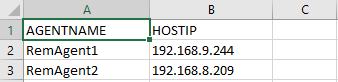
Figure 3 : Editing the sample CSV file to include the details of all remote agents to be added in bulk
Note:
You can add rows of remote agent information to the CSV file, but you should not add new columns to it. Nor can you change the labels of the existing columns.
-
Once the CSV file is filled in and is ready to be uploaded, save the file. When saving, you can change the name and/or location of the file, if you so want.
Note:
Make sure that you do not change the file type (.csv) when saving the file.
-
Then, using the Browse button in Figure 2, browse for the location of the CSV file. Once the location is specified (see Figure 4), click the Upload button to upload the file to the eG manager.
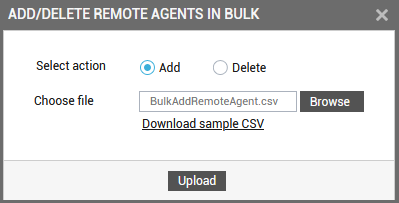
Figure 4 : Uploading the CSV file containing the details of remote agents to be added in bulk
- Once the CSV file is successfully uploaded to the eG manager, the manager will use the eG CLI to execute commands for adding all the remote agents configured in the CSV file.
-
If the bulk addition succeeds/fails, a message to the corresponding effect will appear. To troubleshoot failures, use the egCLI.log file in the <EG_MANAGER_INSTALL_DIR>\manager\logs directory (in Windows; in Unix, this will be /opt/egurkha/manager/logs directory).
For deleting remote agents in bulk, do the following:
- Login to the eG admin interface.
- Follow the Agents -> remote agents menu sequence.
-
In Figure 5 that then appears, click the Bulk Agents Add/Delete button.

-
Figure 6 will then appear. To delete remote agents in bulk, select the Delete option from Figure 6.
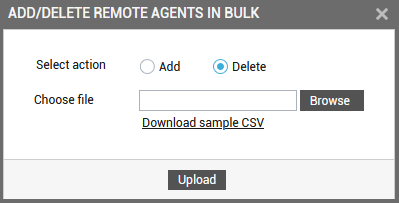
- Typically, you need to enter the details of all the remote agents you want to modify in a CSV file. This file should then be uploaded to the eG manager, so that the configuration of all the components specified in the CSV file are modified at one shot. To help you build this CSV file quickly, eG Enterprise provides you with a ready-to-use template. Click on the Download sample csv link in Figure 6 to download this CSV sample/template to the local host.
-
Next, proceed to edit the downloaded CSV sample/template. The template is pre-configured with the column for capturing the remote agents that need to be deleted - e.g., name of the agent.
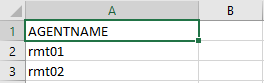
Figure 7 : Editing the CSV sample/template to record the changes to be made to the component details
Note:
You should not add new columns to the CSV file. Nor can you change the labels of the existing column.
-
Once the CSV file is filled in and is ready to be uploaded, save the file. When saving, you can change the name and/or location of the file, if you so want.
Note:
Make sure that you do not change the file type (.csv) when saving the file.
-
Then, using the Browse button in Figure 6, browse for the location of the CSV file. Once the location is specified (see Figure 7), click the Upload button to upload the file to the eG manager.
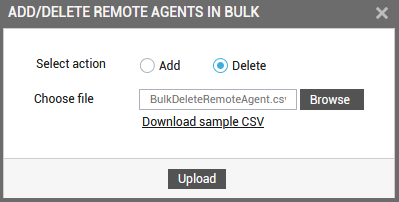
Figure 8 : Uploading the CSV file containing the details of remote agents to be deleted in bulk
- Once the CSV file is successfully uploaded to the eG manager, the manager will use the eG CLI to execute commands for deleting all the remote agents mentioned in the CSV file.
-
If the bulk deletion succeeds/fails, a message to the corresponding effect will appear. To troubleshoot failures, use the egCLI.log file in the <EG_MANAGER_INSTALL_DIR>\manager\logs directory (in Windows; in Unix, this will be /opt/egurkha/manager/logs directory).



