Discovering StoreFront Servers and Other NetScalers Using a Citrix NetScaler
eG Enterprise is capable of automatically discovering the Citrix StoreFront servers in the environment . You can configure the eG manager to directly connect to one/more Citrix NetScaler installations in your environment to perform Citrix StoreFront discovery. The additional benefit that accrues in this process is that, when one/more Citrix StoreFront servers discovered using NetScaler are managed, then eG Enterprise automatically uses the same Citrix NetScaler to collect performance metrics related to the Citrix StoreFront servers. In other words, eG Enterprise auto-configures the tests pertaining to the managed Citrix StoreFront servers with the details of the Citrix NetScaler used for their discovery; this way, the solution minimizes the time and effort involved in manual test configuration, and quickly starts collecting metrics from the StoreFront server. Similarly, if the Citrix NetScaler details need to be modified for any reason, then, you will not be required to manually reconfigure each test for this purpose; changing the configuration of the Citrix NetScaler in the DISCOVERY page will automatically update all the tests that have been configured to collect metrics from that Citrix NetScaler.
To discover the Citrix StoreFront servers via the Citrix NetScaler server, do the following:
- Select the Citrix NetScaler option from the Settings sub-node of the Manager Discovery node in the DISCOVERY tree (see Figure 1).
-
Then, select the Add new NetScaler option from the What action would you like to perform? dropdown list.
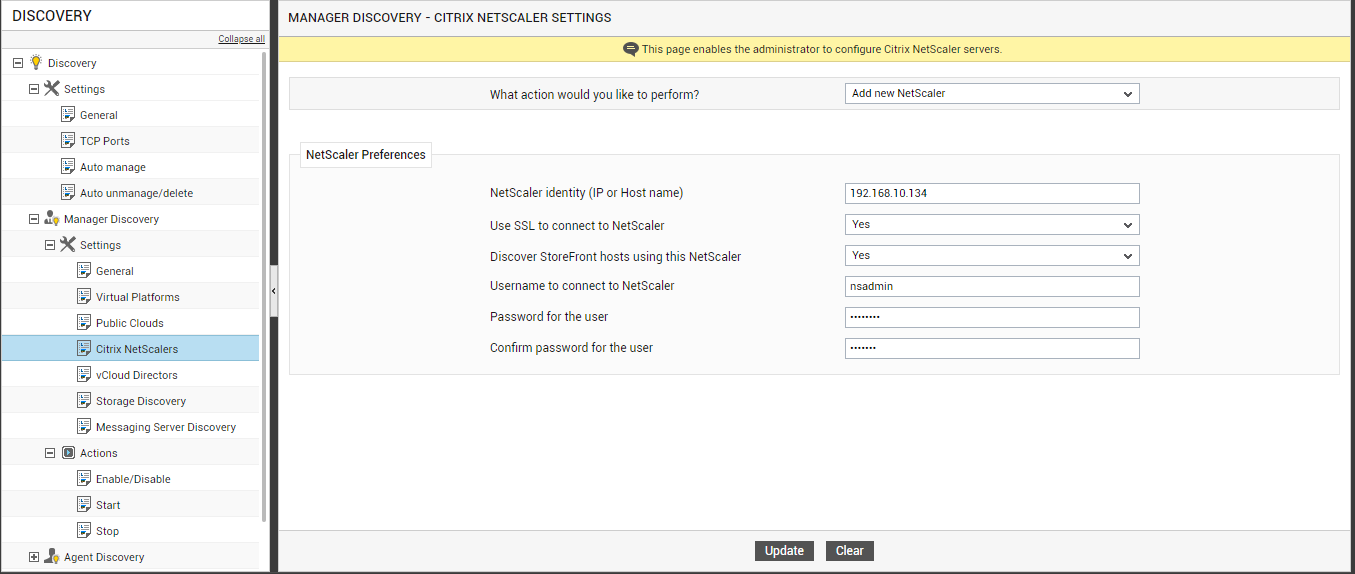
Figure 1 : Configuring the Citrix NetScaler for discovering the Citrix StoreFront servers
-
Then, specify the following in the NetScaler Preferences section that appears (see Figure 1).
- Specify the IP or host name of the NetScaler in the NetScaler Identity (IP or Host name) text box.
- Then, indicate whether the eG manager is to connect to the Citrix NetScaler using SSL or not by selecting the Yes or No option from the Use SSL to connect to NetScaler list. By default, the Yes option is chosen from this list.
- An IT environment may consist of multiple Citrix NetScaler installations, each managing a different set of Citrix StoreFront servers. To enable the eG manager to automatically discover those Citrix StoreFront servers via the Citrix NetScaler server being added for monitoring, the Discover StoreFront hosts using this NetScaler list is set to Yes, by default. If you do not want to discover the Citrix StoreFront servers, select No from this list.
- In order to discover Citrix StoreFront servers using the Citrix NetScaler, the eG manager should connect to the Citrix NetScaler using valid user credentials. Provide the user name and password of such a user in the Username to connect to NetScaler and Password for the user text boxes. You can also use the credentials of a user with ‘Read-only’ privileges to the Citrix NetScaler. If such a user pre-exists, then, provide the name and password of that user in the text boxes mentioned above. Otherwise, assign the ‘Read-only’ role to a local/domain user to the Citrix NetScaler, and provide the name and password of this user in the Username to connect to NetScaler and Password for the user text boxes.
- Confirm the password of the user by retyping it in the Confirm password for the user text box.
- To clear all the configured details, click the Clear button. To start discovery instead, click the Update button.
-
Upon clicking the Update button, Figure 2 will appear requesting you to confirm whether you want to start discovery based on the specifications provided. Click Yes button to begin discovery.
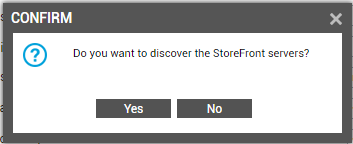
Figure 2 : Confirm the discovery of the Citrix StoreFront servers
- Regardless of the discovery approach used (discovery using an IP range or using the Citrix NetScaler), triggering the Citrix StoreFront discovery will lead you straight to the COMPONENTS - MANAGE / UNMANAGE page.
-
To view the Citrix NetScaler server configured for discovering the Citrix StoreFront servers, select the View configured NetScalers option from the What action would you like to perform? drop-down list (see Figure 1). Then the list of Citrix NetScaler servers that have been configured for discovering the Citrix StoreFront servers will appear as shown in Figure 3.
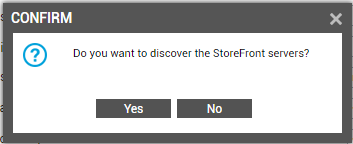
-
To modify a Citrix NetScaler configuration, select the Modify configured NetScaler option from the What action would you like to perform? dropdown list. Figure 4 will then appear displaying the existing configuration of the Citrix NetScaler. You can modify any of the displayed details and update the changes by clicking the Update button.
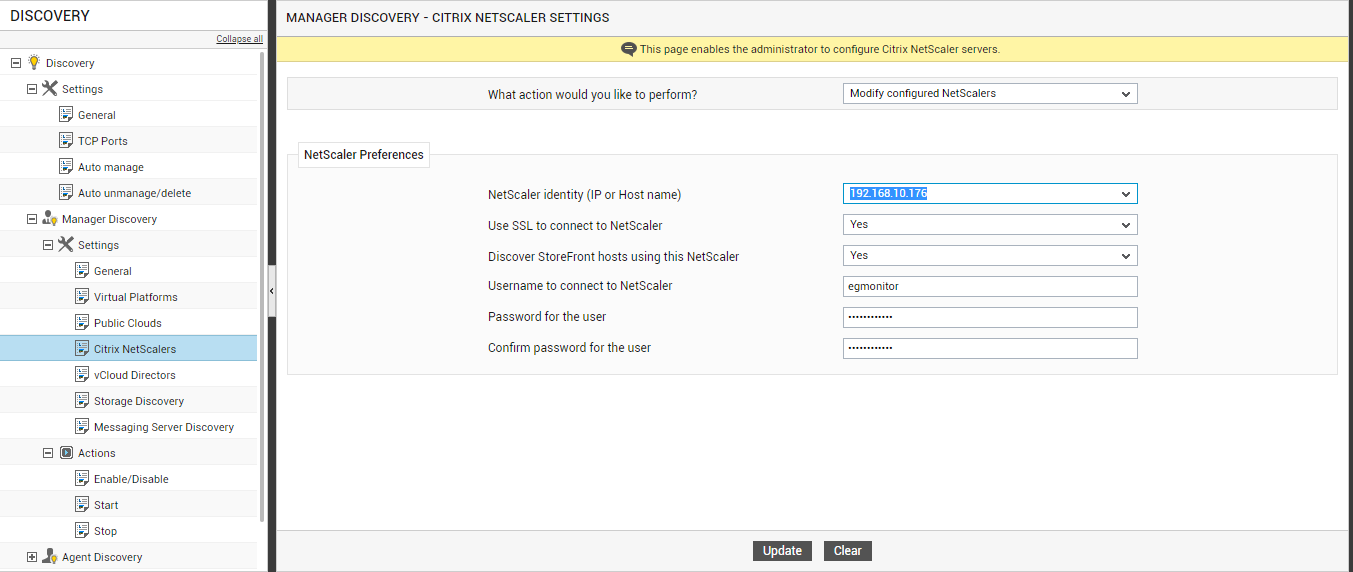
Figure 4 : Modifying the credentials of the configured Citrix NetScaler server
-
To delete a particular Citrix NetScaler server, select the Delete configured NetScalers option from the What action would you like to perform? dropdown list from Figure 1. Figure 5 then appears listing all the configured Citrix NetScaler servers. To delete a configured Citrix NetScaler server, select the check box corresponding to it and click the Delete button. To mark all the listed Citrix NetScaler servers for deletion simultaneously, simply select the top-most check box in the column of check boxes and click on the Delete button.
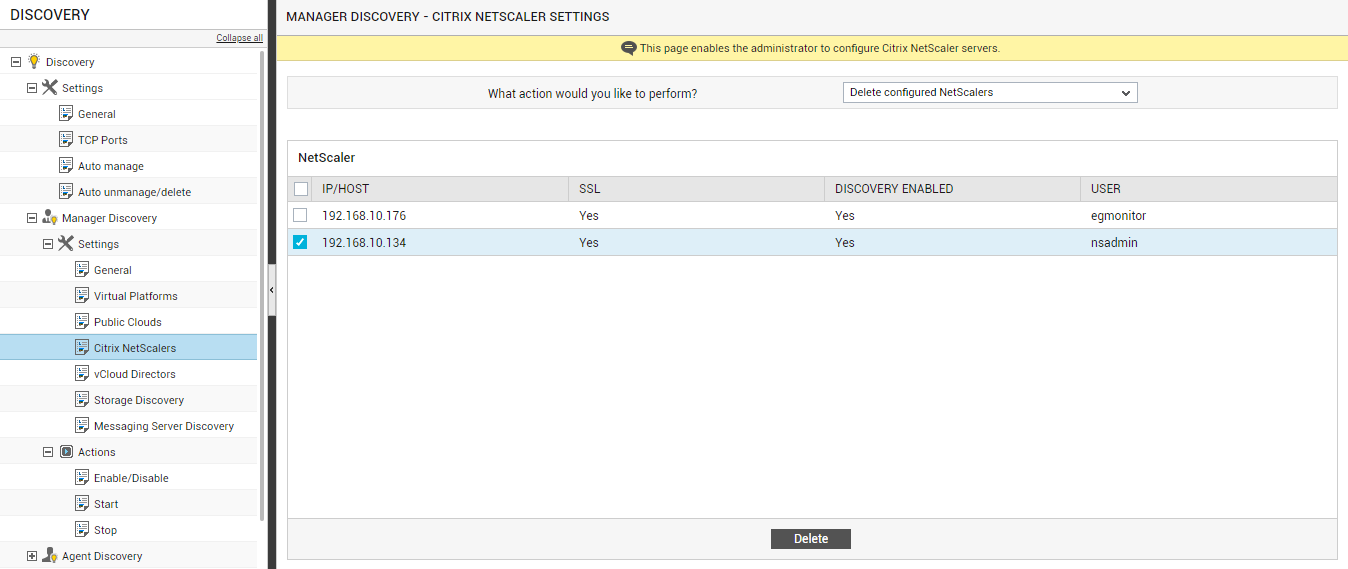
Figure 5 : Deleting the Citrix NetScaler servers configured for discovery
