How to Monitor Adobe ColdFusion Application Server Using eG Enterprise?
eG Enterprise is capable of monitoring the Adobe ColdFusion server in both agent-based and agentless manners. To enable the eG agent to connect to the ColdFusion server and collect metrics pertaining to its performance, first you have to configure the Adobe ColdFusion Server to work with the eG Agent. The procedure for achieving this has been explained in the following sections.
Configuring the Adobe ColdFusion Server on Windows Environments
To monitor the Adobe ColdFusion using eG Enterprise, you need to configure it during the modification of the eG agent.
-
On a Windows server, during eG agent modification, click on Yes in the message box shown below to commence configuration of the Adobe ColdFusion.
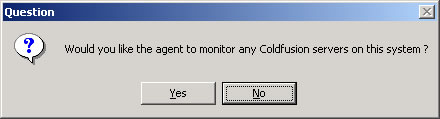
Figure 1 : A message box requesting your confirmation to monitor Adobe ColdFusion servers
-
Typically, a ColdFusion server acts as the middle tier for a front end web server. To monitor a Adobe ColdFusion server, the eG agent must be provided with the root sub directory of the web server that is used in conjunction with the Adobe ColdFusion server.
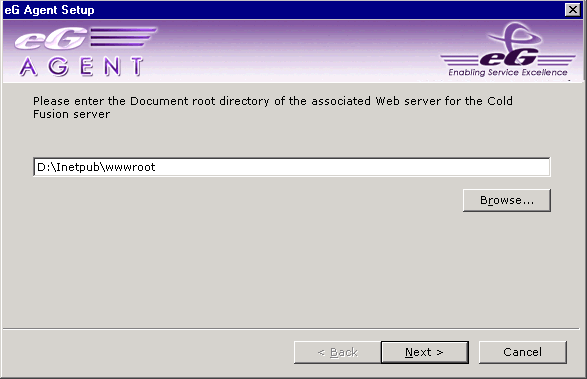
Figure 2 : Specifying the root directory of the web server that works in conjunction with the Adobe ColdFusion server
Configuring the Adobe ColdFusion Server on Unix Environments
To manually configure the Adobe ColdFusion server, do the following:
-
Execute the following command
/opt/egurkha/bin/setup_cf
The setup_agent script executes this command automatically.
- Then, decide if you want to configure an agent to monitor a ColdFusion server. The default is y.
- Next, the user needs to enter the document root of the web server with which the ColdFusion server is associated.
- Next, the configuration process prompts the user to determine if the user is the administrator of the web server that is to be used for monitoring by the eG Enterprise. If the user is not the web server administrator, the configuration process prompts the user for the web server administrator’s login name and password.
-
The following message comes up upon the termination of the configuration process.
*******************************************************************
If there were any errors in the above steps, you may not have
permissions to update the files in the web server's document root.
Please have the web server's administrator execute
this script, namely /opt/egurkha/bin/setup_cf to configure
a ColdFusion server for monitoring by eG.
****************************************************************
If an eG agent has already been installed, and at a later time you need to configure a ColdFusion server for monitoring, refer to This section describes how to configuring an Adobe ColdFusion Server to work with the eG Agent for further details.



