Top Sources Test
While the Net flows test points you to the specific network flows that are trafficking large volumes of data over the network, the Top Sources test reveals those hosts whose interactions with other hosts in the environment are resulting in the generation of such data. In the event of a network slowdown, you can use this test to accurately identify hosts whose current network activities are 'suspect' - i.e., you can isolate those hosts that may be engaged in bandwidth-intensive transactions with other hosts, and could hence be contributing to the slowdown.
Target of the test : A Cisco device
Agent deploying the test : An external agent
Outputs of the test : One set of results for every source host.
| Parameter | Description |
|
Test period |
How often should the test be executed |
|
Host |
The host for which the test is to be configured. |
|
SNMPPort |
The port at which the monitored target exposes its SNMP MIB; the default is 161. |
|
SNMPversion |
By default, the eG agent supports SNMP version 1. Accordingly, the default selection in the snmpversion list is v1. However, if a different SNMP framework is in use in your environment, say SNMP v2 or v3, then select the corresponding option from this list. |
|
SNMPCommunity |
The SNMP community name that the test uses to communicate with the firewall. This parameter is specific to SNMP v1 and v2 only. Therefore, if the SNMPVersion chosen is v3, then this parameter will not appear. |
|
Username |
This parameter appears only when v3 is selected as the snmpversion. SNMP version 3 (SNMPv3) is an extensible SNMP Framework which supplements the SNMPv2 Framework, by additionally supporting message security, access control, and remote SNMP configuration capabilities. To extract performance statistics from the MIB using the highly secure SNMP v3 protocol, the eG agent has to be configured with the required access privileges – in other words, the eG agent should connect to the MIB using the credentials of a user with access permissions to be MIB. Therefore, specify the name of such a user against the Username parameter. |
|
Context |
This parameter appears only when v3 is selected as the SNMPVersion. An SNMP context is a collection of management information accessible by an SNMP entity. An item of management information may exist in more than one context and an SNMP entity potentially has access to many contexts. A context is identified by the SNMPEngineID value of the entity hosting the management information (also called a contextEngineID) and a context name that identifies the specific context (also called a contextName). If the username provided is associated with a context name, then the eG agent will be able to poll the MIB and collect metrics only if it is configured with the context name as well. In such cases therefore, specify the context name of the Username in the context text box. By default, this parameter is set to none. |
|
Authpass |
Specify the password that corresponds to the above-mentioned Username. This parameter once again appears only if the SNMPversion selected is v3. |
|
Confirm password |
Confirm the Authpass by retyping it here. |
|
Authtype |
This parameter too appears only if v3 is selected as the SNMPversion. From the AuthType list box, choose the authentication algorithm using which SNMP v3 converts the specified username and password into a 32-bit format to ensure security of SNMP transactions. You can choose between the following options:
|
|
Encryptflag |
This flag appears only when v3 is selected as the SNMPversion. By default, the eG agent does not encrypt SNMP requests. Accordingly, the this flag is set to No by default. To ensure that SNMP requests sent by the eG agent are encrypted, select the Yes option. |
|
Encrypttype |
If the EncryptFlag is set to Yes, then you will have to mention the encryption type by selecting an option from the EncryptType list. SNMP v3 supports the following encryption types:
|
|
Encryptpassword |
Specify the encryption password here. |
|
Confirm Password |
Confirm the encryption password by retyping it here. |
|
Timeout |
Specify the duration (in seconds) within which the SNMP query executed by this test should time out in this text box. The default is 10 seconds. |
|
Data Over TCP |
By default, in an IT environment, all data transmission occurs over UDP. Some environments however, may be specifically configured to offload a fraction of the data traffic – for instance, certain types of data traffic or traffic pertaining to specific components – to other protocols like TCP, so as to prevent UDP overloads. In such environments, you can instruct the eG agent to conduct the SNMP data traffic related to the monitored target over TCP (and not UDP). For this, set this flag to Yes. By default, this flag is set to No. |
|
EngineID |
This parameter appears only when v3 is selected as the SNMPVersion. Sometimes, the test may not report metrics when AES192 or AES256 is chosen as the Encryption type. To ensure that the test report metrics consistently, administrators need to set this flag to Yes. By default, this parameter is set to No. |
|
Report Host Names |
This test captures statistics on traffic that originates from source hosts, where each host is by default represented by its IP address in the eG monitoring console. Accordingly, this flag is set to No by default. You can set this flag to Yes so that the names of the individual hosts are displayed in the eG monitoring console instead of their IP addresses. |
|
Minimum Flow Percent |
By default, the value 3 is displayed here. This indicates that, by default, the test will consider only those sources that are using 3% or more of current traffic. You can increase or decrease this value based on your monitoring needs. If you set this value to 0, then all net flows will be monitored. |
|
Report No Of Flows Limit |
By default, this parameter is set to all indicating that this test will monitor all sources by default. If you want the test to report, say only the top 5 sources in terms of the amount of traffic they generate in their net flows, then set this value to 5. |
|
Ignore Local Traffic |
By default, this flag is set to Yes, indicating that the test will ignore the sources of all the intranet traffic on the router. If you want the test to report metrics pertaining to the sources of local traffic as well, set this flag to No. |
|
DD Frequency |
Refers to the frequency with which detailed diagnosis measures are to be generated for this test. The default is 1:1. This indicates that, by default, detailed measures will be generated every time this test runs, and also every time the test detects a problem. You can modify this frequency, if you so desire. Also, if you intend to disable the detailed diagnosis capability for this test, you can do so by specifying none against DD frequency. |
|
Detailed Diagnosis |
To make diagnosis more efficient and accurate, the eG Enterprise embeds an optional detailed diagnostic capability. With this capability, the eG agents can be configured to run detailed, more elaborate tests as and when specific problems are detected. To enable the detailed diagnosis capability of this test for a particular server, choose the On option. To disable the capability, click on the Off option. The option to selectively enable/disable the detailed diagnosis capability will be available only if the following conditions are fulfilled:
|
| Measurement | Description | Measurement Unit | Interpretation |
|---|---|---|---|
|
Data from this source |
Indicates the amount of data transmitted by this source over the network. |
KB |
Compare the value of this measure across sources to identify which source host is contributing to the high level of network traffic. Use the detailed diagnosis of this measure to determine the top net flows (in terms of the volume of data transacted) that originated from this source, and the amount of data transacted in bytes and packets in every flow. |
|
This source as fraction of top network flows |
Indicates the percentage of top network flows in which this host is the source. |
Percent |
Compare the value of this measure across sources to know which source is part of many top net flows. A high value is indicative of a 'suspect' source. |
|
Packets from this source |
Indicates the number of data packets transmitted by this source over the network. |
Pkts |
Compare the value of this measure across sources to identify which source host is contributing to the high level of network traffic.
|
Use the detailed diagnosis of the Data from this source measure to determine the top net flows (in terms of the volume of data transacted) that originated from a particular source, and the amount of data transacted in bytes and packets in every flow. With the help of this detailed diagnosis, you can quickly compare the top net flows, know which net flow generated the maximum traffic, and figure out which destination that traffic was leading to. Once the problem destination is isolated, you can then investigate why traffic to that destination was high - is it because of the type of application executing on that destination? (eg., an online game or a movie that would typically consume a lot of bandwidth), or is it because of a poor network line connecting the source and the destination?
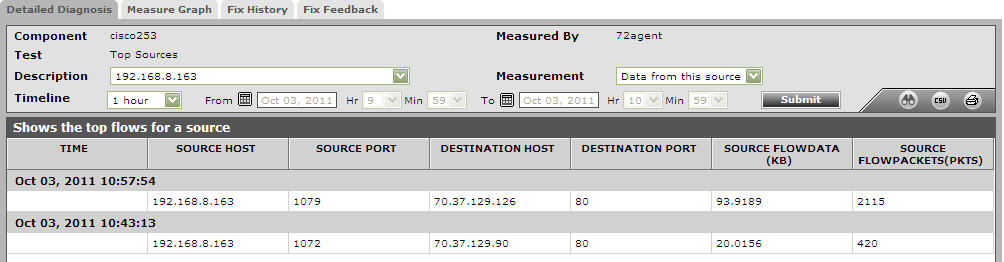
Figure 1 : The detailed diagnosis of the Data from this source measure



