WLC Accesspoints Test
In a wireless local area network (WLAN), an access point is a station that transmits and receives data (sometimes referred to as a transceiver). The access point is attached to the WLAN controller (WLC) and it connects users to other users within the network and also can serve as the point of interconnection between the WLAN and a fixed wire network. Each access point can serve multiple users within a defined network area. If an access point disconnects from the WLAN suddenly, then users relying on that access point will no longer be able to communicate with other users in the network area. This is where the WLC Accesspoints test helps!
This test monitors the access points connected to the WLAN controller, and promptly alerts administrators if any access point disconnects. Detailed diagnostics of this test reveals the names of the disconnected access points and when they were last connected to the WLAN controller, so you can easily troubleshoot and restore the connectivity.
Target of the test : Cisco WLAN Controller
Agent deploying the test : An external agent
Outputs of the test : One set of results for the access points connected to the target Cisco WLAN Controller.
| Parameter | Description |
|---|---|
|
Test period |
How often should the test be executed. |
|
Host |
The IP address of the host for which this test is to be configured. |
|
SNMPPort |
The port at which the monitored target exposes its SNMP MIB; the default is 161. |
|
SNMPVersion |
By default, the eG agent supports SNMP version 1. Accordingly, the default selection in the SNMPversion list is v1. However, if a different SNMP framework is in use in your environment, say SNMP v2 or v3, then select the corresponding option from this list. |
|
SNMPCommunity |
The SNMP community name that the test uses to communicate with the firewall. This parameter is specific to SNMP v1 and v2 only. Therefore, if the SNMPVersion chosen is v3, then this parameter will not appear. |
|
Username |
This parameter appears only when v3 is selected as the SNMPversion. SNMP version 3 (SNMPv3) is an extensible SNMP Framework which supplements the SNMPv2 Framework, by additionally supporting message security, access control, and remote SNMP configuration capabilities. To extract performance statistics from the MIB using the highly secure SNMP v3 protocol, the eG agent has to be configured with the required access privileges – in other words, the eG agent should connect to the MIB using the credentials of a user with access permissions to be MIB. Therefore, specify the name of such a user against this parameter. |
|
Context |
This parameter appears only when v3 is selected as the SNMPVERSION. An SNMP context is a collection of management information accessible by an SNMP entity. An item of management information may exist in more than one context and an SNMP entity potentially has access to many contexts. A context is identified by the SNMPEngineID value of the entity hosting the management information (also called a contextEngineID) and a context name that identifies the specific context (also called a contextName). If the Username provided is associated with a context name, then the eG agent will be able to poll the MIB and collect metrics only if it is configured with the context name as well. In such cases therefore, specify the context name of the Username in the Context text box. By default, this parameter is set to none. |
|
AuthPass |
Specify the password that corresponds to the above-mentioned Username. This parameter once again appears only if the SNMPversion selected is v3. |
|
Confirm Password |
Confirm the AuthPass by retyping it here. |
|
AuthType |
This parameter too appears only if v3 is selected as the SNMPversion. From the AuthType list box, choose the authentication algorithm using which SNMP v3 converts the specified username and password into a 32-bit format to ensure security of SNMP transactions. You can choose between the following options:
|
|
EncryptFlag |
This flag appears only when v3 is selected as the SNMPversion. By default, the eG agent does not encrypt SNMP requests. Accordingly, the this flag is set to No by default. To ensure that SNMP requests sent by the eG agent are encrypted, select the Yes option. |
|
EncryptType |
If the EncryptFlag is set to Yes, then you will have to mention the encryption type by selecting an option from the EncryptType list. SNMP v3 supports the following encryption types:
|
|
EncryptPassword |
Specify the encryption password here. |
|
Confirm Password |
Confirm the encryption password by retyping it here. |
|
Timeout |
Specify the duration (in seconds) within which the SNMP query executed by this test should time out in this text box. The default is 10 seconds. |
|
Data Over TCP |
By default, in an IT environment, all data transmission occurs over UDP. Some environments however, may be specifically configured to offload a fraction of the data traffic – for instance, certain types of data traffic or traffic pertaining to specific components – to other protocols like TCP, so as to prevent UDP overloads. In such environments, you can instruct the eG agent to conduct the SNMP data traffic related to the monitored target over TCP (and not UDP). For this, set this flag to Yes. By default, this flag is set to No. |
|
EngineID |
This parameter appears only when v3 is selected as the SNMPVersion. Sometimes, the test may not report metrics when AES192 or AES256 is chosen as the Encryption type. To ensure that the test report metrics consistently, administrators need to set this flag to Yes. By default, this parameter is set to No. |
|
Detailed Diagnosis |
To make diagnosis more efficient and accurate, the eG Enterprise embeds an optional detailed diagnostic capability. With this capability, the eG agents can be configured to run detailed, more elaborate tests as and when specific problems are detected. To enable the detailed diagnosis capability of this test for a particular server, choose the On option. To disable the capability, click on the Off option. The option to selectively enable/disable the detailed diagnosis capability will be available only if the following conditions are fulfilled:
|
| Measurement | Description | Measurement Unit | Interpretation |
|---|---|---|---|
|
Total connected APs |
Indicates the total number of access points connected to the target WLAN controller. |
Number |
Use the detailed diagnosis of this measure to figure out the name of the access point, uptime, time since the AP last connected with the WLAN Controller, reboot reason, power status of access points, number of active clients with WLAN Controller, etc., |
|
Newly connected APs |
Indicates the number of the access points that are newly connected to the target WLAN controller. |
Number |
|
|
Disconnected APs |
Indicates the total number of the access points that are disconnected from the target WLAN controller. |
Number |
Ideally, the value of this measure should be 0. A non-zero value is indicative of network connectivity issues. Use the detailed diagnosis of this measure to figure out the name of the access point, time since the AP last connected with the WLAN Controller, etc., |
Using the detailed diagnosis of Total connected APs and Newly connected APs measures, you can figure out the name of the access point, uptime, time since the AP last connected with the WLAN Controller, reboot reason, power status of access points, number of active clients with WLAN Controller, etc.,
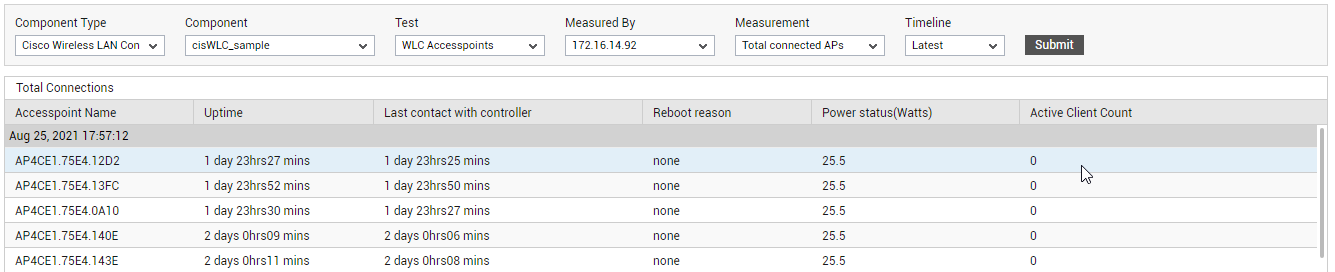
Figure 4 : The detailed diagnosis of the Total connected APs measure

Figure 5 : The detailed diagnosis of the Newly connected APs measure
Using the detailed diagnosis of Disconnected APs measure, you can figure out he name of the access point, time since the AP last connected with the WLAN Controller.

Figure 6 : The detailed diagnosis of the Disconnected APs measure



