Connections Test
When the ADC experiences an ICA connection overload, administrators may want to instantly determine which current user is contributing the most to this overload by establishing the maximum number of connections to the ADC appliance. The Connections test provides administrators with this information. This test auto-discovers the users who are currently connected to the appliance via ICA, and reports the count of ICA connections established per user. A quick comparison of the connection count across users will reveal, which user holds the maximum number of connections.
This test is disabled by default. To enable the test, follow the Agents -> Tests -> Enable/Disable menu sequence in the eG administrative interface, pick Citrix ADC VPX/MPX as the Component type, select Performance as the Test type, choose this test from the list of disabled tests list, and click on the < button.
Target of the test : A ADC VPX/MPX
Agent deploying the test : A remote agent
Outputs of the test : One set of results for each user currently connected to the appliance via ICA.
| Parameter | Description |
|---|---|
|
Test Period |
How often should the test be executed. |
|
Host |
The IP address of the host for which the test is being configured. |
|
NetScaler Username and NetScaler Password |
To monitor a ADC device, the eG agent should be configured with the credentials of a user with read-only privileges to the target ADC device. Specify the credentials of such a user in the NetScaler Username and NetScaler Password text boxes. |
|
SSL |
The eG agent collects performance metrics by invoking NITRO (ADC Interface Through Restful interfaces and Objects) APIs on the target ADC device. Typically, the NITRO APIs can be invoked through the HTTP or the HTTPS mode. By default, the eG agent invokes the NITRO APIs using the HTTPS mode. This is why, the SSL flag is set to Yes by default. If the target ADC device is not SSL-enabled, then the NITRO APIs can be accessed through the HTTP mode only. In this case, set the SSL flag to No. |
|
Show Secure Gateway DD |
|
|
Detailed Diagnosis |
To make diagnosis more efficient and accurate, the eG Enterprise embeds an optional detailed diagnostic capability. With this capability, the eG agents can be configured to run detailed, more elaborate tests as and when specific problems are detected. To enable the detailed diagnosis capability of this test for a particular server, choose the On option. To disable the capability, click on the Off option. The option to selectively enable/disable the detailed diagnosis capability will be available only if the following conditions are fulfilled:
|
| Measurement | Description | Measurement Unit | Interpretation |
|---|---|---|---|
|
Current connections |
Indicates the number of ICA connections currently established by this user with the ADC appliance. |
Number |
In the event of an overload, compare the value of this measure across users to know which user has established the maximum number of connections and is contributing to the overload. You can use the detailed diagnosis of this measure to know from which client and Citrix XenApp server each user connected. |
|
Active user sessions |
Indicates the number of ICA sessions that are currently active for this user on the ADC appliance. |
Number |
Compare the value of this measure across users to know which user has launched the maximum number of ICA sessions on the ADC appliance. |
The detailed diagnosis of the Current connections measure reveals which client and Citrix XenApp server each user connected from.
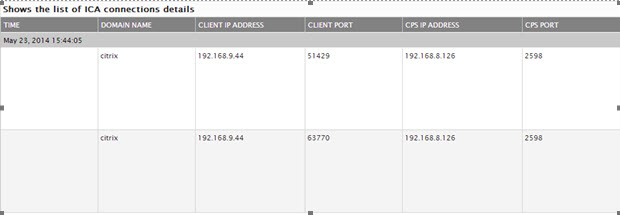
Figure 1 : The detailed diagnosis of the Current Connections measure of the NS ICA Connections Test



