Application Groups - Cloud Test
Application Groups let you manage collections of applications. You can create Application Groups for applications shared across different Delivery Groups or used by a subset of users within Delivery Groups. Application Groups are optional; they offer an alternative to adding the same applications to multiple Delivery Groups. Delivery Groups can be associated with more than one Application Group, and an Application Group can be associated with more than one Delivery Group.
Using Application Groups, you can provide application management and resource control advantages over using more Delivery Groups:
- The logical grouping of applications and their settings lets you manage those applications as a single unit. For example, you don’t have to add (publish) the same application to individual Delivery Groups one at a time.
- Session sharing between Application Groups can conserve resource consumption. In other cases, disabling session sharing between Application Groups may be beneficial.
- You can use the tag restriction feature to publish applications from an Application Group, considering only a subset of the machines in selected Delivery Groups. With tag restrictions, you can use your existing machines for more than one publishing task, saving the costs associated with deploying and managing additional machines. A tag restriction can be thought of as subdividing (or partitioning) the machines in a Delivery Group. Using an Application Group or desktops with a tag restriction can be helpful when isolating and troubleshooting a subset of machines in a Delivery Group.
Whenever users to a virtual desktop complain that they are unable to access an application, administrators should be able to quickly figure out whether/not that application is part of an application group. If it is, then the administrator should also be able to rapidly isolate the reason for the inaccessibility – is it because the application group is disabled? is it because the session-sharing is not enabled for applications in that application group? is it because the user is not allowed access to the application group? or is it because a tag restriction restricts user access to the application in question? The Application Groups - Cloud test enables users to perform these checks.
This test auto-discovers the application groups in the Citrix Cloud Control Plane, and points administrators to the application groups that are currently enabled and those application groups that shared sessions with other application groups. In addition, this test reports the total number of applications in each application group and the number of machines (across all desktop groups) on which the application groups are published. In the process, this test also reveals the count of machines that are tagged with the tag given by the RestrictToTag property. Knowing the machines with tag restrictions, administrators can plan on using the existing machines for more than one publishing task, and thus saving the costs associated with deploying and managing additional machines.
Target of the test : A Citrix Cloud Control Plane
Agent deploying the test : A remote agent
Outputs of the test : One set of results for each application group that is to be monitored.
| Parameter | Description |
|---|---|
|
Test Period |
How often should the test be executed. |
|
Host |
The IP address of the host for which this test is to be configured. |
|
Port |
Refers to the port at which the specified host listens to. |
|
Customer ID |
When configuring the Citrix Cloud service, you should have created an API client on the cloud, so that any external program can communicate with the cloud. This API client is tied to a customer ID. The Citrix Cloud API requires this customer ID, when calling REST APIs. To determine the customer ID that is mapped to the API client you created, refer to Determining the Customer ID Mapped to an API Client. |
|
Secure Client File Path |
When creating the API client on the cloud, you will be provided with an ID and a Secret for your client. Downloading this information saves a file named secureclient.csv. The eG agent uses the ID and Secret stored in this file to connect to the Citrix Cloud API. This is why, you will have to configure the Citrix Cloud Connectivity test with the full path to the secureclient.csv. Note: Before specifying the path of the secureclient.csv file, make sure that the API client is created and this file downloaded by a valid Citrix cloud user with Read-only administrator rights to virtual apps/desktops. To know how to create this user on the cloud, refer to |
|
Proxy Host and Proxy Port |
If the Citrix Cloud Connector communicates with the Citrix Cloud via a proxy, then, you also need to configure the eG agent on the connector with the proxy server details. This will enable the eG agent to connect to the Citrix cloud without a glitch, and pull metrics. To facilitate this communication. do the following:
By default, both these parameters are set to none, indicating that the eG agent does not communicate with the Citrix Cloud via a proxy. Note:
|
|
Region Endpoint |
By default, US is chosen from this list indicating that this test will report metrics for those organizations whose users and resources are located in the United States region. Sometimes, the eG agent may collect the required metrics with a minor time delay due to the users and resources being monitored are in a different region. To avoid such time delays and to ensure end-user proximity and offer the best user experience, administrators are allowed to change the region based on where most of the users and resources are located. For instance, if the users and resources are located in the Asia-Pacific South region or approximately nearer to the Asia-Pacific South region, then, administrators need to choose 'AP-S' from this list. However, from this list, administrators are required to choose only the region that they had chosen when they signed in for the first time after onboarding their organization to the target Citrix Cloud. |
|
Detailed Diagnosis |
To make diagnosis more efficient and accurate, the eG Enterprise embeds an optional detailed diagnostic capability. With this capability, the eG agents can be configured to run detailed, more elaborate tests as and when specific problems are detected. To enable the detailed diagnosis capability of this test for a particular server, choose the On option. To disable the capability, click on the Off option. The option to selectively enable/disable the detailed diagnosis capability will be available only if the following conditions are fulfilled:
|
| Measurement | Description | Measurement Unit | Interpretation | ||||||
|---|---|---|---|---|---|---|---|---|---|
|
Is application group enabled? |
Indicates whether/not this application group is enabled. |
|
The values that this measure reports and their corresponding numeric values are:
Note: By default, this measure reports the values Yes or No while indicating whether the application is enabled or not in this site. However, the graph of this measure will represent the same using the corresponding numeric equivalents of 0 and 1 only. The detailed diagnosis of this measure if enabled, lists the tags and restricted tag applied to the application groups. |
||||||
|
Is session sharing enabled? |
Indicates whether the applications in this application group can share sessions with applications in other application groups (or with applications that are not a member of an application group). |
|
The values that this measure reports and their corresponding numeric values are:
Note: By default, this measure reports the values Yes or No while indicating whether/not the SessionSharingEnabled property is enabled for each application group. However, the graph of this measure will represent the same using the corresponding numeric equivalents only. |
||||||
|
Is single application per session? |
Indicates whether/not SingleAppPerSession property is enabled. |
|
The values that this measure reports and their corresponding numeric values are:
Note: By default, this measure reports the values Yes or No while indicating whether the SingleAppPerSession property is enabled or not. However, the graph of this measure will represent the same using the corresponding numeric equivalents only. Note that, to enable the SingleAppPerSession property, you must set SessionSharingEnabled property to No. The two properties must not be enabled at the same time. The SessionSharingEnabled parameter refers to sharing sessions between Application Groups. |
||||||
|
Is user filter enabled? |
Indicates whether the user filter is enabled in this application group. |
|
The values that this measure can report and their corresponding numeric values are:
Note: By default, this measure reports the above mentioned values while indicating the priority level with which the application has to be processed. However, the graph of this measure will represent the same using the corresponding numeric equivalents only. By enabling the filter, you can restrict users who can use the applications in the Application Group. |
||||||
|
Total applications |
Indicates the total number of applications in this application group. |
Number |
The detailed diagnosis of this measure lists the name of the application, the name of the application group to which the application belongs to, the delivery group to which the applications is associated with, the tag, the machine name and the user who is currently accessing the application. |
||||||
|
Total machines |
Indicates the total number of machines (across all desktop groups) on which this application group is published. |
Number |
|
||||||
|
Total machines with tags |
Indicates the number of machines across all desktop groups on which this application group is published, and which are tagged. |
Number |
Tags are strings that identify items such as machines, applications, desktops, Delivery Groups, Application Groups, and policies. After creating a tag and adding it to an item, you can tailor certain operations to apply to only items that have a specified tag. |
||||||
|
Total machines with tag restriction |
Indicates the number of machines across all desktop groups on which the application group is published, and which are tagged with the tag given by the RestrictToTag property. |
Number |
Publish applications from an Application Group or specific desktops from a Delivery Group, considering only a subset of the machines in selected Delivery Groups. This is called a tag restriction. With tag restrictions, you can use your existing machines for more than one publishing task, saving the costs associated with deploying and managing additional machines. A tag restriction can be thought of as subdividing (or partitioning) the machines in a Delivery Group. |
The detailed diagnosis of the Is application group enabled? measure lists the tag and restricted tag applied to the application groups.
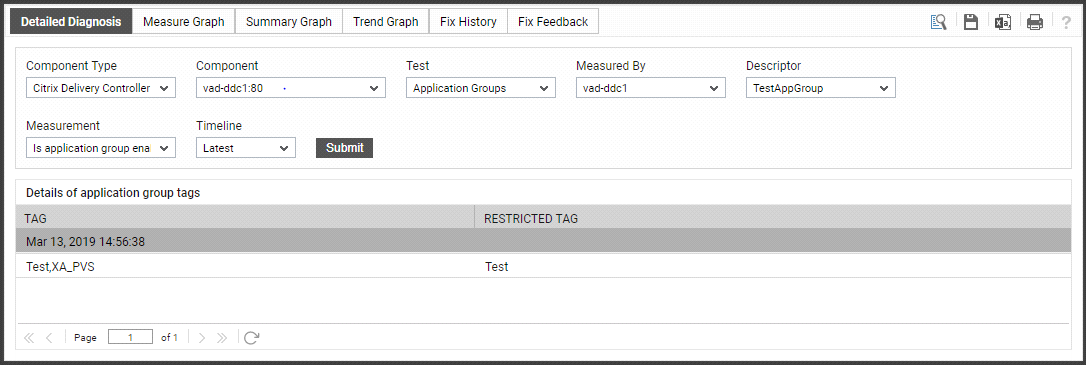
Figure 1 : The detailed diagnosis of the Is application group enabled? measure
The detailed diagnosis of the Total applications measure lists the name of the application, the name of the application group to which the application belongs to, the delivery group to which the applications is associated with, the tag, the machine name and the user accessing the application.
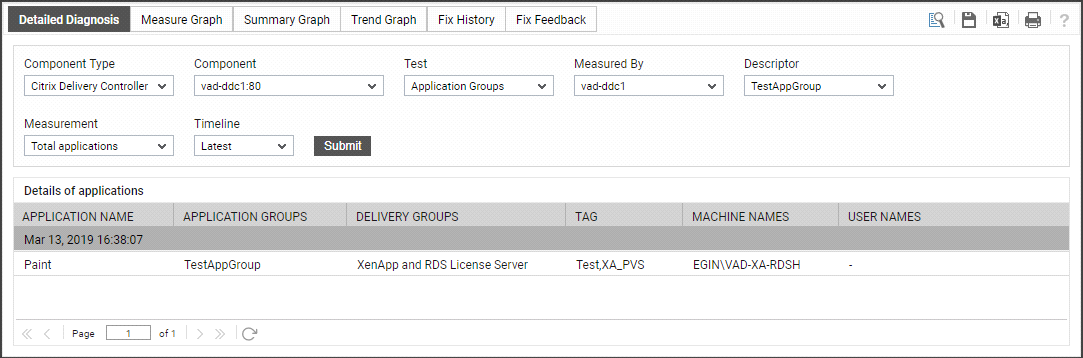
Figure 2 : The detailed diagnosis of the Total applications measure y



 icon provided at the right corner of that browser.
icon provided at the right corner of that browser. 