XM Delivery Group Deployments Test
Delivery groups specify the category of users to whose devices you deploy combinations of policies, apps, and actions. Inclusion in a delivery group is usually based on users' characteristics, such as company, country, department, office address, title, and so on. Delivery groups give you greater control over which user gets what resources and when they get them. You can deploy a delivery group to everyone or to a more narrowly defined group of users.
Deploying to a delivery group means sending a push notification to all users with iOS, Windows Phone 8.1, and Windows 8.1 tablet devices who belong to the delivery group to reconnect to Endpoint Management, so that you can reevaluate the devices and deploy apps, policies, and actions; users with other platform devices receive the resources immediately if they are already connected or, based on their scheduling policy, the next time they connect.
In a target Endpoint Management environment, there may be multiple delivery groups to which deployments need to be carried out on a regular basis. Whenever a new delivery group is created and users are added to the delivery group, administrators are required to deploy the policies, apps and actions associated with the delivery group to all users within the group. When a delivery group deployment fails, the users in that particular group may not be able to download the latest version of the policies, apps and actions which may render them to still use the obsolete ones. This may pose a serious security threat to the Endpoint Management environment. Also, when there is an unusual delay in deploying the policies, apps and actions in a particular delivery group, users registering for the first time in the delivery group may be frustrated owing to poor experience with the connectivity of the Endpoint Management server. To avoid such unpleasant experience for both the user as well the administrators, it is better to know the exact success/failure of each deployment. The XM Delivery Group Deployments test help administrators in this regard.
By hitting the Endpoint Management host URL using the HTTPS Client, the XM Delivery Group Deployments test pulls out the number of deployments that were successful and the deployments that failed for each delivery group. In addition, this test also reports the number of deployments that are currently pending. Using this test, administrators can figure out the real cause for the failure of the deployments in the delivery group and rectify the same before security violations occur on the target Endpoint Management environment.
Note:
This test will not report metrics for Citrix Endpoint Management 10.4, 10.5, 10.6 and 10.7 versions.
This test is disabled by default. To enable the test, follow the Agents -> Tests -> Enable/Disable menu sequence in the eG administrative interface, pick Citrix Endpoint Management as the Component type, select Performance as the Test type, choose this test from the list of disabled tests list, and click on the < button.
Target of the test : A Citrix Endpoint Management
Agent deploying the test : A remote agent
Outputs of the test : One set of results for each delivery group in the target Endpoint Management server.
| Parameter | Description |
|---|---|
|
Test Period |
How often should the test be executed. |
|
Host |
The host for which the test is to be configured. |
|
Port |
The port at which the specified host listens. By default, this is 4443. |
|
Username and Password |
Specify the credentials of a Endpoint Management user with Administrator privileges. |
|
Confirm Password |
Confirm the password by retyping it here. |
|
SSL |
Indicate whether/not the Endpoint Management server is SSL-enabled. By default, this flag is set to Yes. |
|
DD Frequency |
Refers to the frequency with which detailed diagnosis measures are to be generated for this test. The default is 1:1. This indicates that, by default, detailed measures will be generated every time this test runs, and also every time the test detects a problem. You can modify this frequency, if you so desire. Also, if you intend to disable the detailed diagnosis capability for this test, you can do so by specifying none against DD frequency. |
|
Detailed Diagnosis |
To make diagnosis more efficient and accurate, the eG Enterprise embeds an optional detailed diagnostic capability. With this capability, the eG agents can be configured to run detailed, more elaborate tests as and when specific problems are detected. To enable the detailed diagnosis capability of this test for a particular server, choose the On option. To disable the capability, click on the Off option. The option to selectively enable/disable the detailed diagnosis capability will be available only if the following conditions are fulfilled:
|
| Measurement | Description | Measurement Unit | Interpretation |
|---|---|---|---|
|
Pending deployments |
Indicates the number of deployments still pending for this delivery group. |
Number |
A consistent increase in the value of this measure is a cause for concern, as it could indicate a bottleneck in the delivery group deployment that could be slowing down the deployment process. |
|
Successful deployments |
Indicates the number of successful deployments of this delivery group. |
Number |
|
|
Failed deployments |
Indicates the number of failed deployments of this delivery group. |
Number |
Use the detailed diagnosis of this measure to know the details of failed deployments. |
The detailed diagnosis of the Pending deployments measure lists the serial number of the device, the model of the device, the OS name, the OS version and the last time the device was authenticated over the network. Using the detailed diagnosis, administrators can figure out the devices on which the delivery group deployments are still pending.
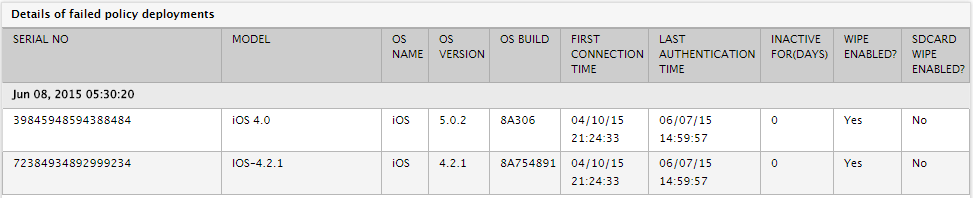
Figure 1 : The detailed diagnosis of the Failed deployments measure



